Motion sickness can quickly turn a fun gaming experience into a nauseating ordeal. If you're playing *Avowed* and feeling queasy, don't worry—we've got you covered. Here's how to tweak the settings to minimize that unpleasant feeling.
In most first-person games, motion sickness often stems from head movement, field of view, and motion blur. *Avowed* is no exception.
Minimizing Head Movement and Camera Shake
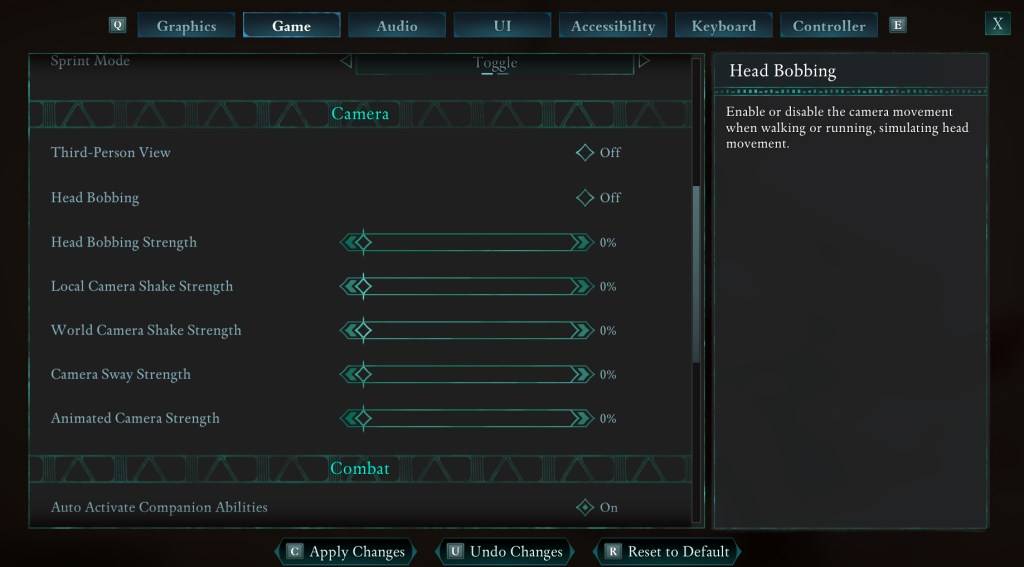
Let's tackle head movement and camera shake first. These are often the biggest culprits. Navigate to the "Game" tab in the Settings menu, then find the "Camera" section. Adjust the following settings:
- Third-Person View: On or Off – your preference.
- Head Bobbing: Off
- Head Bobbing Strength: 0%
- Local Camera Shake Strength: 0%
- World Camera Shake Strength: 0%
- Camera Sway Strength: 0%
- Animated Camera Strength: 0%
In most cases, these adjustments should significantly reduce motion sickness. Experiment to find the perfect balance between immersion and comfort.
Adjusting Field of View and Motion Blur
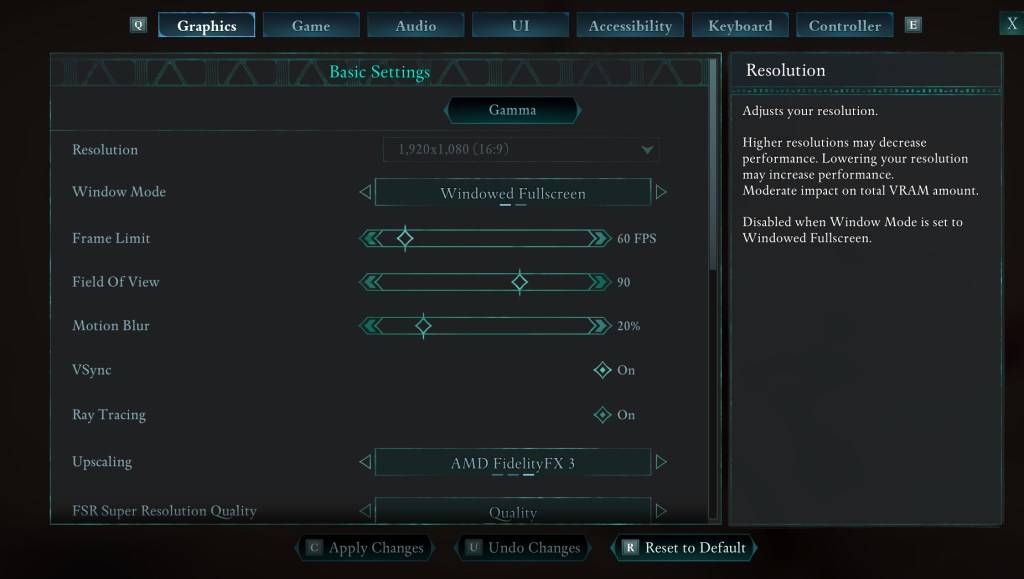
If eliminating head bobbing and camera shake isn't enough, head to the "Graphics" tab in Settings. At the top, you'll find sliders for "Field of View" and "Motion Blur." Try these:
- Field of View: Start with a lower Field of View and gradually increase it until you find a comfortable setting. This might take some experimentation.
- Motion Blur: Turning off Motion Blur, or significantly reducing it, often helps alleviate motion sickness. Start at zero and adjust as needed.
Still Feeling Sick?
If you're still experiencing motion sickness, continue experimenting with the settings above. Consider switching between first-person and third-person views as needed. However, if all else fails, don't push yourself. Take a break, drink some water, and try again later. Your health and comfort are paramount.
These settings should greatly improve your Avowed experience.
Avowed is available now.
















