If you're diving into the frenetic world of *Fortnite*, you might have encountered the chaos that comes with poor framerates. But don't worry—tweaking your PC settings can turn your gameplay from frustrating to fantastic. Here's a comprehensive guide to the best PC settings for *Fortnite* to ensure you're playing at peak performance.
Fortnite Best Display Settings
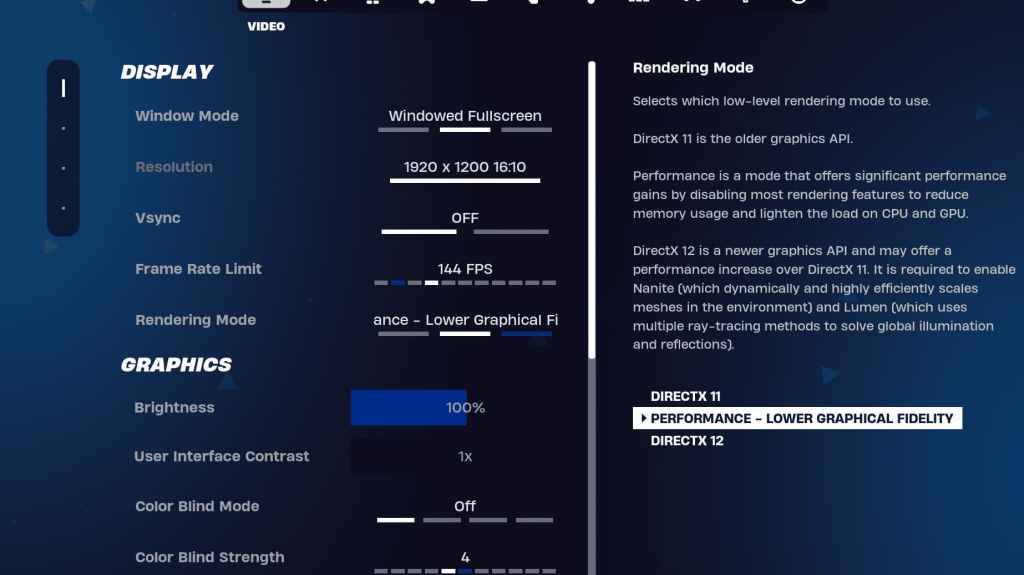
The Video section in *Fortnite* is split into Display and Graphics, both crucial for optimizing performance. Let's start with the Display settings:
| Setting | Recommended |
| Window Mode | Fullscreen for the best performance. Opt for Windowed Fullscreen if you frequently switch between applications. |
| Resolution | Set to your monitor's native resolution (typically 1920×1080). Lower it if you're on a low-end PC. |
| V-sync | Off to minimize input lag. |
| Framerate Limit | Match your monitor's refresh rate (e.g., 144, 240). |
| Rendering Mode | Performance mode for maximum FPS. |
Rendering Modes – Which To Choose
*Fortnite* offers three rendering modes: Performance, DirectX 11, and DirectX 12. DirectX 11 is the default and stable choice, suitable for most systems. DirectX 12 can boost performance on newer hardware and offers more graphical options. However, for the ultimate in FPS and minimal input lag, Performance mode is the professional's choice, though it sacrifices visual quality.
Related: Best Loadout for Fortnite Ballistic
Fortnite Best Graphics Settings
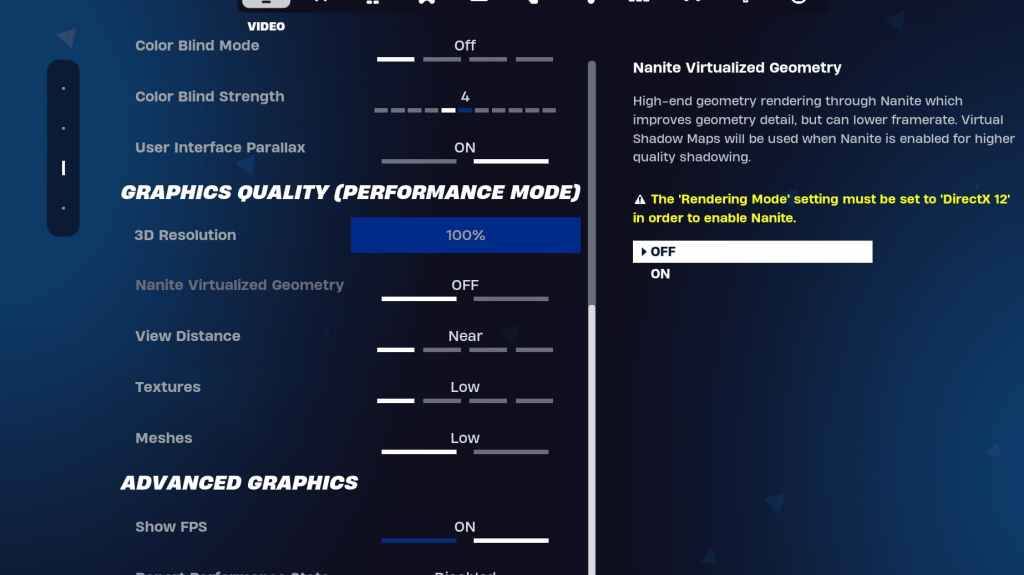
The Graphics settings are where you can significantly boost your FPS. These settings control the visual quality of the game, and optimizing them helps your PC run more efficiently. Here are the recommended graphics settings for *Fortnite*:
| Setting | Recommended |
| Quality Preset | Low |
| Anti-Aliasing and Super Resolution | Anti-aliasing and Super Resolution |
| 3D Resolution | 100%. Set between 70-80% if you have a low-end PC. |
| Nanite Virtual Geometry (Only in DX12) | Off |
| Shadows | Off |
| Global Illumination | Off |
| Reflections | Off |
| View Distance | Epic |
| Textures | Low |
| Effects | Low |
| Post Processing | Low |
| Hardware Ray Tracing | Off |
| Nvidia Low Latency Mode (Only for Nvidia GPUs) | On+Boost |
| Show FPS | On |
Fortnite Best Game Settings
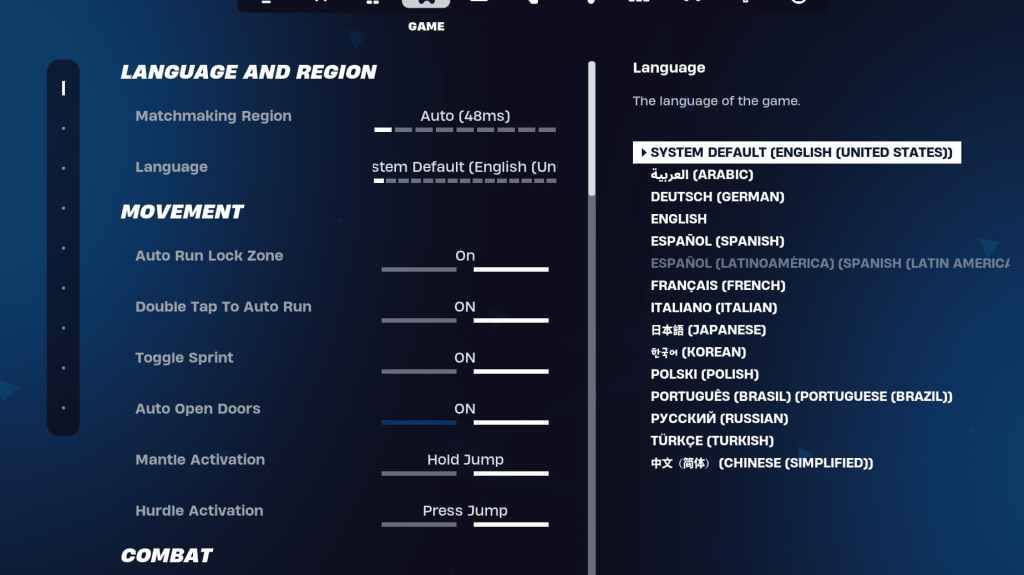
The Game settings in *Fortnite* don't affect FPS but are crucial for gameplay, particularly for editing, building, and movement. Here are some key settings to consider:
Movement
- Auto Open Doors: On
- Double Tap to Auto Run: On (for controllers)
The rest can be left at their default settings.
Combat
- Hold to Swap Pickup: On (allows swapping weapons from the ground by holding the Use key)
- Toggle Targeting: Personal Preference (choose between Hold/Toggle to Scope)
- Auto Pickup Weapons: On
Building
- Reset Building Choice: Off
- Disable Pre-edit Option: Off
- Turbo Building: Off
- Auto-Confirm Edits: Personal Preference (use Both if unsure)
- Simple Edit: Personal Preference (easier for beginners)
- Tap to Simple Edit: On (only if Simple Edit is on)
These cover the essential settings in the Game tab. The remaining settings are quality-of-life adjustments that don't impact gameplay or performance.
Fortnite Best Audio Settings
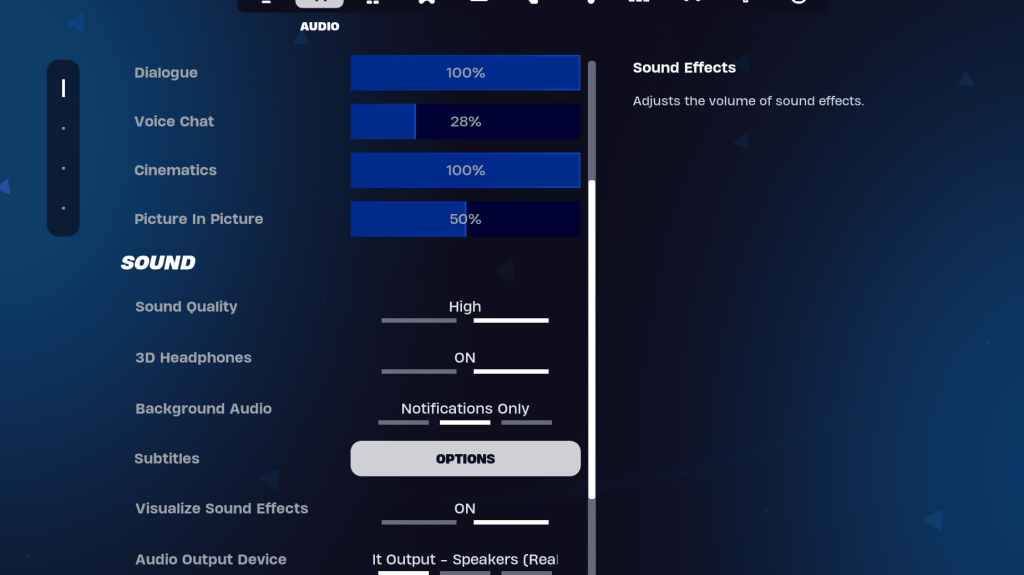
Audio is vital in *Fortnite* for detecting enemy movements and other crucial sounds. The default audio settings are generally good, but you should enable 3D Headphones and Visualize Sound Effects. 3D Headphones enhance directional audio, though they may not work perfectly with all headphones, so some experimentation might be necessary. Visualize Sound Effects provides visual indicators for sounds like footsteps or chests.
Related: How to Accept the EULA in Fortnite
Fortnite Best Keyboard and Mouse Settings
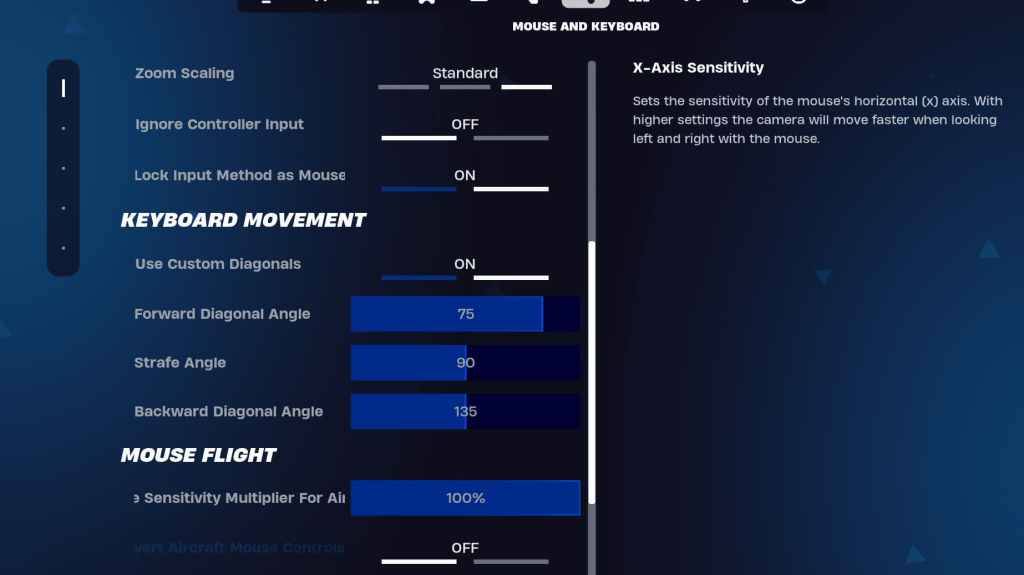
The Keyboard and Mouse settings are the final piece of the puzzle for optimizing *Fortnite*. Here, you'll adjust sensitivity and other useful settings. Adjacent to this tab is the Keyboard Controls tab for customizing your keybinds.
X/Y Sensitivity: Personal Preference
Targeting Sensitivity: 45-60%
Scope Sensitivity: 45-60%
Building/Editing Sensitivity: Personal Preference
Keyboard Movement
- Use Custom Diagonals: On
- Forward Angle: 75-78
- Strafe Angle: 90
- Backward Angle: 135
For keybinds, start with the defaults, but feel free to adjust them to suit your playstyle. There's no one-size-fits-all solution; it's all about personal preference. Check out our guide on the best *Fortnite* keybinds for more detailed recommendations.
That's a wrap on the best settings for *Fortnite*. If you're gearing up for *Fortnite* Ballistic, make sure to optimize those settings as well.
*Fortnite is available to play on various platforms, including the Meta Quest 2 and 3.*















