Minecraft, a beloved game across various platforms, is also available on Chromebooks, which run on Chrome OS. Many users are curious about whether it's possible to play Minecraft on these devices, and the answer is a resounding yes! In this comprehensive guide, we'll walk you through the installation process and offer tips to enhance your gaming experience on a Chromebook.
Table of Contents
- General Information About Minecraft on a Chromebook
- Enabling Developer Mode
- Installing Minecraft on Chromebook
- Running the Game
- How to Play Minecraft on a Chromebook with Low Specs
- Enhancing Performance on Chrome OS
General Information About Minecraft on a Chromebook
To ensure stable performance of Minecraft on your Chromebook, your device should meet the following specifications:
- System Architecture: 64-bit (x86_64, arm64-v8a)
- Processor: AMD A4-9120C, Intel Celeron N4000, Intel 3865U, Intel i3-7130U, Intel m3-8100Y, Mediatek Kompanio 500 (MT8183), Qualcomm SC7180 or better
- RAM: 4 GB
- Storage: at least 1 GB of free space
These are the minimum requirements for running Minecraft on a Chromebook. If you experience stuttering, we'll provide a guide at the end of this article to help you optimize performance. Now, let's dive into the installation process. You can install the Bedrock Edition directly from the Google Play Store, which is straightforward: open the store, search for Minecraft, and navigate to its page. Note that it costs $20, but if you already own the Android version ($7), you'll only need to pay an additional $13. This method is ideal for those who prefer a quick and easy installation.
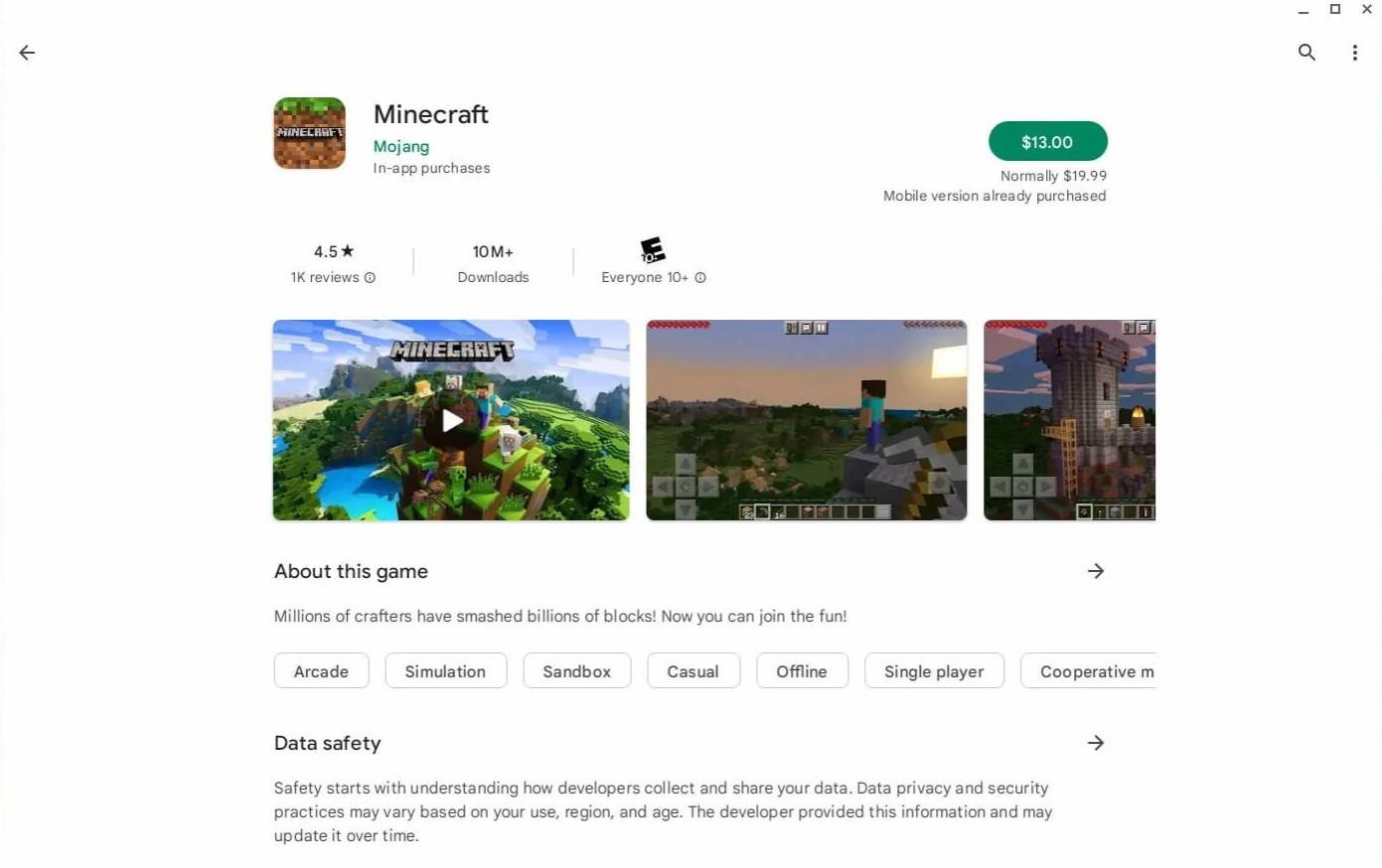 Image: aboutchromebooks.com
Image: aboutchromebooks.com
However, if the Bedrock Edition isn't your cup of tea, you can take advantage of Chrome OS's Linux base to install the Java Edition. This process requires more attention to detail due to the differences from Windows, and some coding will be necessary. We've prepared a detailed guide to help you get Minecraft running on your Chromebook in just half an hour.
Enabling Developer Mode
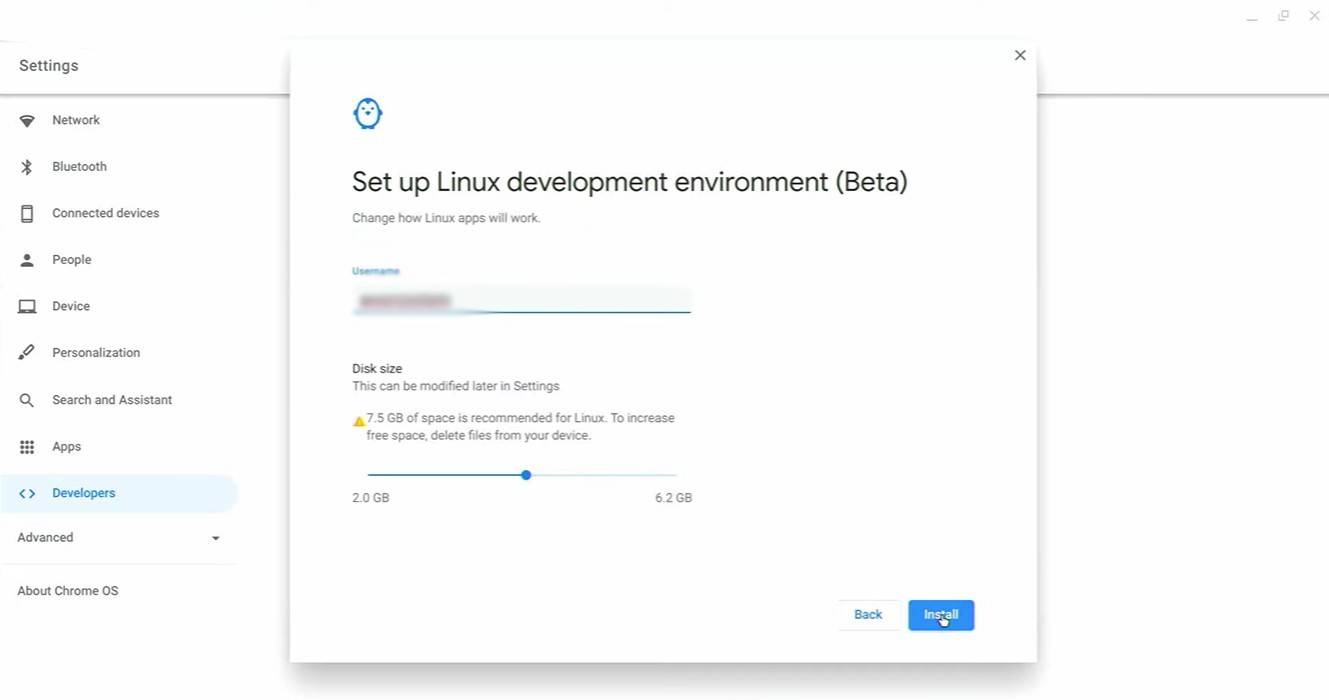 Image: youtube.com
Image: youtube.com
To begin, you'll need to enable Developer Mode on your Chromebook. Navigate to the settings menu, similar to the "Start" menu on Windows, and find the "Developers" section. Enable the "Linux development environment" option and follow the on-screen instructions. Once complete, the Terminal will open, which is similar to the command prompt in Windows and where you'll perform the next steps.
Installing Minecraft on Chromebook
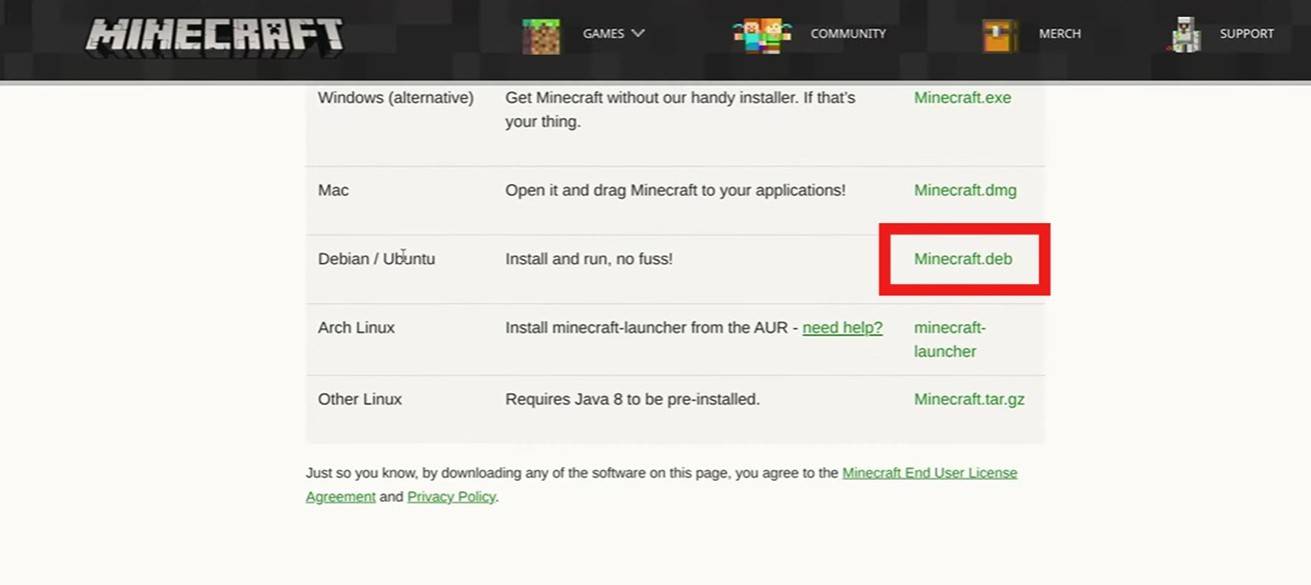 Image: youtube.com
Image: youtube.com
With Developer Mode enabled, you're ready to install Minecraft. Follow our detailed guide to set up the game on your Chromebook and start exploring the vast world of Minecraft in no time.
















