While the latest update to *Stardew Valley* has certainly caught the community's eye, players have been enhancing their experience with mods for years. From expanding NPC narratives to introducing fresh cosmetic options, modding *Stardew Valley* allows you to fully express your creativity. Here's a step-by-step guide on how to mod *Stardew Valley* on Windows.
How To Mod Stardew Valley For Windows:
Step One: Back Up Your Save File
Although this step is optional, backing up your save files is crucial to safeguard your farm. If you're starting anew, this isn't necessary, but if you've invested countless hours befriending NPCs and diversifying your artisan goods, you wouldn't want to risk losing your progress.
To back up your save file:
- Press Win + R to open the Run dialog box.
- Type %appdata% and press Enter.
- Navigate to the 'Stardew Valley' folder.
- Open the 'Saves' folder.
- Copy and paste the contents to a secure location on your PC.
Step Two: Install SMAPI
SMAPI, or Stardew Modding API, is essential as it serves as a mod loader, enabling seamless integration of mods into your game. You can download SMAPI directly from their official website.
Related: How To Get Multiple Pets in Stardew Valley
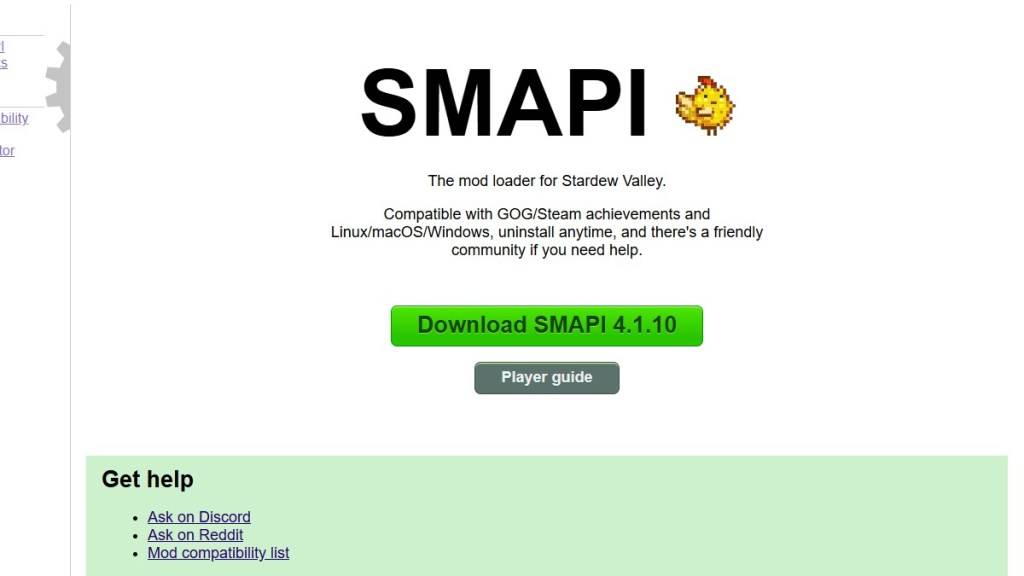
After downloading, extract the SMAPI ZIP file to a convenient location on your computer (like your desktop or downloads folder). Remember, SMAPI is not a mod but a mod loader; thus, avoid extracting it into the mods folder.
Once extracted, launch SMAPI and choose "install on Windows." Follow the on-screen instructions to complete the setup.
Step Three: Configure Your Game Client
If you're playing *Stardew Valley* through platforms like Steam, GOG Galaxy, or the Xbox App, additional configuration might be needed to maintain playtime tracking and achievements. For detailed guidance on configuring your game client, refer to this link.
Step Four: Installing Mods
Now comes the exciting part—installing mods. Nexus Mods is the go-to platform for *Stardew Valley* mods, offering a vast array of options to keep players engaged.
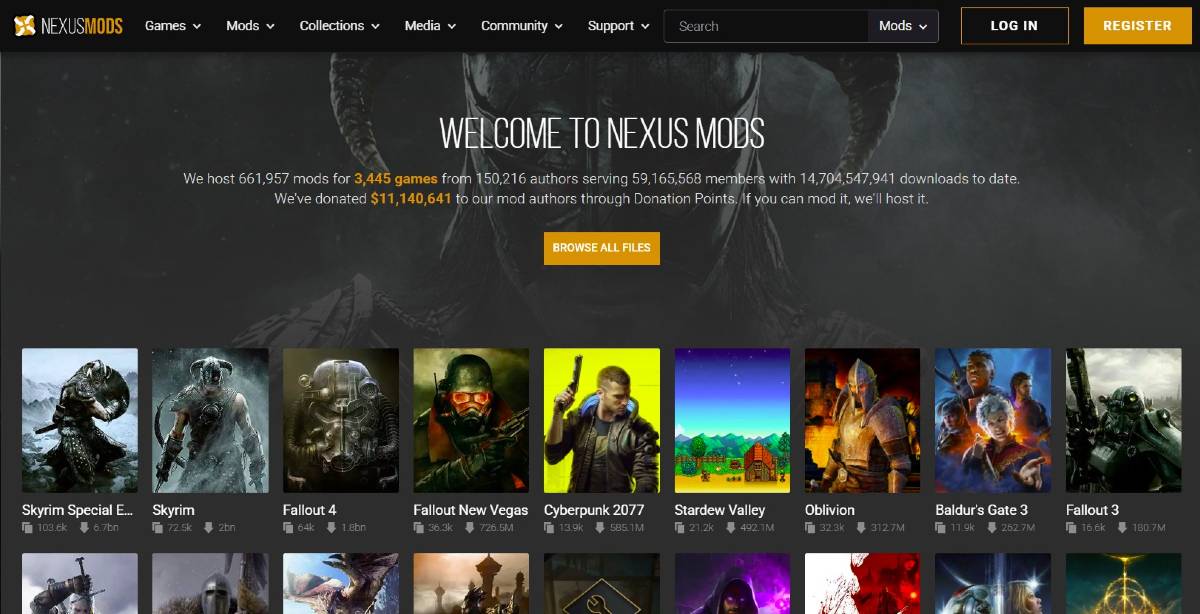
Mods are usually available as ZIP files. After downloading, extract these files and place them in the 'Mods' folder, which is automatically created during SMAPI installation. The 'Mods' folder can be found in the following locations:
- Steam: C:Program Files (x86)SteamsteamappscommonStardew Valley
- GOG Galaxy: C:Program Files (x86)GOG GalaxyGamesStardew Valley
- Xbox App: C:XboxGamesStardew Valley
With over 1000 mods available on Nexus alone, there's plenty to explore and enhance your *Stardew Valley* experience.
*Stardew Valley is available now*.
















