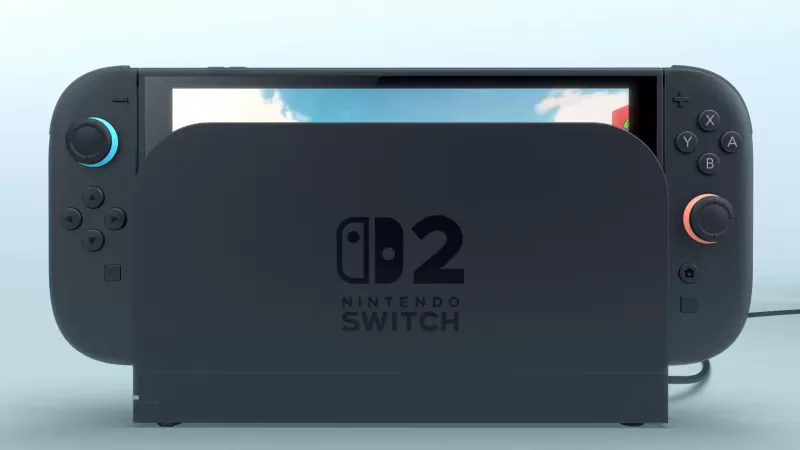In the vibrant world of Overwatch 2, your in-game name is more than just a label—it's a reflection of your gaming persona, your style, and even your humor. However, as trends and personal preferences evolve, you might find yourself wanting to refresh that moniker. The good news? Changing your name in Overwatch 2 is a straightforward process, tailored to your platform of choice. Here’s a comprehensive guide to help you navigate the name change process on PC, Xbox, and PlayStation, ensuring you can update your BattleTag or in-game name with ease.
Table of Contents
- Can you change your name in Overwatch 2?
- How to Change Your Name in Overwatch 2
- Changing Your Nick on PC
- Changing Your Name on Xbox
- Changing Your Username on PlayStation
- Final Recommendations
Can you change your name in Overwatch 2?
Yes, you can! The process varies slightly depending on your gaming platform, but rest assured, we’ve got you covered with step-by-step instructions.
How to Change Your Name in Overwatch 2
 Image: stormforcegaming.co.uk
Image: stormforcegaming.co.uk
Your in-game name, visible to other players, is tied to your Battle.net account, known as your BattleTag.
Key Points:
- You can change your BattleTag for free once.
- Each additional change incurs a fee; in the U.S., it's $10, but check the Battle.net Shop for regional pricing.
- If you're on Xbox or PlayStation with cross-platform play enabled, follow the PC method.
- If crossplay is disabled, change your name through your console settings.
Changing Your Nick on PC
For PC players or those on consoles with crossplay enabled, here’s how to update your username:
Visit the official Battle.net website and log in.
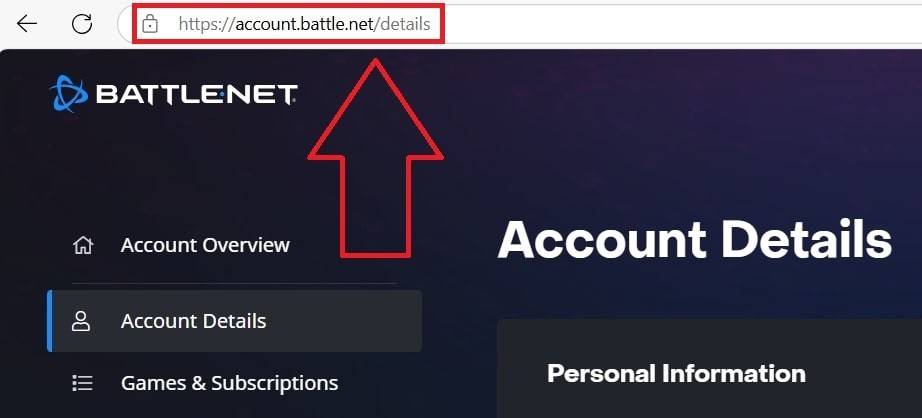 Image: ensigame.com
Image: ensigame.comClick on your current username at the top-right corner.
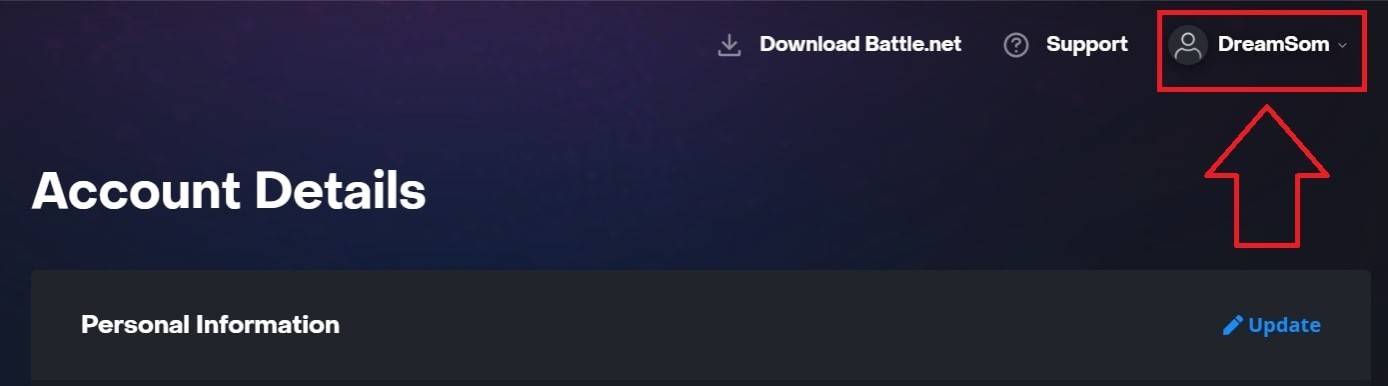 Image: ensigame.com
Image: ensigame.comNavigate to "Account Settings" and find your BattleTag section.
Click the blue pencil icon labeled "Update."
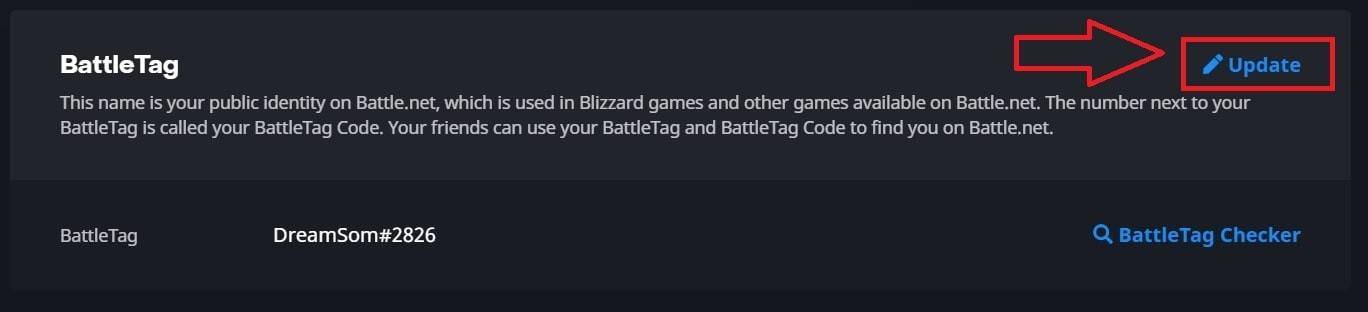 Image: ensigame.com
Image: ensigame.comEnter your new desired name, adhering to the BattleTag Naming Policy.
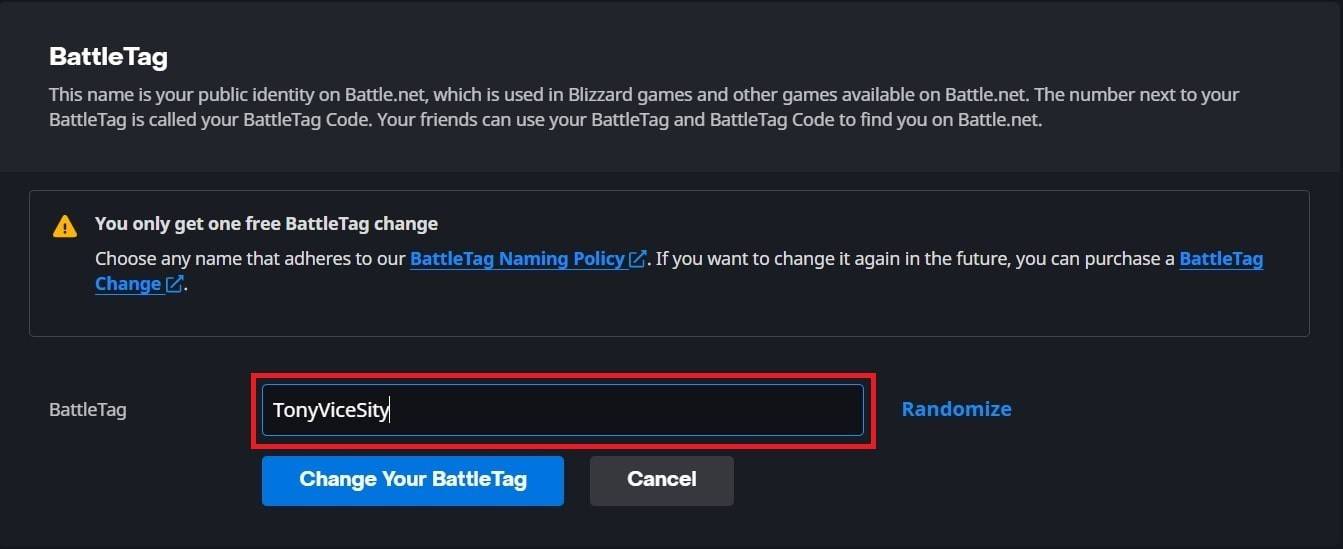 Image: ensigame.com
Image: ensigame.comConfirm the change by clicking the "Change Your BattleTag" button.
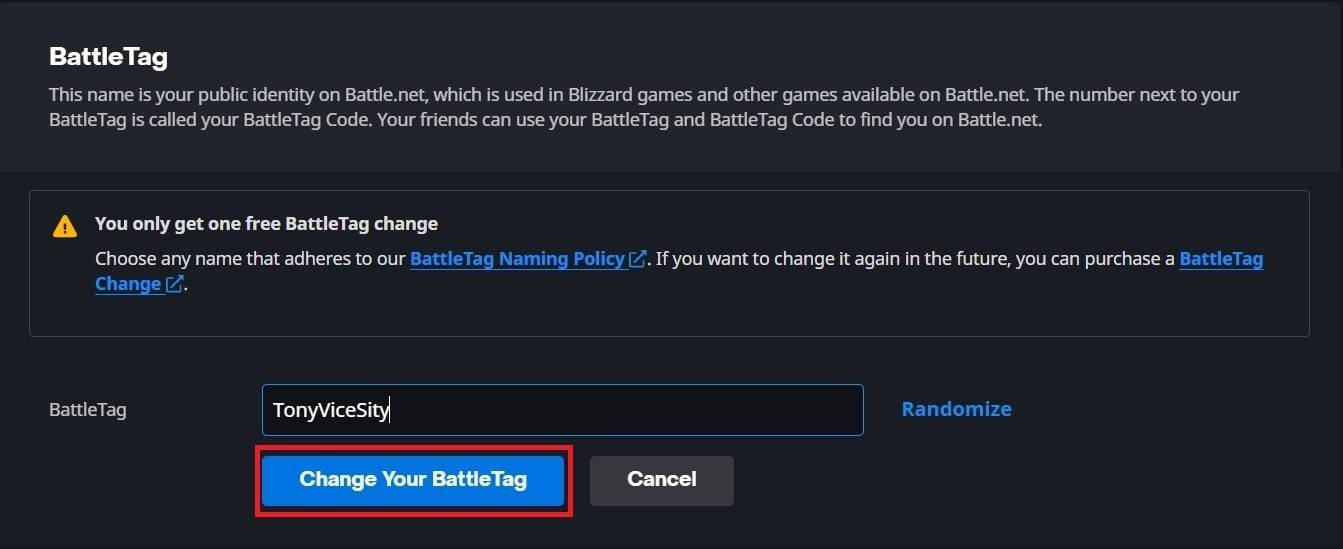 Image: ensigame.com
Image: ensigame.com
Your new BattleTag will be displayed across all Blizzard games, including Overwatch 2. Note that it may take up to 24 hours for the change to take effect fully.
Changing Your Name on Xbox
If you play on Xbox with crossplay disabled, your in-game name mirrors your Xbox Gamertag. Here’s how to change it:
Press the Xbox button to open the main menu.
 Image: xbox.com
Image: xbox.comGo to "Profile & System," then select your profile.
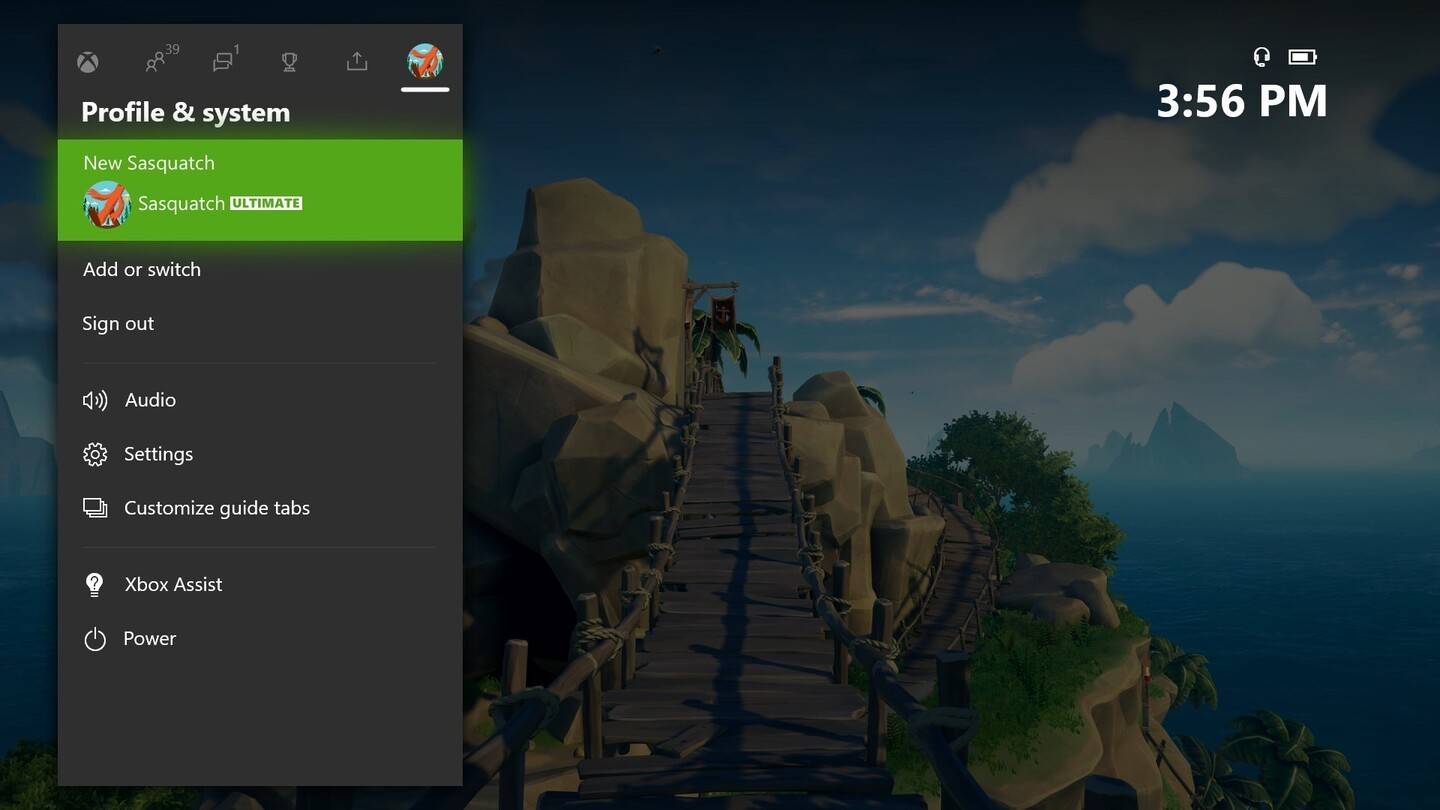 Image: news.xbox.com
Image: news.xbox.comChoose "My Profile," then "Customize Profile."
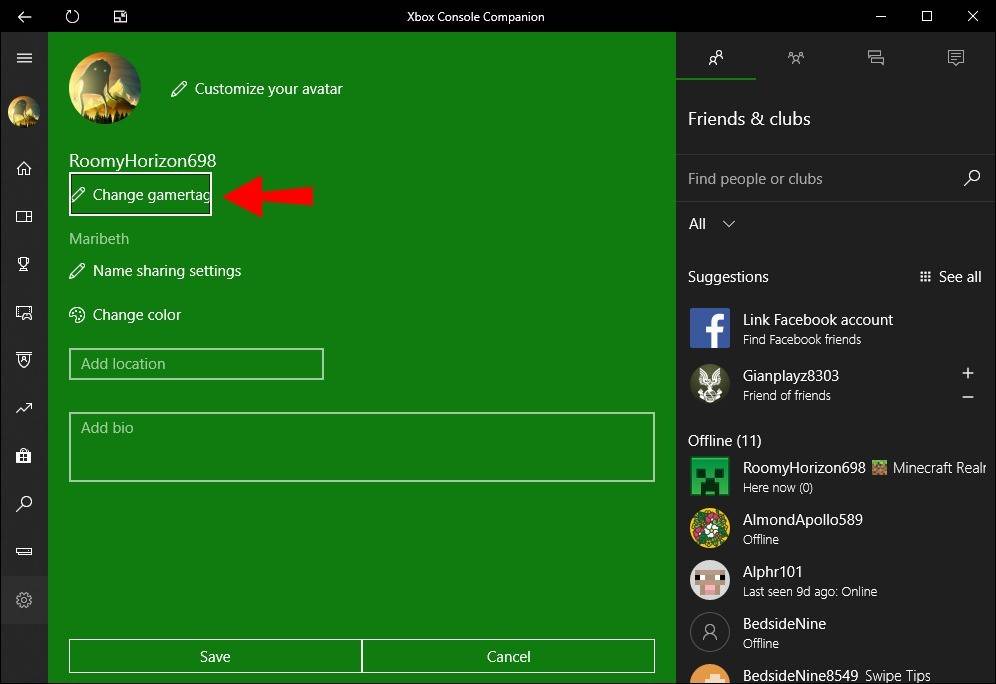 Image: alphr.com
Image: alphr.comClick on your current Gamertag and enter your new name.
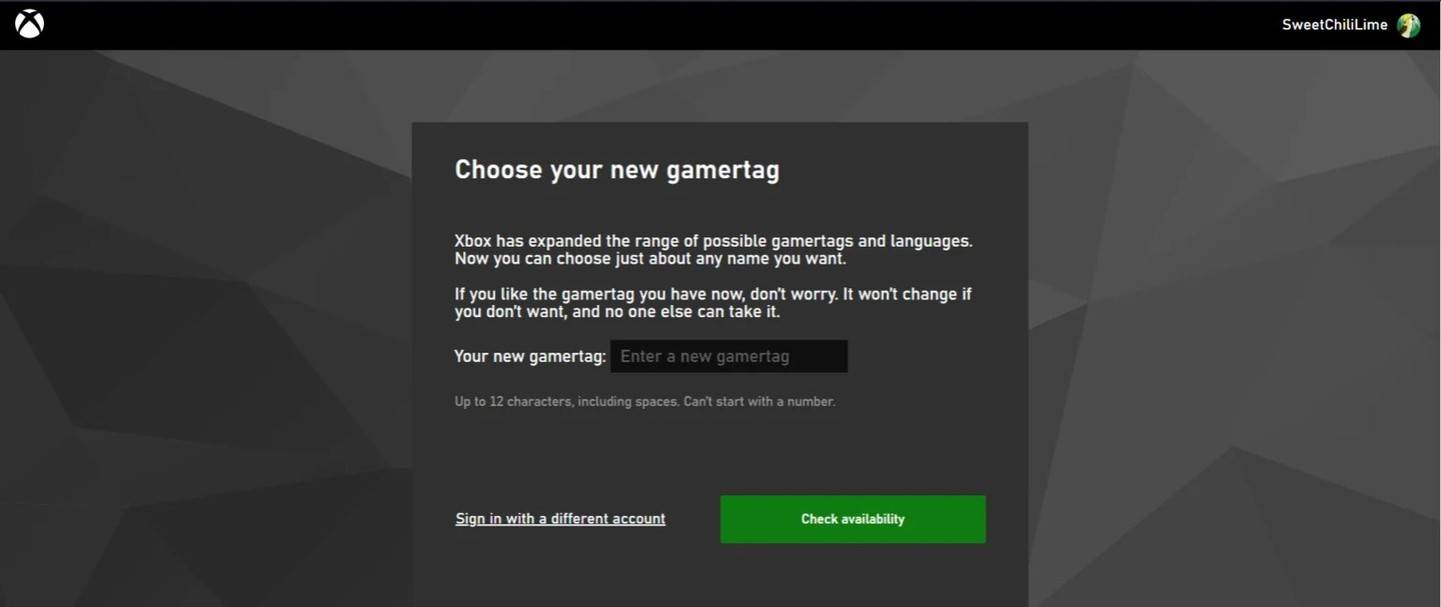 Image: androidauthority.com
Image: androidauthority.comFollow the on-screen instructions to confirm the change.
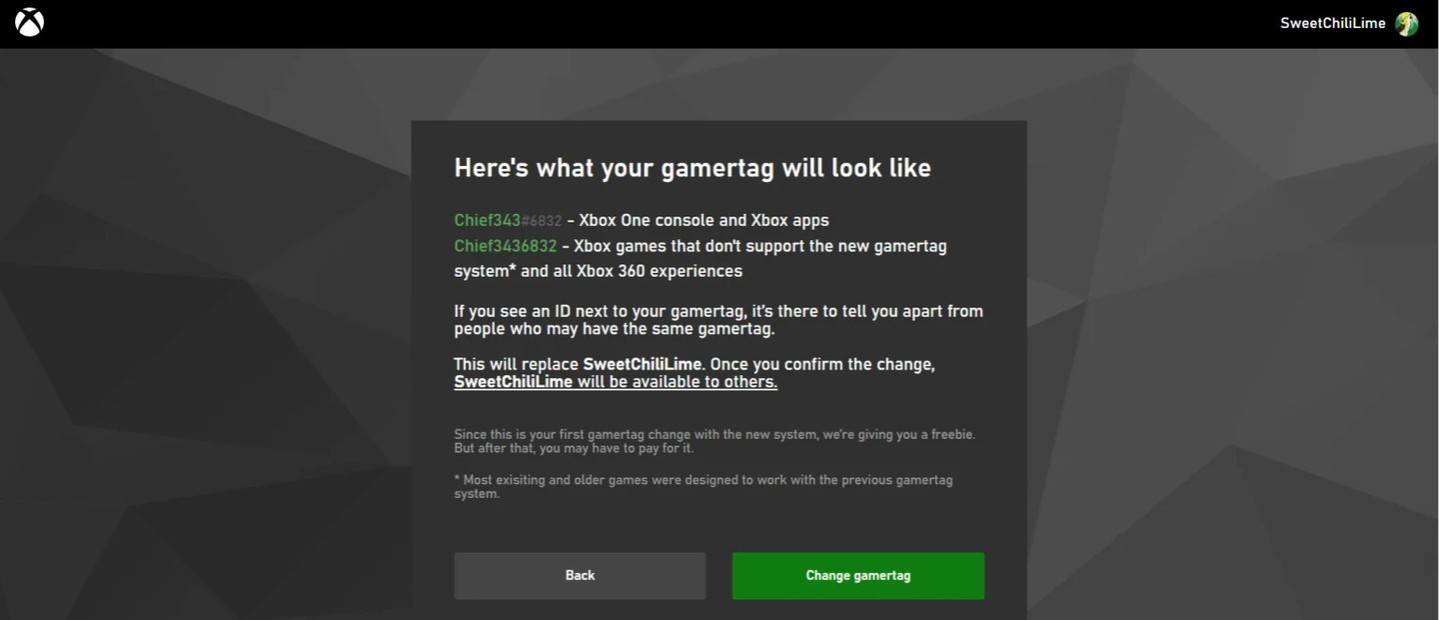 Image: androidauthority.com
Image: androidauthority.com
Remember, if crossplay is disabled, your updated name will only be visible to other Xbox players who also don’t use crossplay.
Changing Your Username on PlayStation
For PlayStation players with crossplay disabled, your in-game name is your PSN ID. Here’s how to change it:
Navigate to "Settings" on your console.
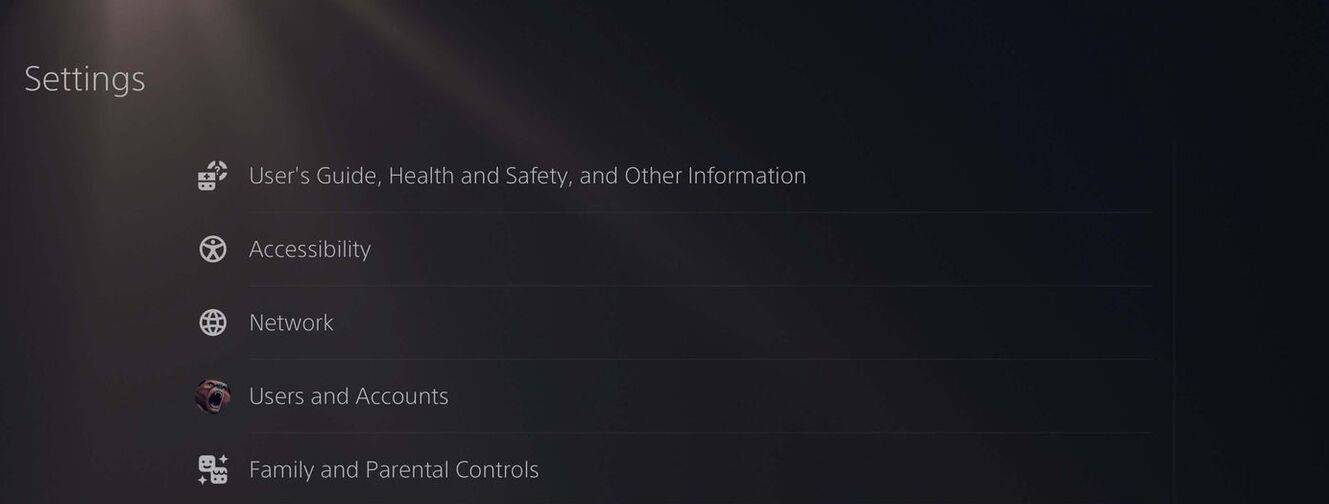 Image: androidauthority.com
Image: androidauthority.comSelect "Users and Accounts."
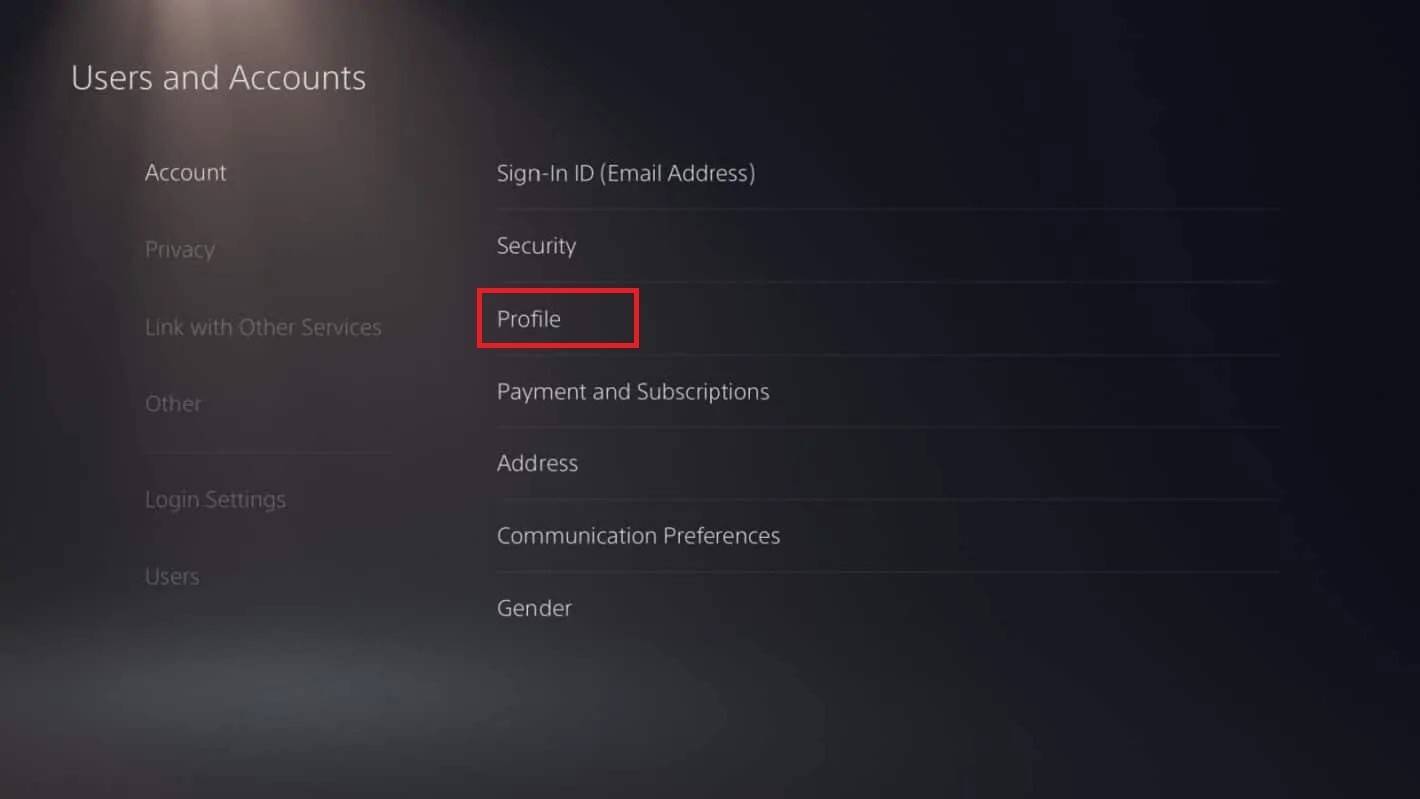 Image: androidauthority.com
Image: androidauthority.comGo to "Accounts," then "Profile."
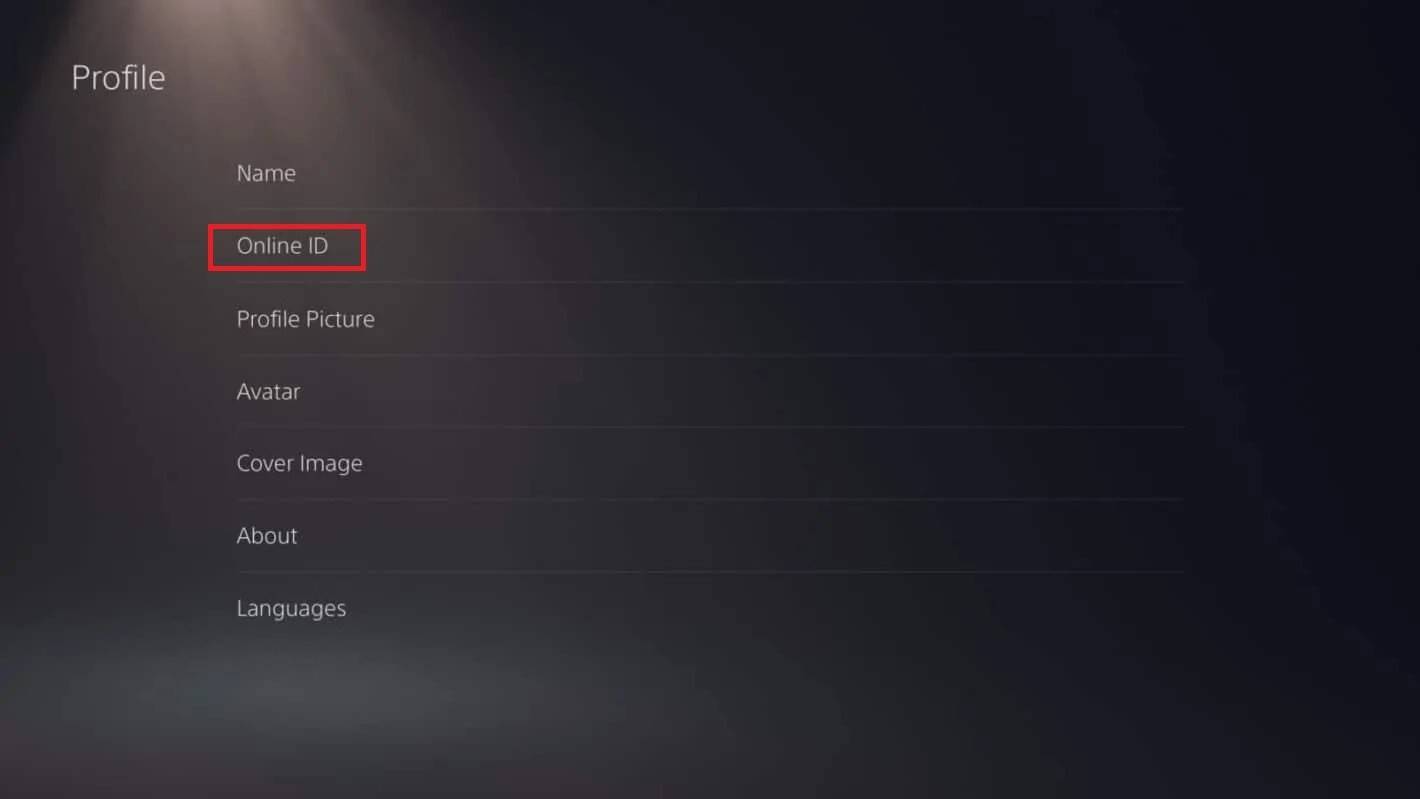 Image: androidauthority.com
Image: androidauthority.comFind the "Online ID" field and click "Change Online ID."
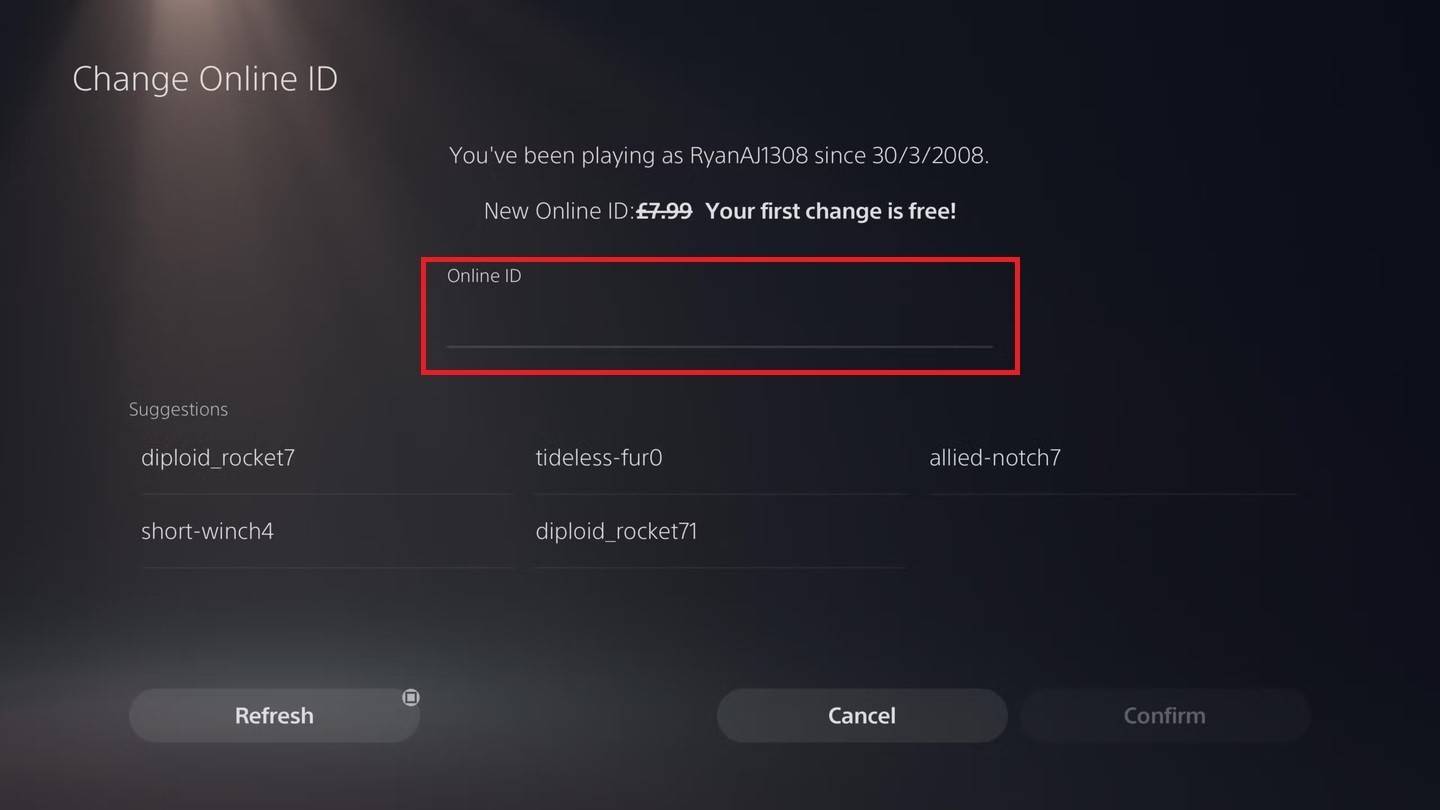 Image: androidauthority.com
Image: androidauthority.comEnter your new name and confirm the changes.
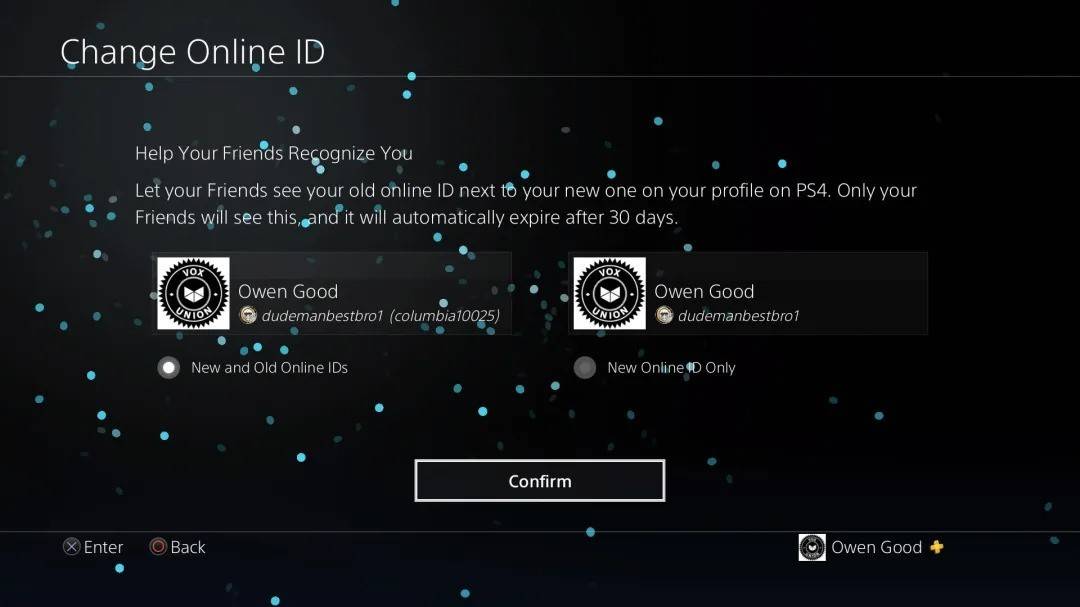 Image: androidauthority.com
Image: androidauthority.com
Like Xbox, your new PSN ID will only be visible to other PlayStation players who have crossplay disabled.
Final Recommendations
Before you change your name in Overwatch 2, consider:
- If you’re on PC or a console with crossplay enabled, follow the PC instructions.
- If you’re on Xbox without crossplay, change your name via Gamertag settings.
- If you’re on PlayStation without crossplay, update your PSN ID.
Remember, you can change your BattleTag for free once; subsequent changes require payment. Ensure your Battle.net Wallet has sufficient funds if you plan to change your name again.
By following these steps, you can easily update your Overwatch 2 username, ensuring it aligns with your evolving identity and playstyle in the gaming world.