Quick Links
For anyone diving into Path of Exile 2's Endgame, mastering the art of using a loot filter is essential. Not only does it help clear the on-screen clutter, making your mapping sessions more enjoyable, but it also sharpens your focus on items that truly matter, eliminating the mental strain of sorting through irrelevant loot.
FilterBlade, renowned for its popularity in Path of Exile 1, has now been updated to support PoE 2 as well. Here’s your guide to making the most out of it.
How to Set Up FilterBlade Loot Filters in Path of Exile 2
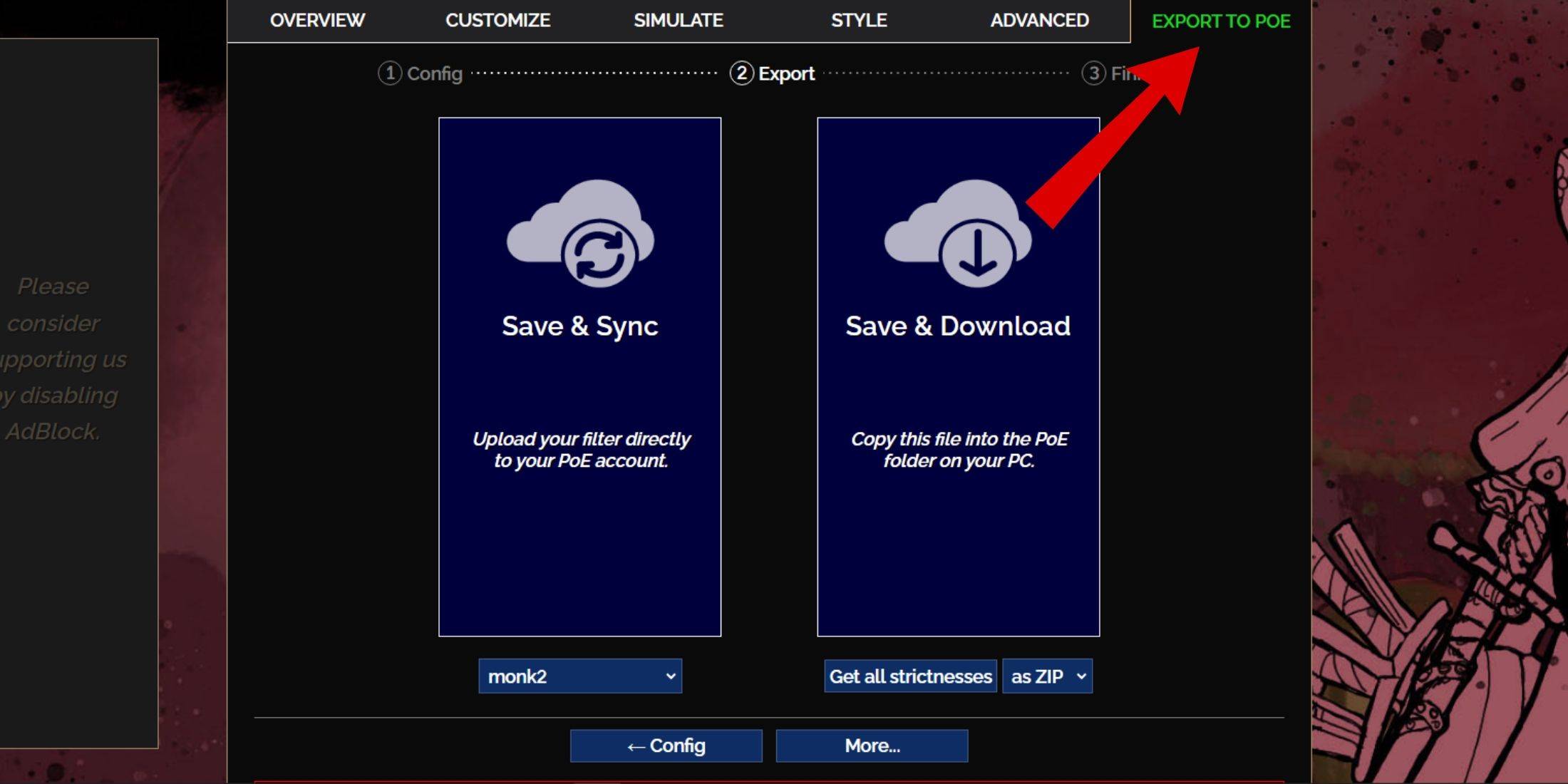
- Start by navigating to the FilterBlade website.
- Choose PoE 2 when prompted.
- The default loot filter, NeverSink, will be pre-selected.
- Adjust the Strictness level using the slider provided (more on this below).
- Navigate to the 'Export to PoE' tab in the top right corner.
- Name your filter as desired.
- Click 'Sync' or 'Download' at the bottom right:
- Save & Sync automatically integrates the FilterBlade loot filter into your PoE 2 account, ensuring updates are pushed directly to your game.
- Save & Download lets you save the file to your PC, allowing you to compare different Strictness levels without repeatedly syncing or starting a new campaign.
- Launch PoE 2 and head to Options > Game.
- For Sync users, select the newly added FilterBlade from the Item Filter dropdown.
- For Download users, click the folder icon next to the dropdown and locate your downloaded filters.
And just like that, your FilterBlade loot filter is ready to enhance your gameplay experience in Path of Exile 2.
Which Loot Filter Strictness Should You Choose?
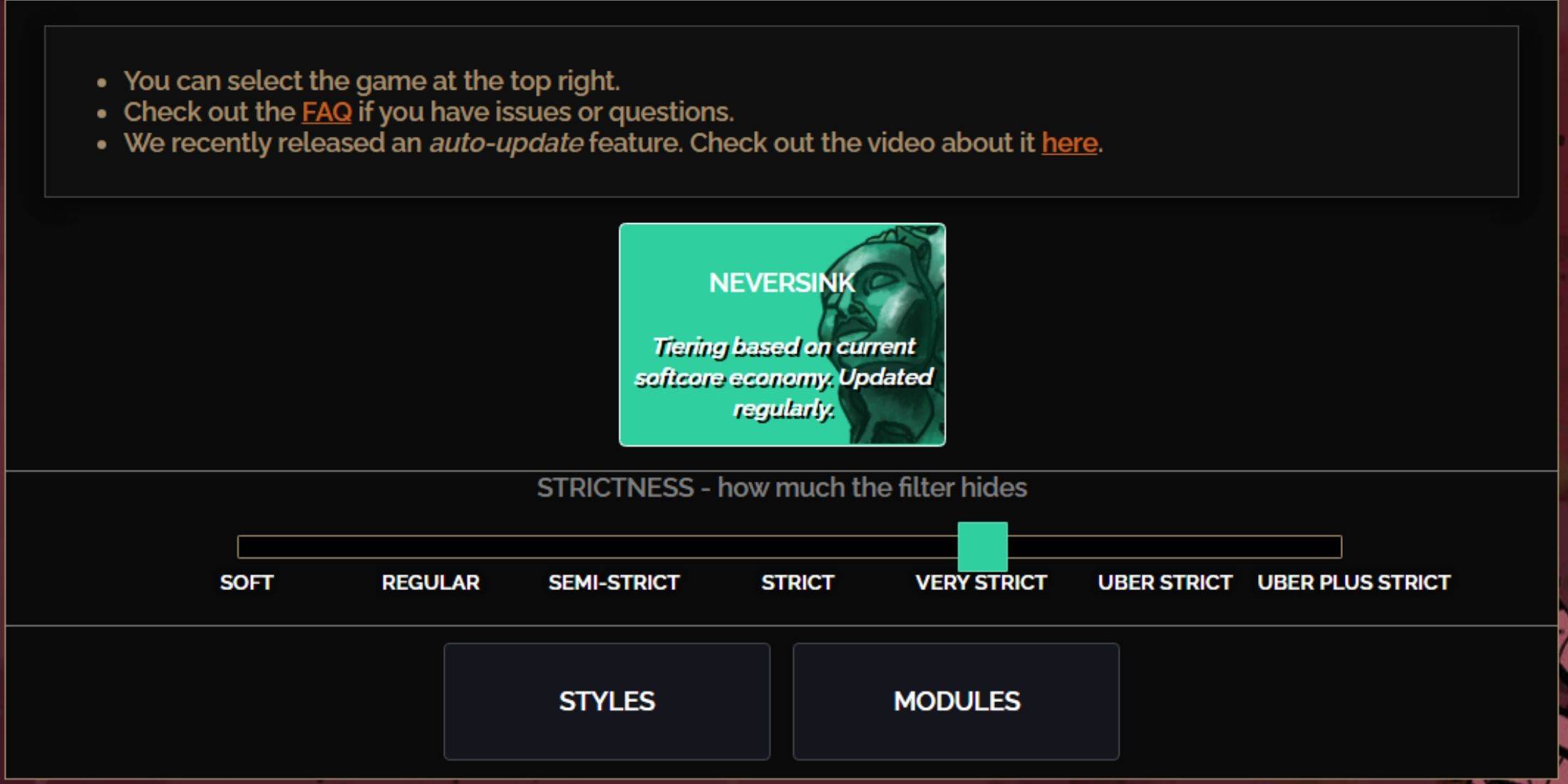
Choosing the right strictness level for the NeverSink FilterBlade preset is crucial, as it determines what you'll see during your gameplay. While you can always make adjustments, starting with the appropriate level prevents future headaches.
| Strictness | Effect | Best For |
|---|---|---|
| Soft | Highlights only valuable materials and items. Doesn't hide anything. | Act 1-2 |
| Regular | Hides only useless items without crafting potential or sale value. | Act 3 |
| Semi-Strict | Hides items with low potential or limited value. | Act 4-6 |
| Strict | Hides most items without high turnover. | Early Mapping phase (Waystone Tier 1-6) |
| Very Strict | Hides low-value rare items and crafting bases. Also hides Waystone Tier 1-6. | Mid to late mapping phase (Waystone Tier 7+) |
| Uber Strict | Hides almost all non-tiered rare items and crafting bases. Highlights complete currency like Regal/Alchemy/Exalted/Chaos Orbs, no shards. Also hides Waystones Tier 1-13. | Late mapping phase (Waystone Tier 14+) |
| Uber Plus Strict | Hides almost everything except valuable currencies and high return rares and uniques. Also hides Waystones Tiers 1-14. | Ultra endgame mapping phase (Waystone Tier 15-18) |
For players embarking on a second or third campaign run, starting with the Semi-Strict level is advisable. Soft and Regular Strictness levels are ideal for fresh league starts, where every item is crucial for character progression, much like in Solo Self-Found (SSF) runs.
Items hidden by your loot filter can be temporarily viewed by pressing the highlight key (ALT on PC). FilterBlade enhances this feature by adjusting the text size of hidden items to make them less distracting, which is particularly helpful for players who use the highlight key to pick up items.
How to Customize FilterBlade Loot Filter in PoE 2
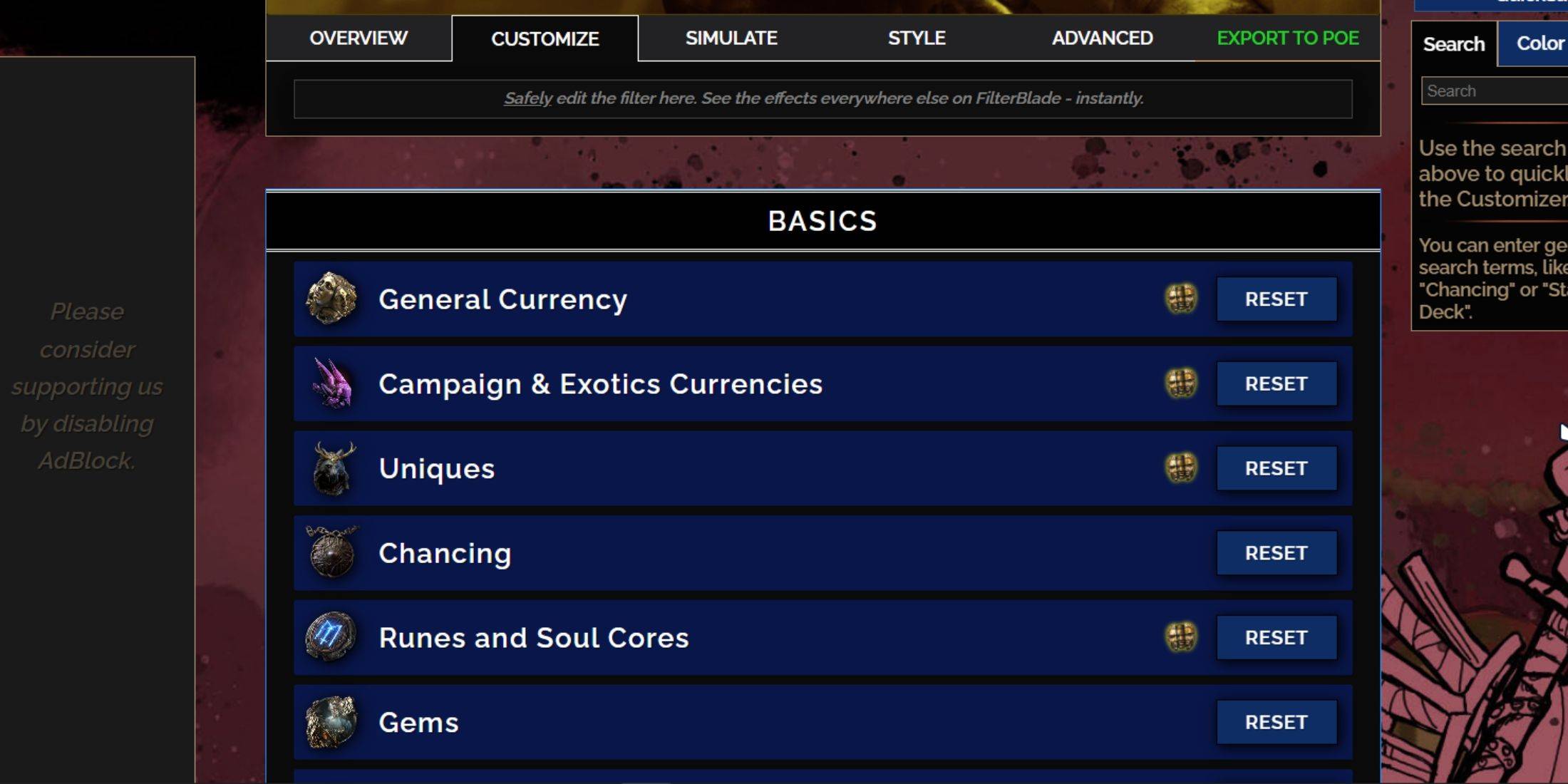
FilterBlade stands out due to its user-friendly customization options, allowing you to tweak your loot filter without diving into code.
How to Use the Customize Tab in FilterBlade
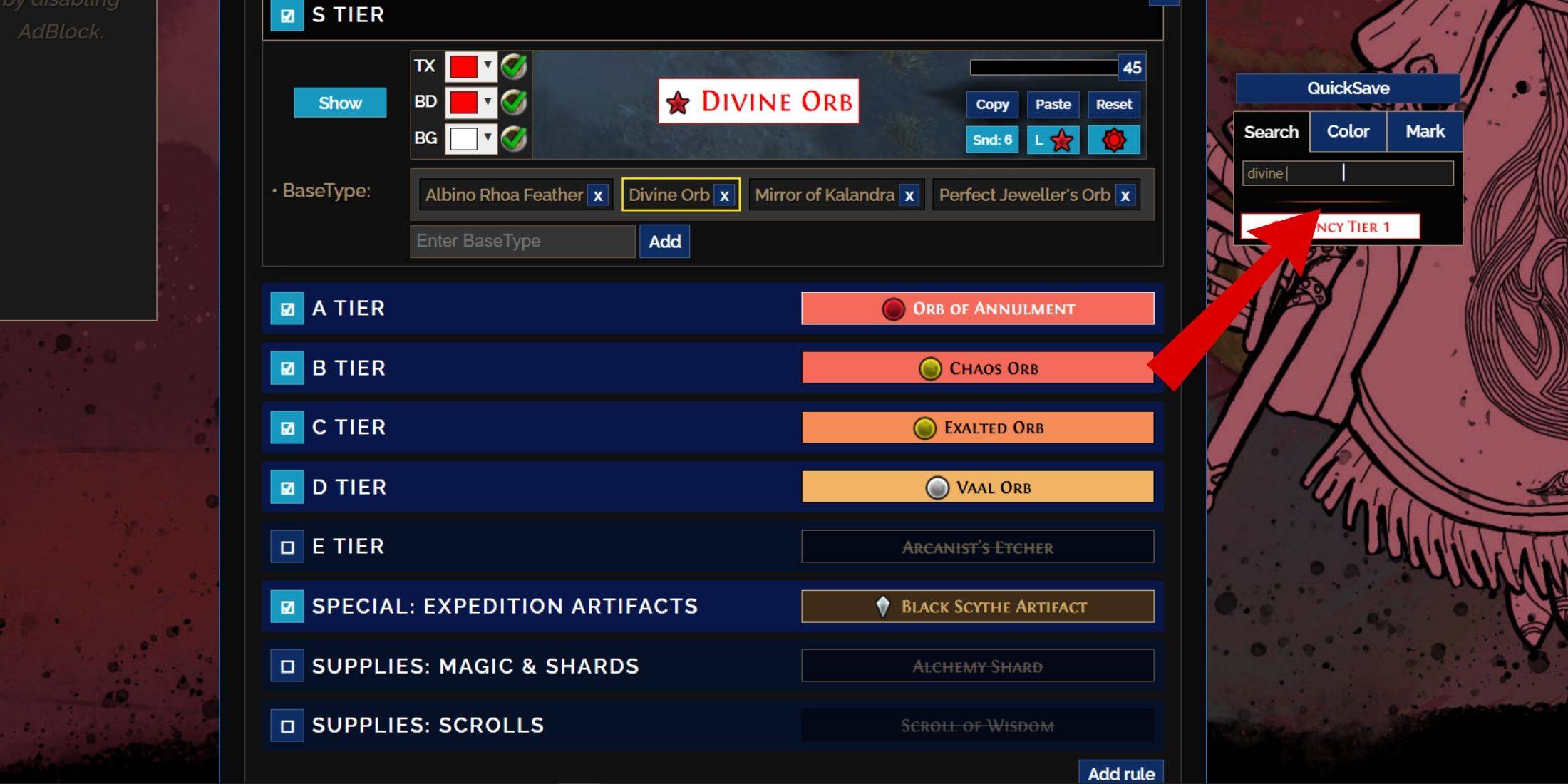
For detailed customization, head to the 'Customize' tab next to the Overview. Here, you'll find every possible item drop in PoE 2, categorized into sections and subsections for easy modification.
For instance, if you want to alter the appearance of a  Divine Orb, simply search for "Divine Orb" in the search bar to the right. This will lead you to the S Tier General Currency tab, where you can adjust the visual appearance of the Divine Orb, with changes shown in real-time.
Divine Orb, simply search for "Divine Orb" in the search bar to the right. This will lead you to the S Tier General Currency tab, where you can adjust the visual appearance of the Divine Orb, with changes shown in real-time.
To preview the in-game sound of an item drop, click on the in-game showcase icon.
How to Change Colors and Sounds in FilterBlade
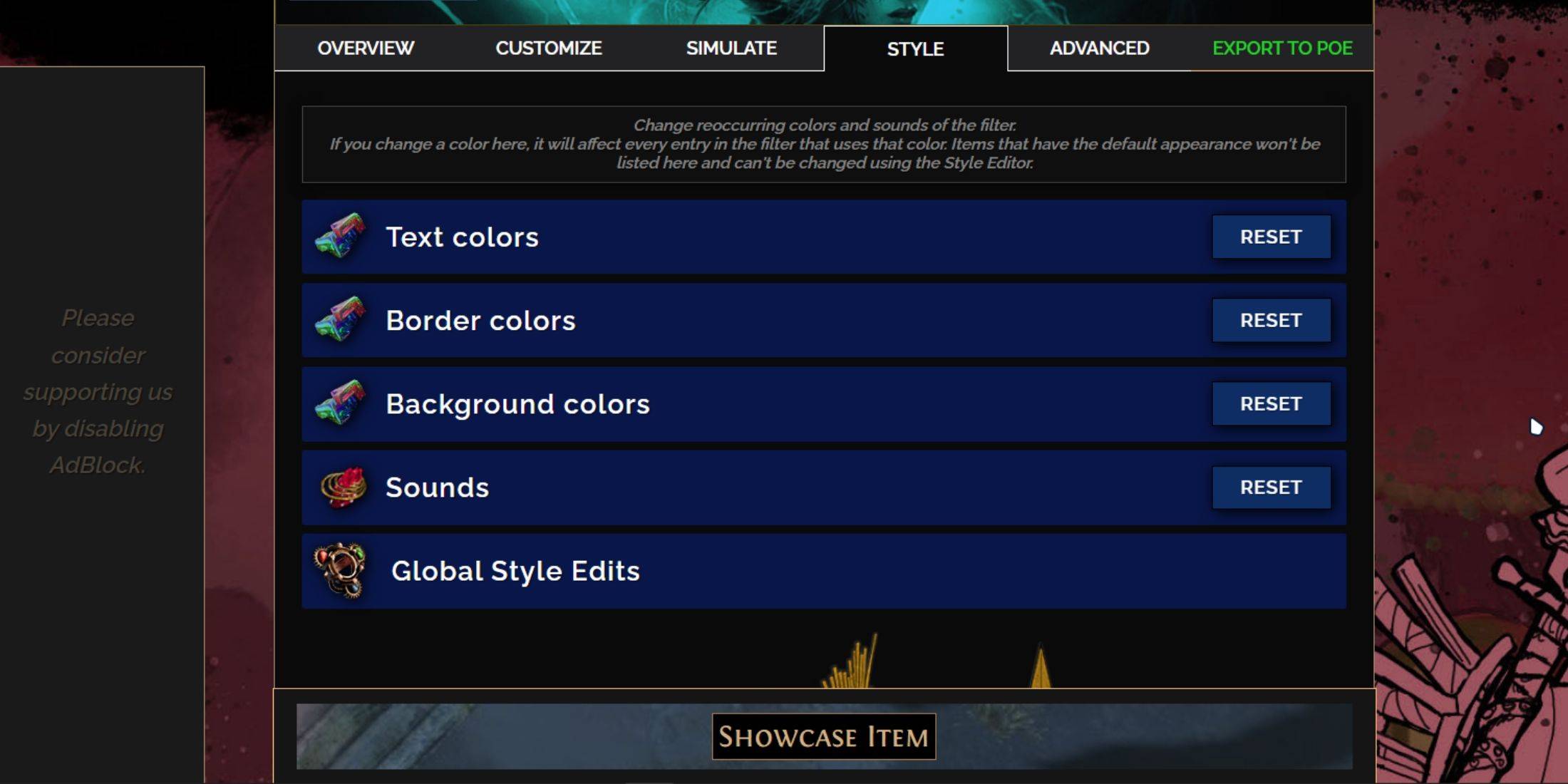
To change the colors and sounds of items, use the 'Customize' tab for individual adjustments, or the 'Styles' tab for broader changes. In 'Styles,' you can modify the Text, Border, and Background of dropped items, as well as the audio cues for valuable drops.
Color changes are straightforward, with a visual preview to guide you. For individual item modifications, revisit the 'Customize' tab.
Sound effects can be customized using the drop-down menu, where you can select 'Custom' to upload your own .mp3 files or choose from the extensive 'Game & Community Sounds' library. Feel free to experiment; you can always revert changes by selecting 'Reset.'
For those new to loot filter customization, exploring public Modules offers a great way to start. These are community-created presets that can add unique visual or auditory tweaks to your filter.
















