Mods can significantly enhance the gaming experience in *Ready or Not*, offering new content and features that enrich your gameplay. However, they can also introduce instability and prevent you from enjoying multiplayer sessions with friends who don't have the same mods installed. If you're facing such issues, here's a comprehensive guide on how to remove all mods from *Ready or Not*.
How to Remove Mods in Ready or Not
Regardless of whether you've installed mods manually, through the Nexus mod manager, or via mod.io, you can easily delete them by following these steps:
- Launch *Ready or Not*.
- Unsubscribe from all mods via the in-game Mod Menu. This step is crucial to prevent the mods from redownloading after deletion.
- Close *Ready or Not*.
- Open Steam, right-click on *Ready or Not* in your Library, and select Properties.
- Navigate to Installed Files and click on Browse to access the game’s folder.
- Go to *Ready or Not* > Content > Paks. Delete everything in the Paks folder, then exit and delete the Paks folder itself.
- Press Windows+R, type in %localappdata%, and press Enter. Locate the *Ready or Not* folder, navigate to Saved > Paks, and delete this Paks folder as well.
- You've now successfully removed all mods from the game. To ensure no residual issues, right-click on *Ready or Not* in Steam, go to Properties > Installed Files, and select Verify Integrity of Game Files.
If you're not planning to use mods again, consider reinstalling the game for a fresh start. While not mandatory, it can help ensure a clean slate.
Related: How To Fix 'Serialization Error Action Needed' in Ready or Not
Why Should You Delete Mods in Ready or Not?
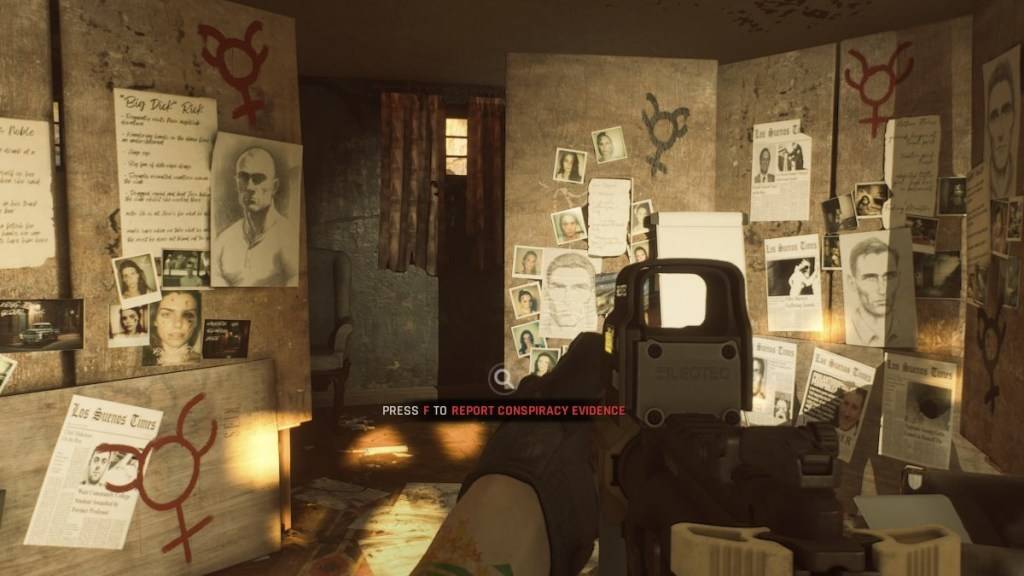
Additionally, mods can restrict your ability to play with others unless they have the exact same mods installed. If you're looking to play with friends who are new to the game or prefer a vanilla experience, deleting all mods is necessary to ensure compatibility.
*Ready or Not is available now for PC.*
















