When diving into a high-caliber game like *Call of Duty*, players crave top-notch visuals. Yet, if you're noticing that *Black Ops 6* graphics look grainy and blurry, it can disrupt your immersion and make spotting targets tougher. Fear not, here's your guide to enhancing the visual quality of *Call of Duty: Black Ops 6*.
Table of contents
Why Does Black Ops 6 Look Grainy & Blurry? AnsweredHow to Turn Off Blur in Call of Duty: Black Ops 6How to Reduce Grain and Improve Clarity in Black Ops 6How to Improve Black Ops 6 Image Details and Textures Why Does Black Ops 6 Look Grainy & Blurry? Answered
If Black Ops 6 appears grainy and blurry even after you've tweaked your hardware settings to ensure your console outputs at the highest resolution your monitor can handle, it's likely due to certain in-game settings. These settings, found within the graphics menu under the Display, Quality, and View tabs, might have been reset to default after an update. The Quality tab, in particular, hosts the settings you need to adjust to enhance how Black Ops 6 looks.
How to Turn Off Blur in Call of Duty: Black Ops 6
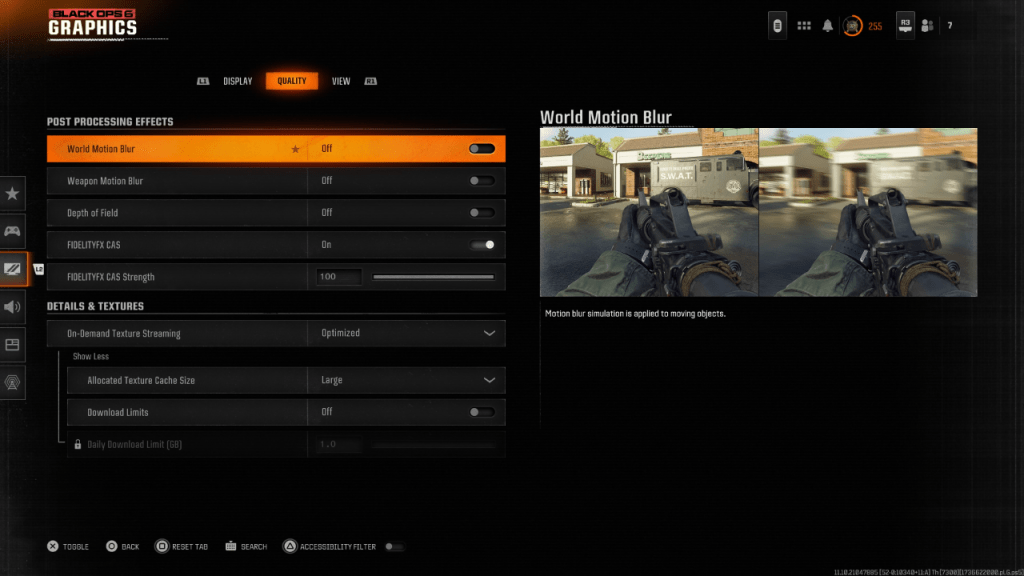 For a more cinematic feel, games often include Motion Blur and Depth of Field to mimic camera lens effects, enhancing the film-like quality. While this can add immersion in narrative-driven games, in a fast-paced, competitive shooter like Call of Duty: Black Ops 6, these effects can obscure targets.
For a more cinematic feel, games often include Motion Blur and Depth of Field to mimic camera lens effects, enhancing the film-like quality. While this can add immersion in narrative-driven games, in a fast-paced, competitive shooter like Call of Duty: Black Ops 6, these effects can obscure targets.
Here’s how to disable these effects:
Navigate to the graphics settings, select the Quality tab, and scroll to Post Processing Effects. Turn World Motion Blur to Off. Turn Weapon Motion Blur to Off. Turn Depth of Field to Off. How to Reduce Grain and Improve Clarity in Black Ops 6
Even after adjusting the above settings, if Black Ops 6 still looks off, your gamma and brightness might need calibration. Go to the Display tab in the graphics settings, click on Gamma/Brightness, and adjust the slider until the Call of Duty logo in the middle panel is barely visible. A midpoint of 50 typically works well, but fine-tune according to your display's characteristics.
Next, in the Quality tab, ensure FIDELITYFX CAS is set to On. This activates AMD's FidelityFX Contrast Adaptive Sharpening, which sharpens the game's visuals. The default setting for FIDELITYFX CAS Strength is 50/100, but cranking it up to 100 might yield even crisper images if needed. If you're still unsatisfied with the image quality, the issue might be with On-Demand Texture Streaming.
How to Improve Black Ops 6 Image Details and Textures
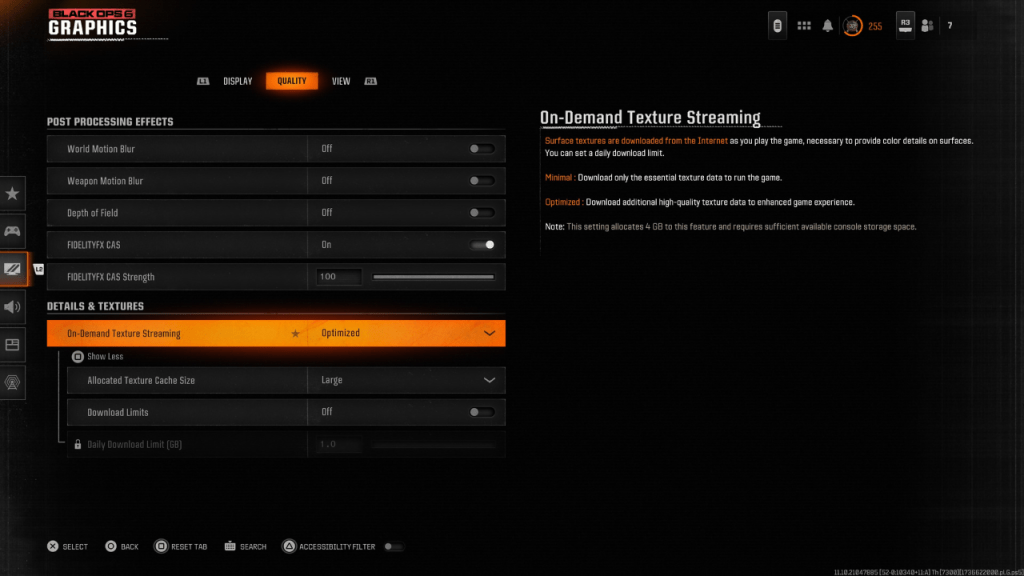 To manage the large file sizes of modern Call of Duty titles, Black Ops 6 employs On-Demand Texture Streaming. This feature streams textures from the internet as you play, rather than storing them locally, which saves space but can compromise image quality.
To manage the large file sizes of modern Call of Duty titles, Black Ops 6 employs On-Demand Texture Streaming. This feature streams textures from the internet as you play, rather than storing them locally, which saves space but can compromise image quality.
For the best visuals, head to the Details & Textures settings in the Quality tab. Set On-Demand Texture Streaming to Optimized to download high-quality textures that enhance the game's graphics.
Select "Show More" to access further options. Adjust the Allocated Texture Cache Size to Large; this uses more storage but allows more textures to be downloaded simultaneously. If your internet plan doesn't limit data usage, switch Download Limits to Off to ensure Black Ops 6 can fetch all the high-resolution textures it needs for peak graphical performance.
And that's how you can fix Call of Duty: Black Ops 6 appearing grainy and blurry, ensuring you enjoy the game at its visual best.
















