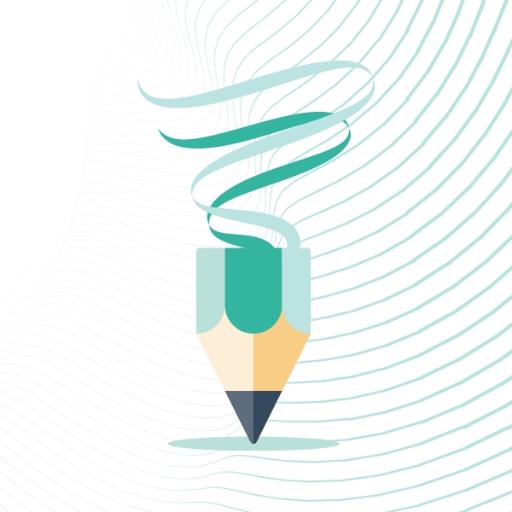Subtitles are a widely appreciated accessibility feature in gaming, yet they aren't for everyone. If you're playing *Avowed* and want to adjust your subtitle settings, here's how you can do it effortlessly.
How to Turn Subtitles On & Off in Avowed
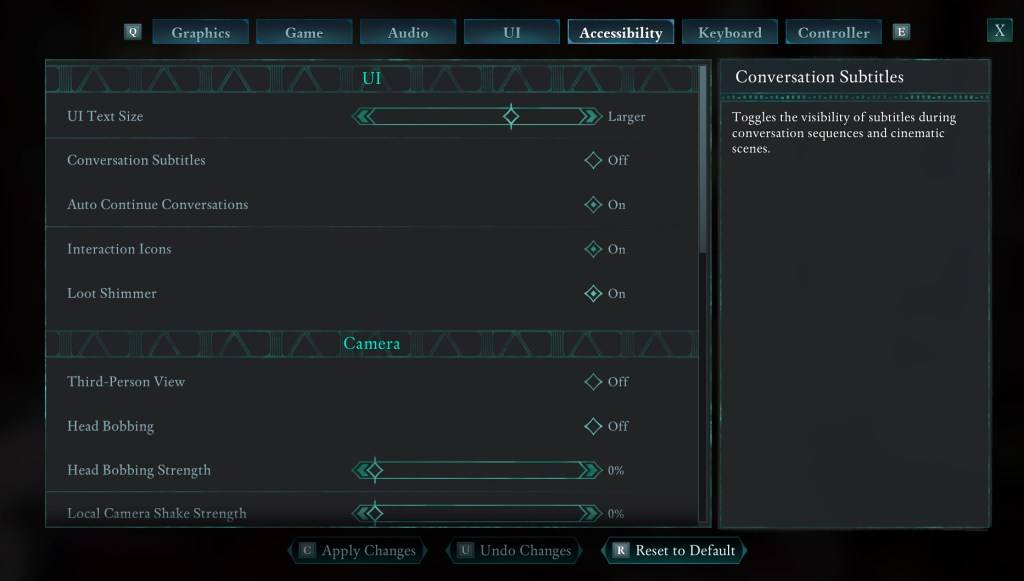
When you start *Avowed*, you'll encounter options related to subtitles. However, it's easy to accidentally select settings you didn't intend. Fortunately, *Avowed* offers flexibility with two different locations to adjust your subtitles.
Navigate to "Settings" and select either the "UI" or "Accessibility" tab. Within these tabs, you'll find options for "Conversation Subtitles" and "Chatter Subtitles." Adjust these settings according to your preference. For clarity and ease, the "Accessibility" tab is recommended, but feel free to use whichever you prefer.
Why Don’t Some People Like Subtitles?
While I personally rely on subtitles due to hearing needs, many players find them distracting during gameplay. Preferences vary, and *Avowed* respects this by allowing you to easily toggle subtitles on or off to suit your gaming experience.
What Are Avowed’s Accessibility Options Like?
*Avowed* may not have the most extensive accessibility options compared to some other games, but it covers the essentials well. You can customize subtitles to enhance readability by adjusting their size, background opacity, and the duration they remain on screen.
Beyond subtitles, *Avowed* offers features to mitigate motion sickness, such as reducing camera shake and head bobbing. Additional accessibility options include increasing aim assist, toggling crouch and sprint modes, and other adjustments that make the game more accessible to a broader audience.
And that's how you can manage subtitles in *Avowed*.
*Avowed is available now.*