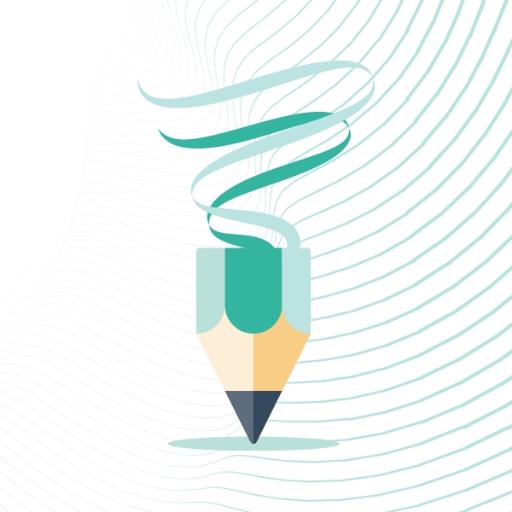Marvel Rivals has hit the ground running with an impressive roster of over thirty playable characters, each categorized into three distinct roles. As players dive into matches, they can enjoy a diverse selection of characters, each boasting an ever-growing gallery of skins that are refreshed with each new Competitive Season.
Acquiring character skins in Marvel Rivals is versatile, with options including unlocking them through free or premium tiers of the Battle Pass, completing challenges or participating in limited-time events and missions, purchasing them directly from the in-game shop with either digital or real currencies, or claiming them via Twitch Drops. In Season 1 - Eternal Night Falls, a fresh set of Twitch drops has been introduced, spotlighting Hela and featuring the enticing Galacta-themed cosmetic that can be earned at no cost. Below, you'll find a comprehensive guide on how to secure these rewards, including the necessary watch times.
How to Get the Will of Galacta Hela Skin For Free in Marvel Rivals
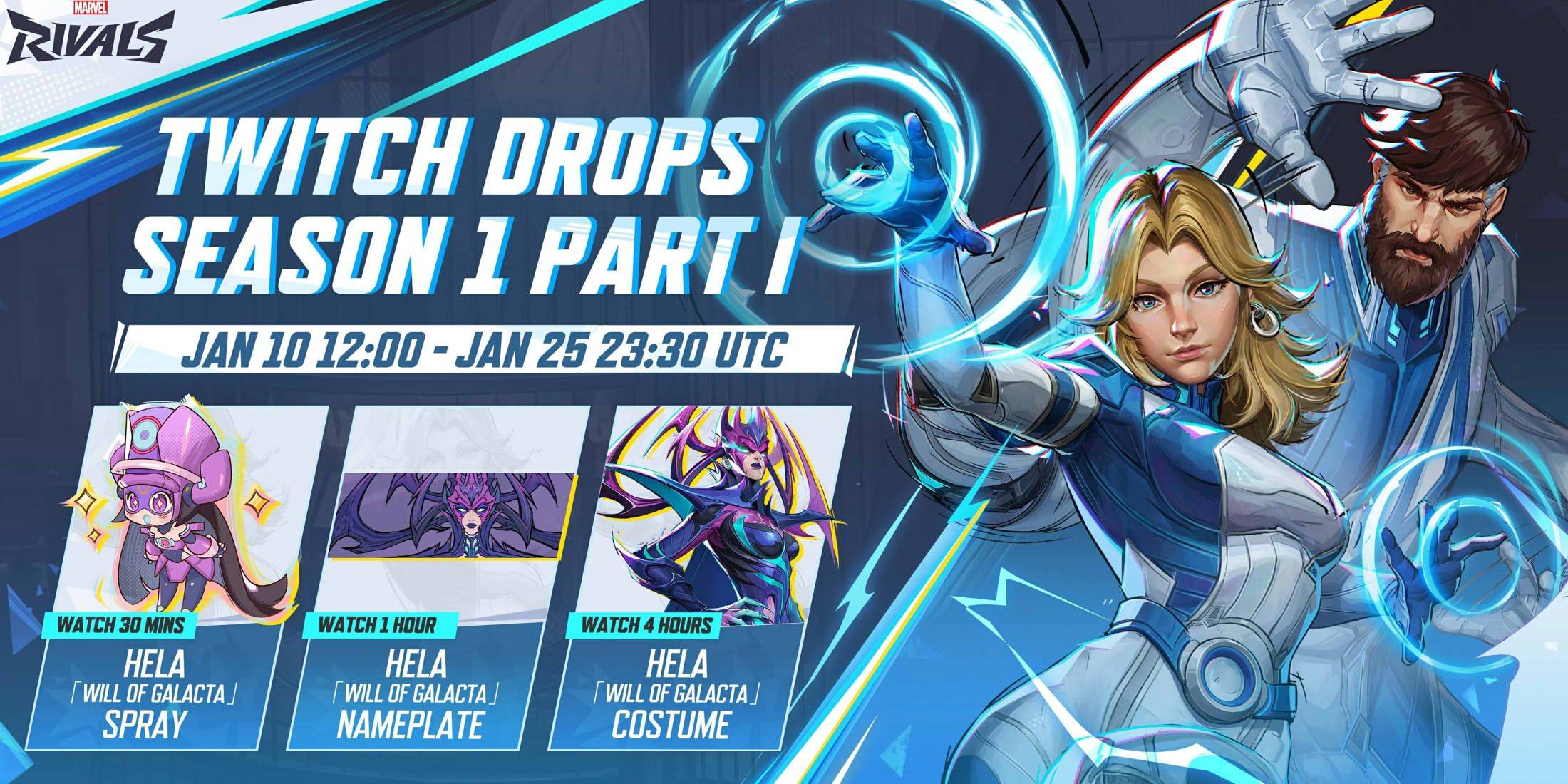
The Will of Galacta skin for Hela is a highlight of the Season 1 - Eternal Night Falls Twitch drops, available for claiming from January 10 until January 25 at 11:30 PM UTC. To earn these Twitch drops, ensure your Marvel Rivals account is connected to your Twitch account. Then, tune into Marvel Rivals gameplay streams hosted by streamers with drops enabled, usually marked with [DROPS] in the stream title.
Once you've watched the required amount of time and earned the drops, head to the drops section of your Twitch profile to claim each reward. After claiming, you'll receive in-game mail in Marvel Rivals, where you can then claim the items within the game itself.
Marvel Rivals Season 1 Twitch Drops
- Watch for 30 minutes: Will of Galacta spray
- Watch for 1 hour: Will of Galacta Hela Nameplate
- Watch for 4 hours: Will of Galacta Hela Skin
How to Link Twitch to Marvel Rivals Account
- Navigate to the Marvel Rivals official website.
- Click the "Log In" button located in the top right corner.
- Sign in using your preferred platform, such as Steam or PlayStation.
- After logging in, access your profile and select "Connections."
- Choose Twitch and follow the on-screen prompts to complete the linking process.