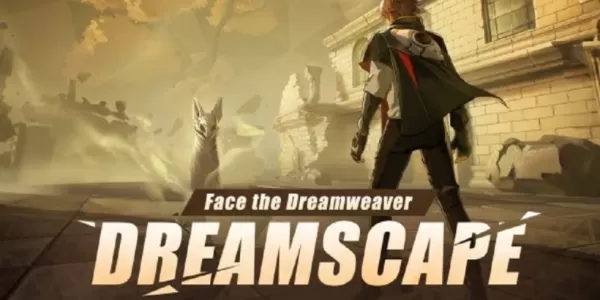Mouse acceleration significantly hinders performance in shooters, and Marvel Rivals is no exception. The game defaults to mouse acceleration with no in-game option to disable it. Here's how to manually disable it:
Disabling Mouse Acceleration in Marvel Rivals
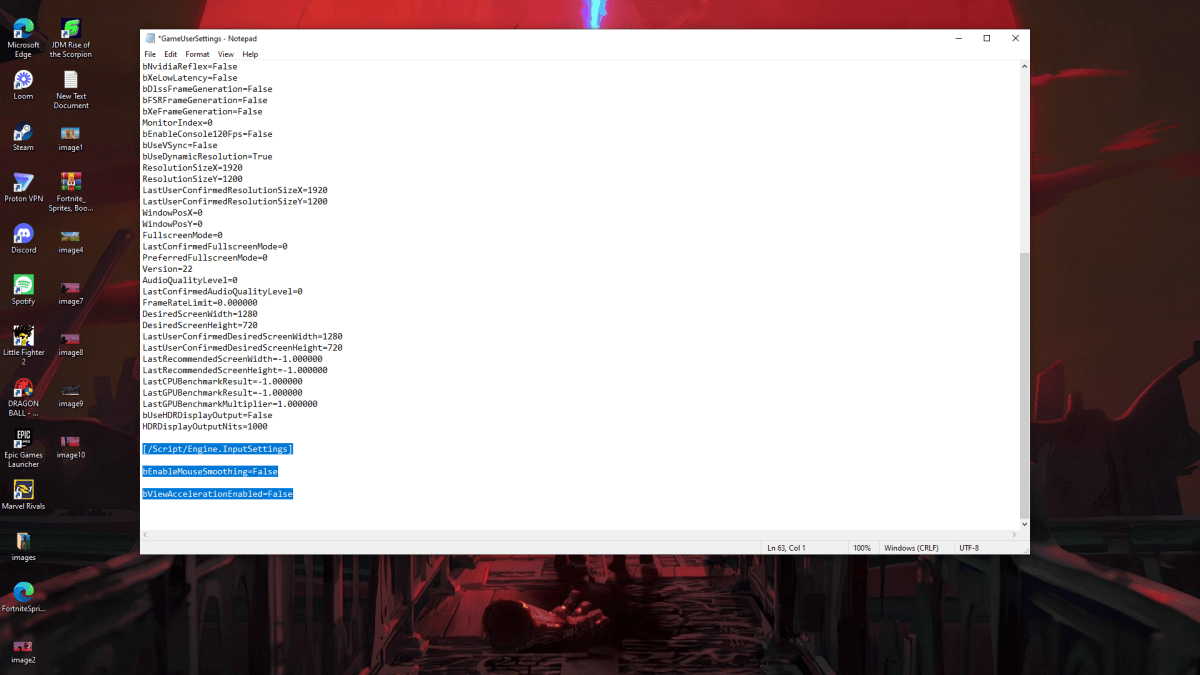
Because the game lacks an in-game setting, you must modify a configuration file. Follow these steps:
- Press Windows key + R, then type
%localappdata%. - Locate the "Marvel" folder, then navigate to "MarvelSavedConfigWindows".
- Open "GameUserSettings.ini" using Notepad (or a similar text editor).
- Add the following lines to the end of the file:
[/Script/Engine.InputSettings]
bEnableMouseSmoothing=False
bViewAccelerationEnabled=False- Press Ctrl + S to save, then close the file.
- Right-click "GameUserSettings.ini", select "Properties", check "Read-only", and click "Apply" and "OK".
This disables mouse acceleration within the game. For optimal results, also disable it in Windows:
Disabling Mouse Acceleration in Windows
- In the Windows search bar, type "Mouse" and select "Mouse settings".
- Click "Additional mouse options" in the upper right corner.
- Go to the "Pointer Options" tab.
- Uncheck "Enhance pointer precision".
- Click "Apply" and "OK".
With mouse acceleration disabled in both the game and Windows, your aim should be significantly improved due to consistent sensitivity. Building muscle memory becomes possible, leading to better accuracy.
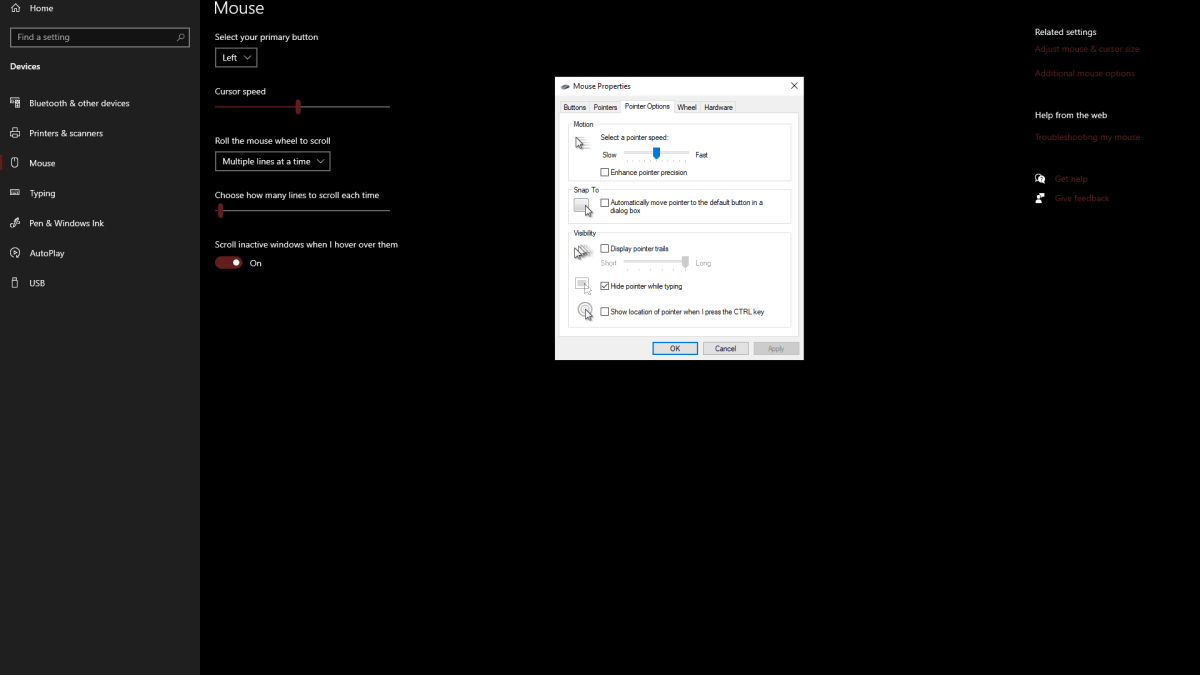
Understanding Mouse Acceleration
Mouse acceleration alters your sensitivity based on mouse movement speed. Fast movements result in higher sensitivity, while slow movements reduce it. While convenient for general use, this inconsistency is detrimental to aiming in games like Marvel Rivals. Consistent sensitivity is crucial for developing muscle memory and improving accuracy.
Marvel Rivals is available on PS5, PC, and Xbox Series X|S.