This guide details how to install EmuDeck and play Game Boy games on your Steam Deck, optimizing performance with Decky Loader and Power Tools. The Steam Deck, a powerful handheld, is highly customizable, making it ideal for retro gaming.
Before You Begin:
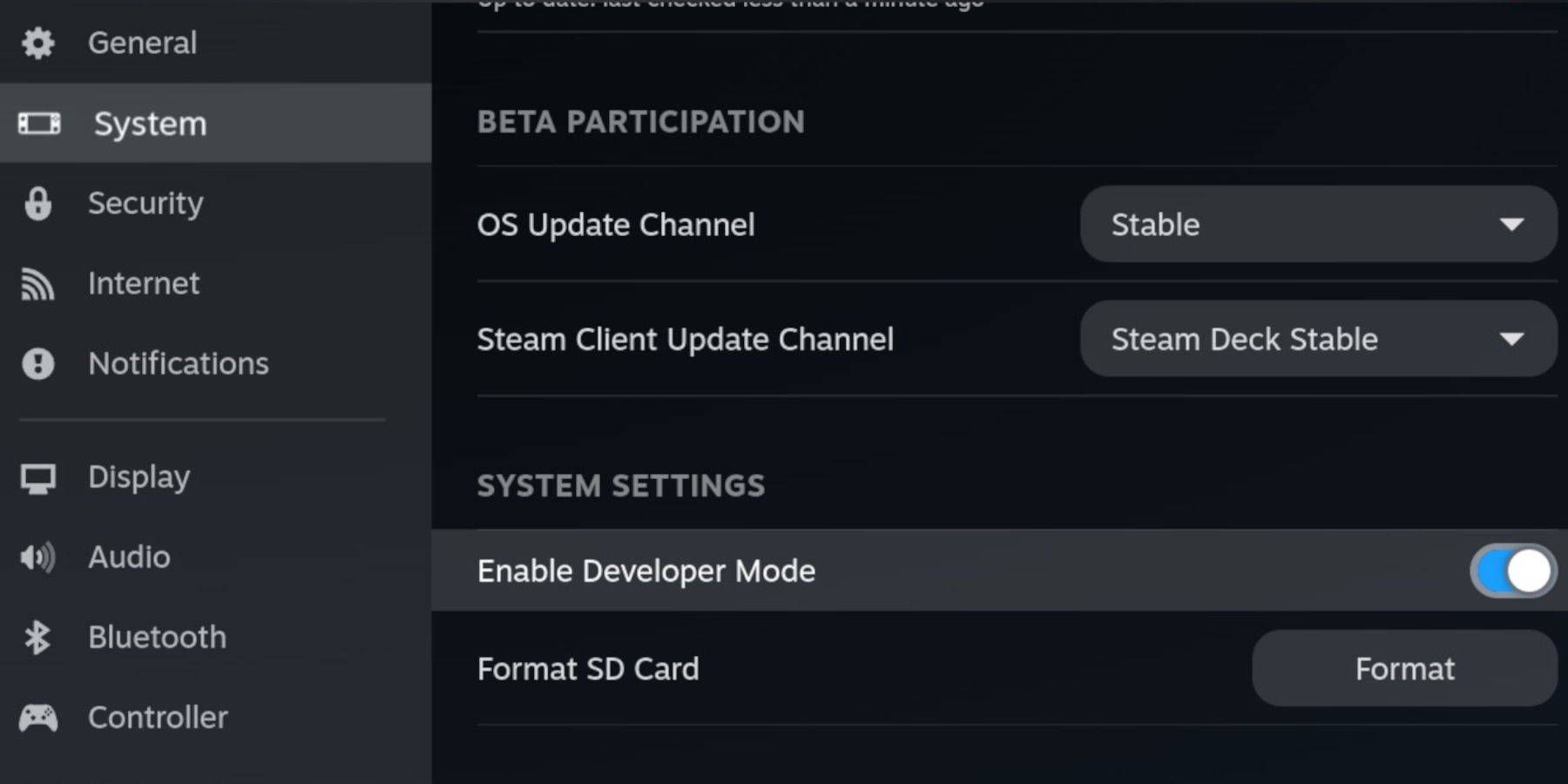 Ensure you have:
Ensure you have:
- A fully charged Steam Deck.
- An A2 microSD card for games and emulators.
- Legally obtained Game Boy ROMs.
- A Bluetooth or wired keyboard and mouse (recommended for easier navigation).
Enable Developer Mode:
- Press the Steam button.
- Navigate to System > Developer Mode and enable it.
- Enable CEF Debugging in the Developer menu.
- Switch to Desktop Mode via the Power menu.
Install EmuDeck:
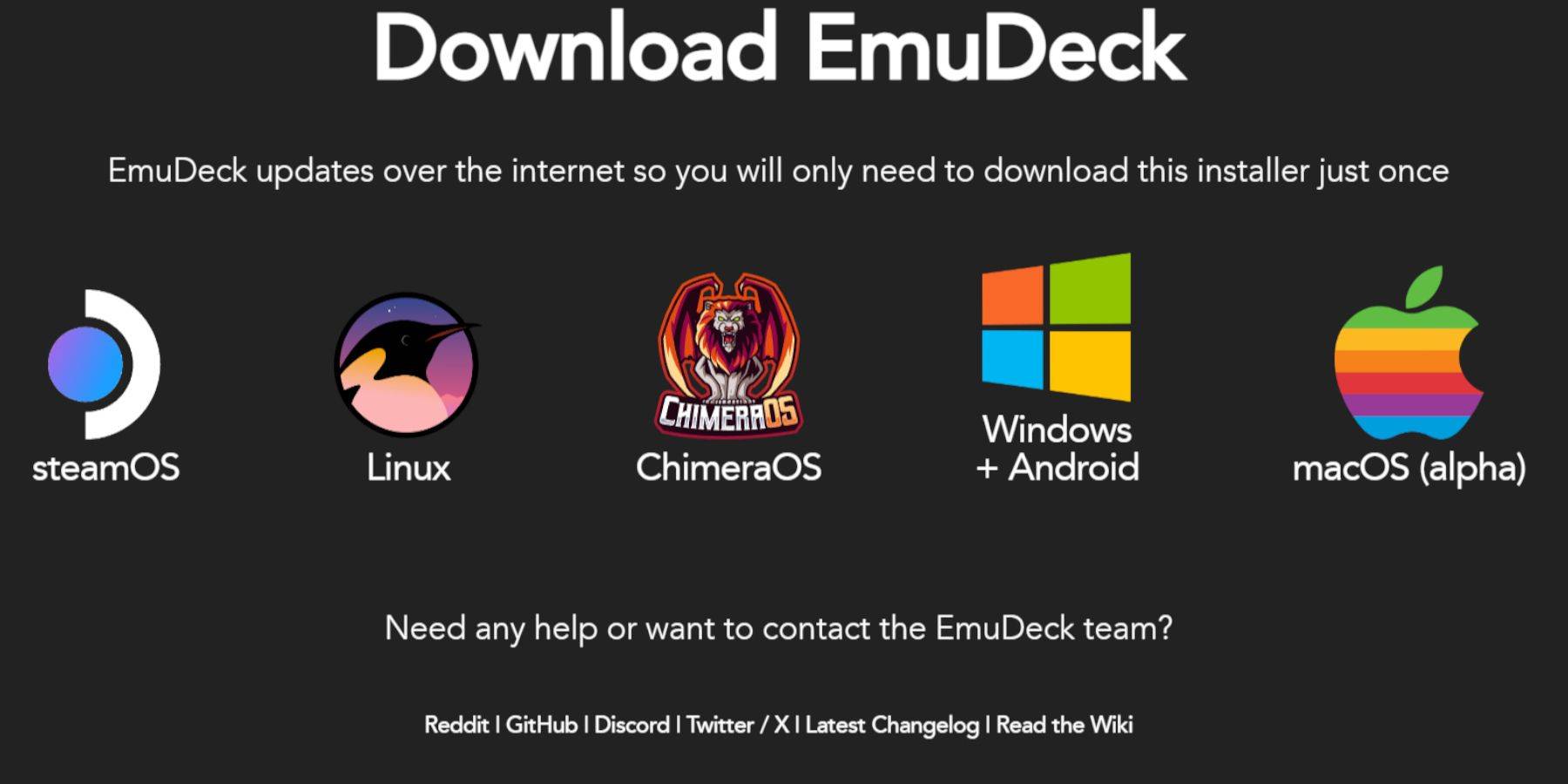
- Connect your keyboard and mouse.
- Download EmuDeck from its official website using a browser like Firefox or DuckDuckGo.
- Choose Steam OS and select "Download for Free."
- Opt for "Recommended Settings" then "Custom Install."
- Select your SD card (Primary) as the installation location.
- Choose your desired emulators (RetroArch, Emulation Station, Steam ROM Manager recommended).
- Enable Auto Save.
- Complete the installation.
Quick Settings (EmuDeck):
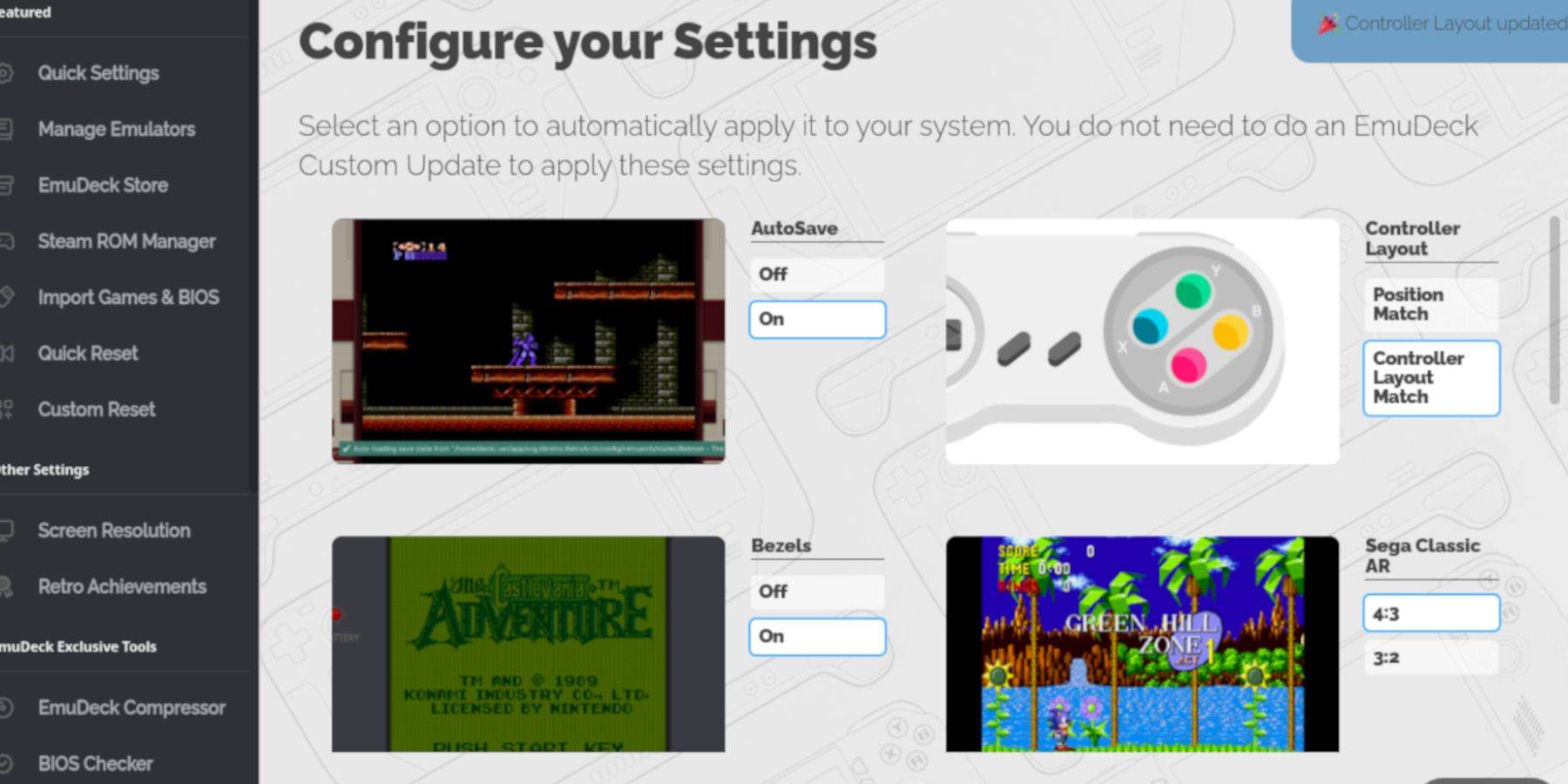
Enable AutoSave, Controller Layout Match, Bezels, Nintendo Classic AR, and LCD Handhelds.
Adding Game Boy Games:
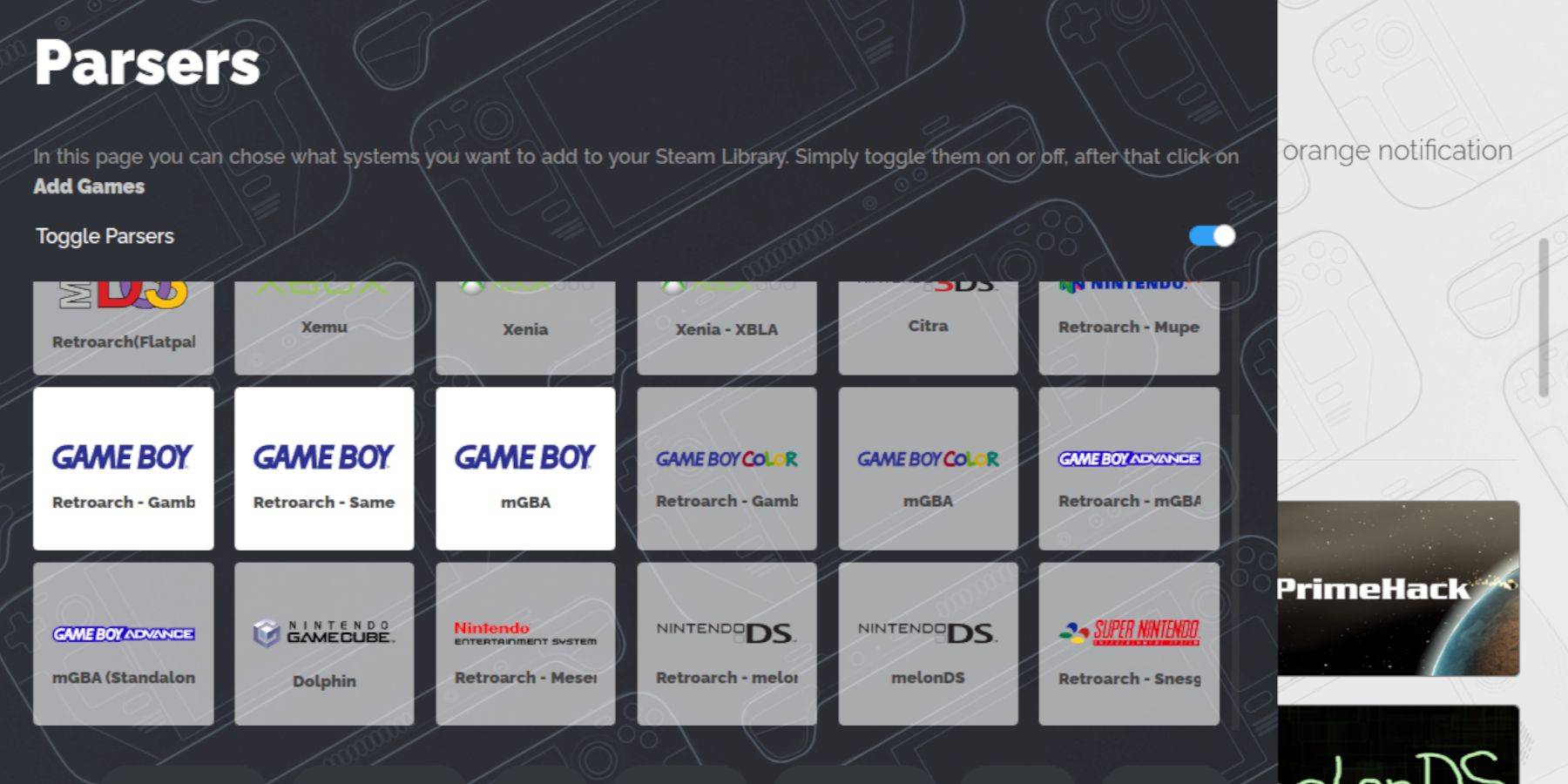
- Use Dolphin File Manager to access your SD card (Primary).
- Navigate to
Emulation/ROMS/gb. - Transfer your Game Boy ROMs (.gb files) into this folder. Ensure correct filenames.
Steam ROM Manager Integration:
- Open EmuDeck and select Steam ROM Manager.
- Close the Steam client (if prompted).
- Disable Toggle Parsers.
- Add your Game Boy games.
- Save to Steam.
Playing Game Boy Games:
- Press the Steam button.
- Open your Library > Collections.
- Select your Game Boy collection and launch a game.
Customizing Game Colors (RetroArch):
In-game, press Select + Y to open RetroArch's menu. Navigate to Core Options > GB Colorization and adjust settings.
Using Emulation Station:

- Open Library > Collections > Emulators > Emulation Station.
- Select the Game Boy icon and launch your games. The RetroArch color settings also apply here.
Install Decky Loader:
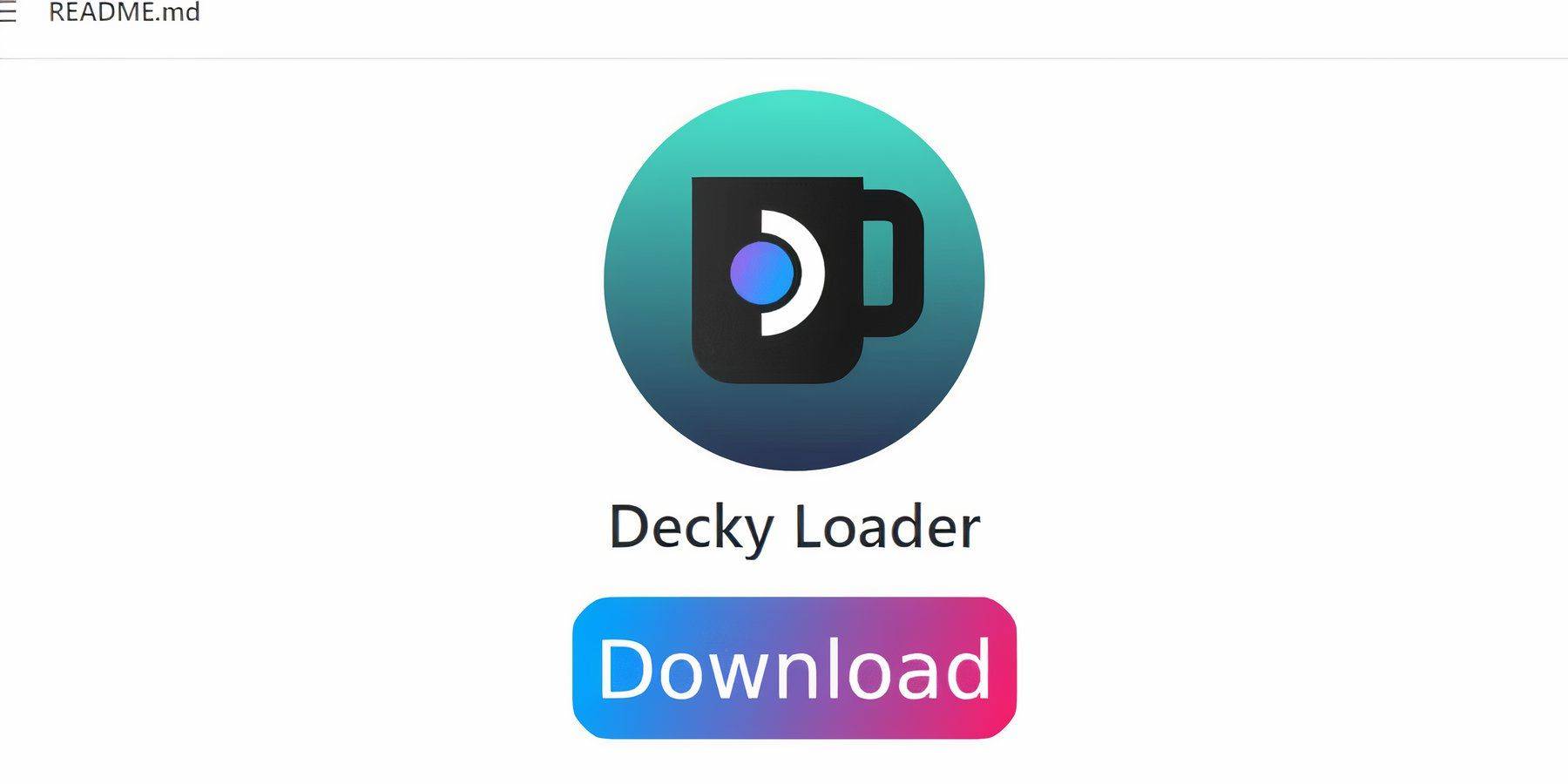
- Switch to Desktop Mode.
- Download Decky Loader from its GitHub page.
- Run the installer and choose Recommended Install.
- Restart your Steam Deck.
Install Power Tools Plugin:
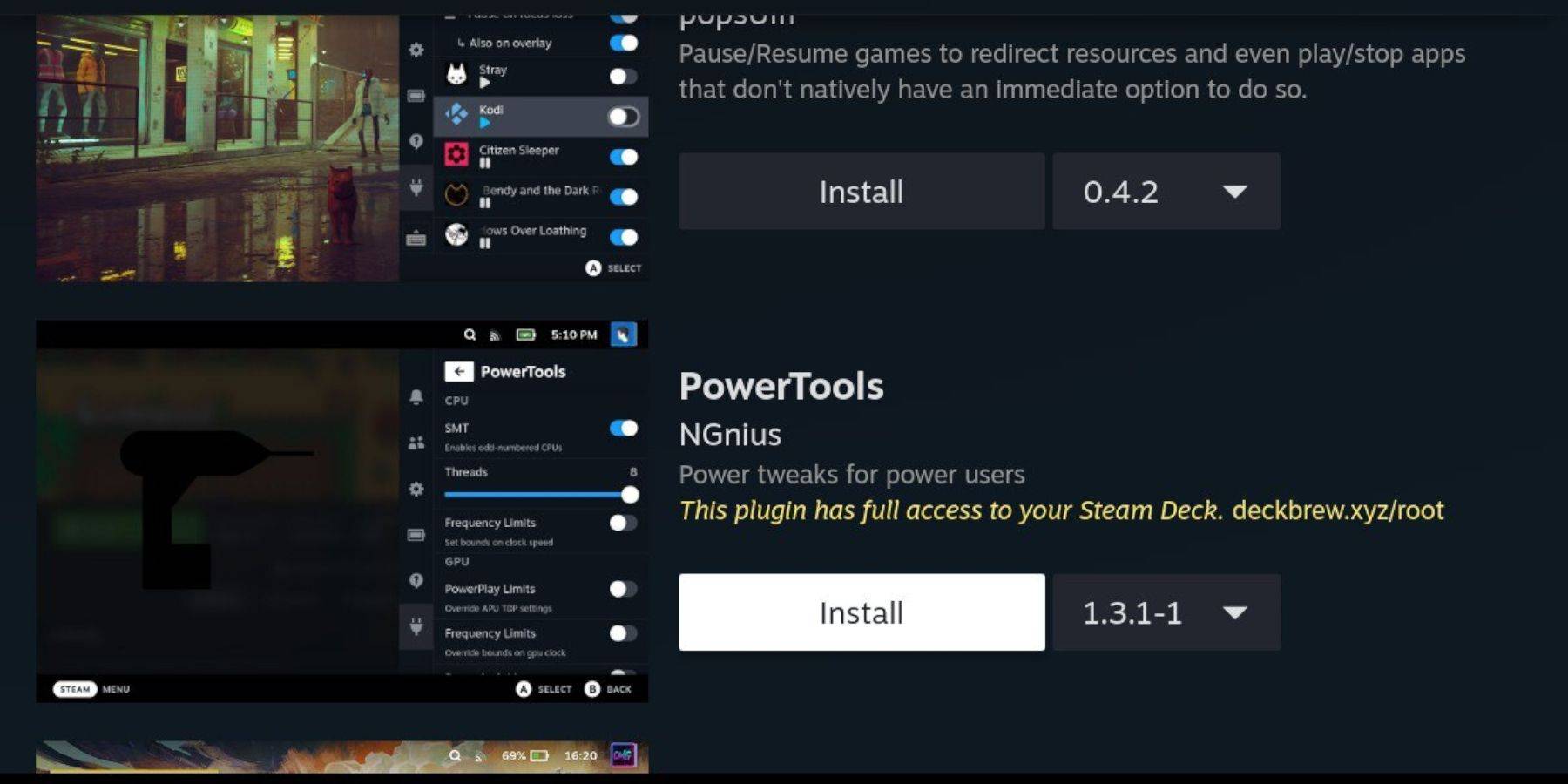
- Access Decky Loader's Quick Access Menu (QAM).
- Open the Decky Store and install the Power Tools plugin.
Power Tools Settings:
- Launch a Game Boy game.
- Open Power Tools via QAM.
- Turn off SMTs.
- Set Threads to 4.
- Open the Performance menu, enable Advanced View.
- Enable Manual GPU Clock Control and set the frequency to 1200.
- Use Per Game Profile to save settings.
Restoring Decky Loader After Updates:
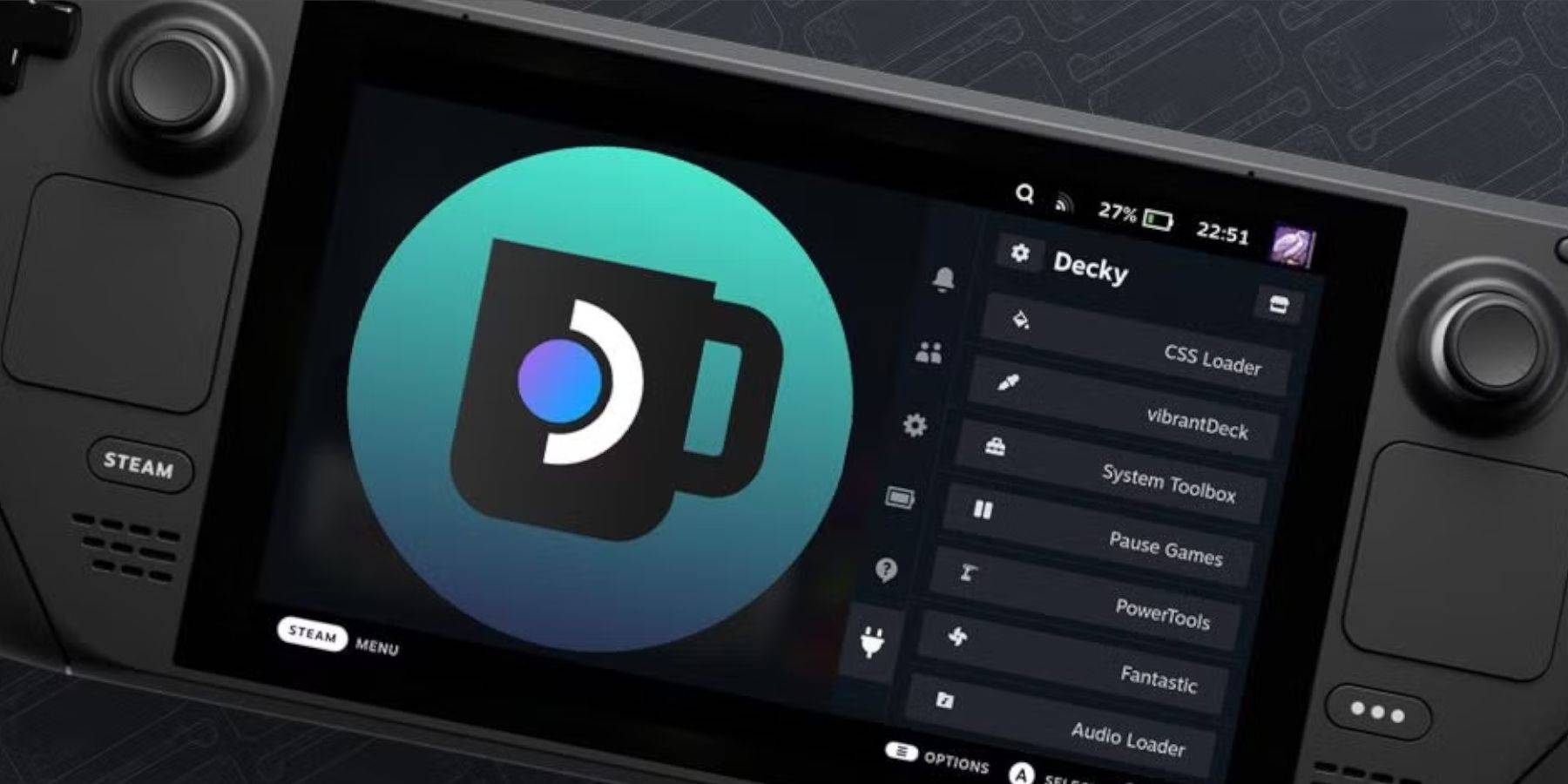
After a Steam Deck update, reinstall Decky Loader from its GitHub page, following the on-screen instructions. This will restore your plugins and settings.
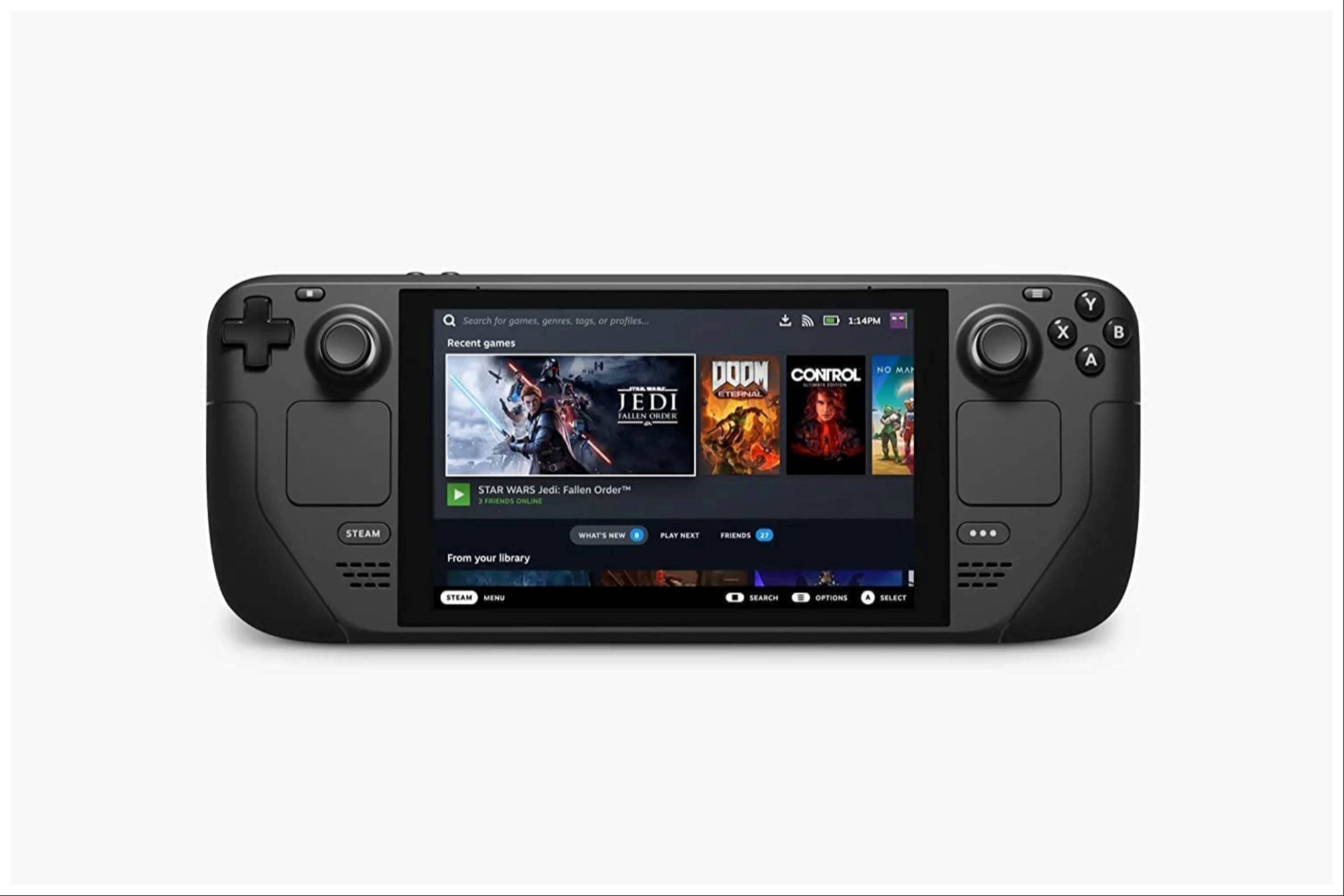 Enjoy your Game Boy games on your Steam Deck! Remember to always use legally obtained ROMs.
Enjoy your Game Boy games on your Steam Deck! Remember to always use legally obtained ROMs.
















