This guide details how to install and play Sega Game Gear games on your Steam Deck using EmuDeck, enhancing performance with Decky Loader and Power Tools.
Quick Links
- Before Installing EmuDeck
- Installing EmuDeck on the Steam Deck
- Transferring Game Gear ROMs and Using Steam ROM Manager
- Resolving Missing Artwork in EmuDeck
- Playing Game Gear Games on the Steam Deck
- Installing Decky Loader on the Steam Deck
- Installing the Power Tools Plugin
- Troubleshooting Decky Loader After a Steam Deck Update
The Sega Game Gear, a pioneering handheld console, now finds a new home on the Steam Deck thanks to EmuDeck. This comprehensive guide covers the entire process, from initial setup to performance optimization. Recent updates recommend using Power Tools via Decky Loader for optimal gameplay.
Before Installing EmuDeck
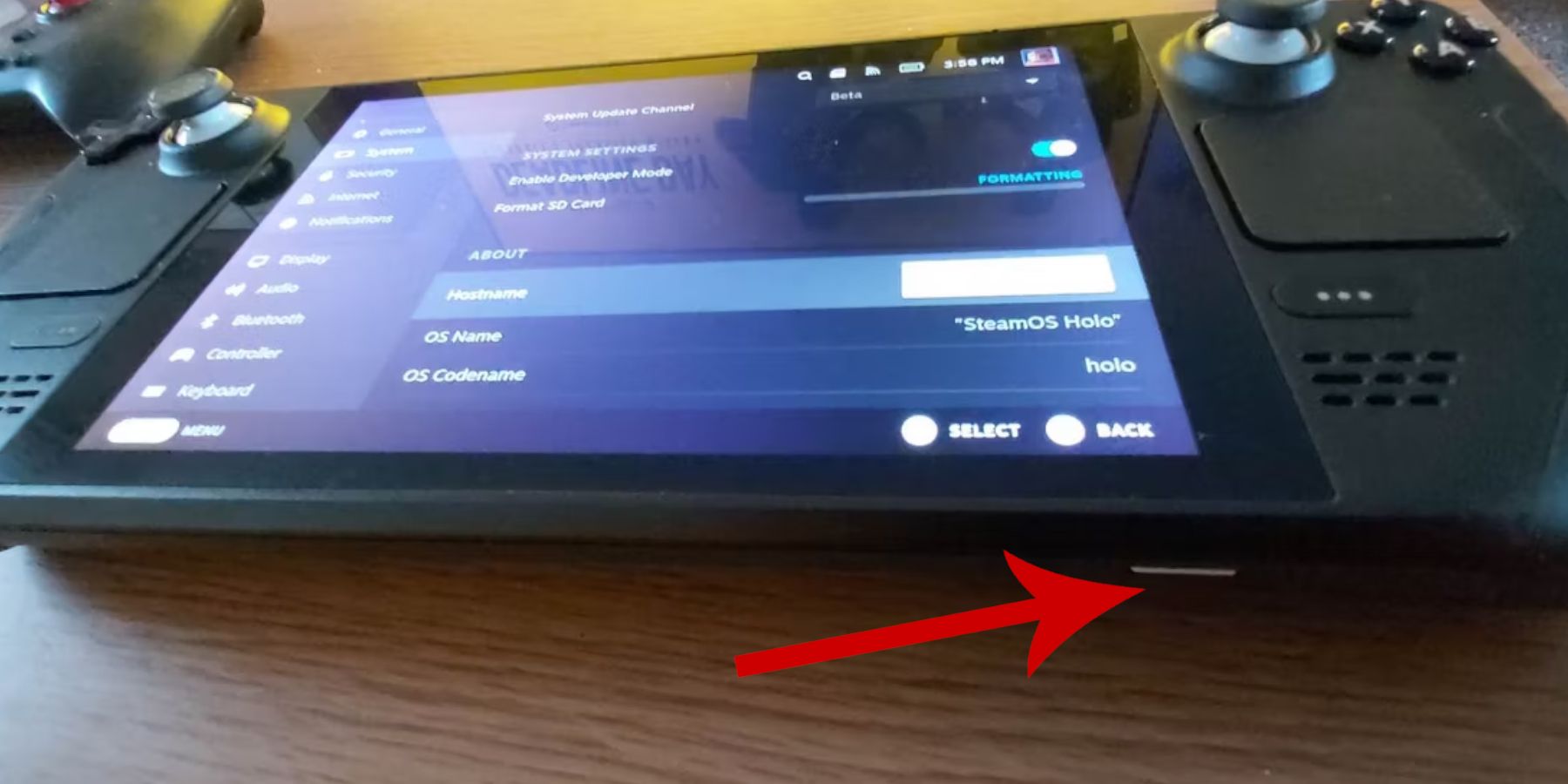 Prepare your Steam Deck for optimal emulation.
Prepare your Steam Deck for optimal emulation.
Activate Developer Mode:
- Access the Steam menu.
- Navigate to System > System Settings.
- Enable Developer Mode.
- Access the Developer menu, then Miscellaneous.
- Enable CEF Remote Debugging.
- Restart your Steam Deck.
Recommended Items:
- A2 MicroSD card (or external HDD) for storing ROMs and emulators. An external HDD requires a Steam Deck dock.
- Keyboard and mouse (optional but recommended for easier file management).
- Legally obtained Game Gear ROMs (copies of games you own).
Installing EmuDeck on the Steam Deck
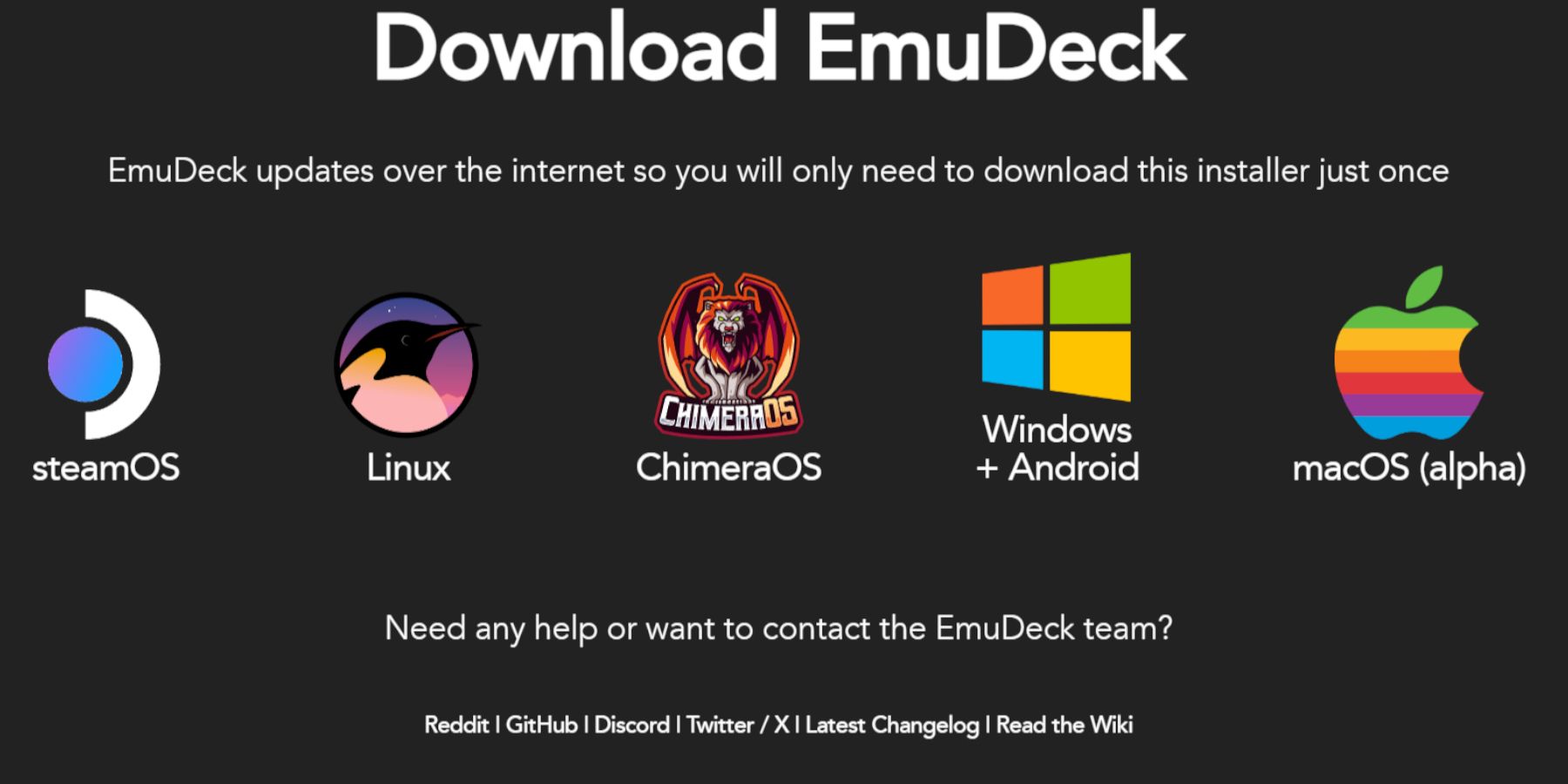 Download and install EmuDeck.
Download and install EmuDeck.
- Switch to Desktop Mode.
- Download EmuDeck from its official website.
- Choose the SteamOS version and select Custom Install.
- Select your SD card (Primary) as the installation location.
- Choose your desired emulators (RetroArch, Emulation Station, Steam ROM Manager are recommended).
- Enable Auto Save.
- Complete the installation.
Quick Settings:
Within EmuDeck, access Quick Settings and:
- Ensure AutoSave is enabled.
- Enable Controller Layout Match.
- Set Sega Classic AR to 4:3.
- Turn on LCD Handhelds.
Transferring Game Gear ROMs and Using Steam ROM Manager
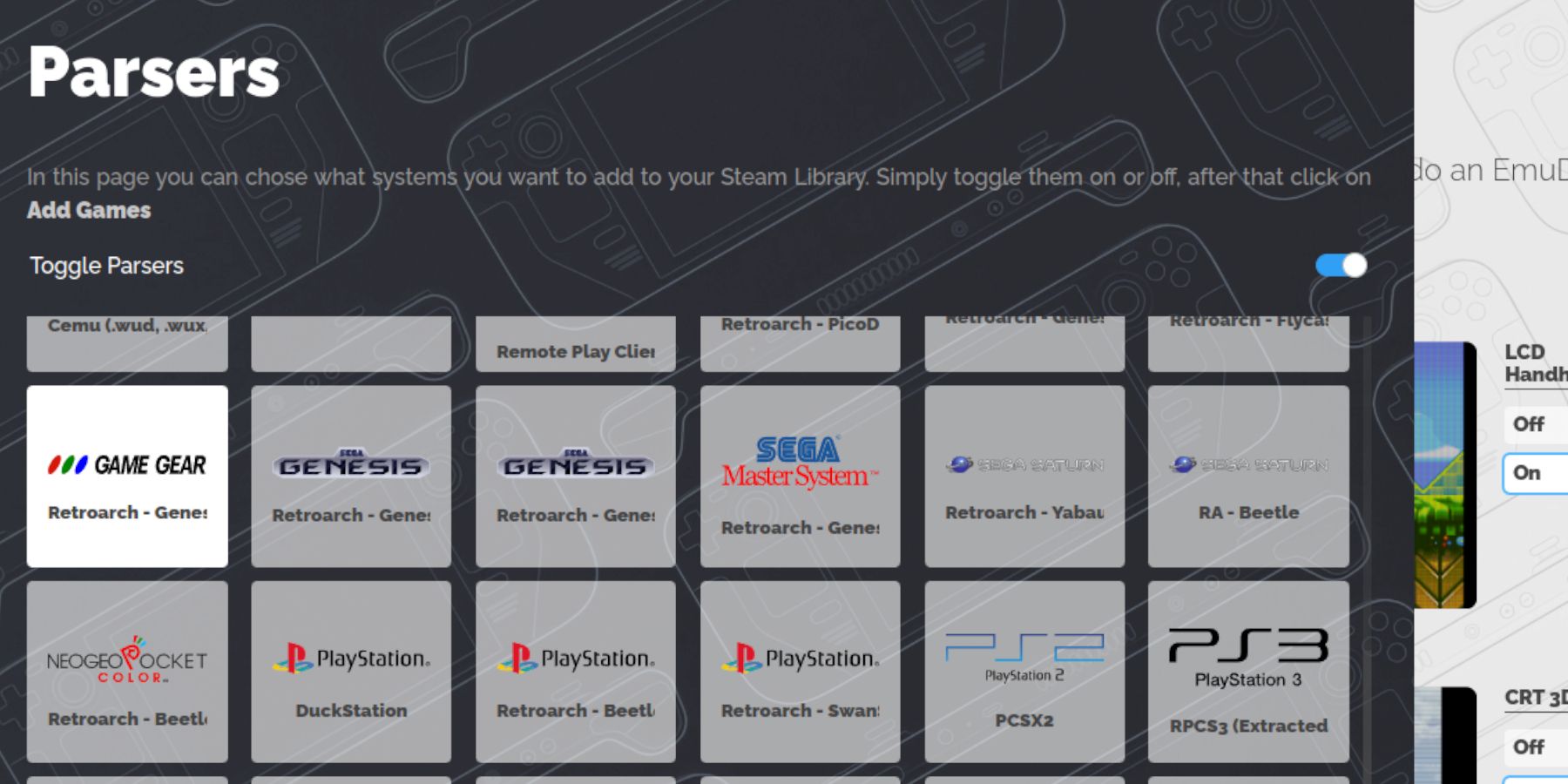 Add your Game Gear ROMs to your Steam Deck library.
Add your Game Gear ROMs to your Steam Deck library.
Transferring ROMs:
- In Desktop Mode, use Dolphin File Manager.
- Navigate to Primary (Removable Devices) > Emulation > ROMs > gamegear.
- Transfer your ROMs to this folder.
Steam ROM Manager:
- Open EmuDeck and select Steam ROM Manager.
- Close the Steam Client when prompted.
- Follow the on-screen instructions, selecting Game Gear as the platform.
- Add and parse your games.
- Verify artwork and save to Steam.
Resolving Missing Artwork in EmuDeck
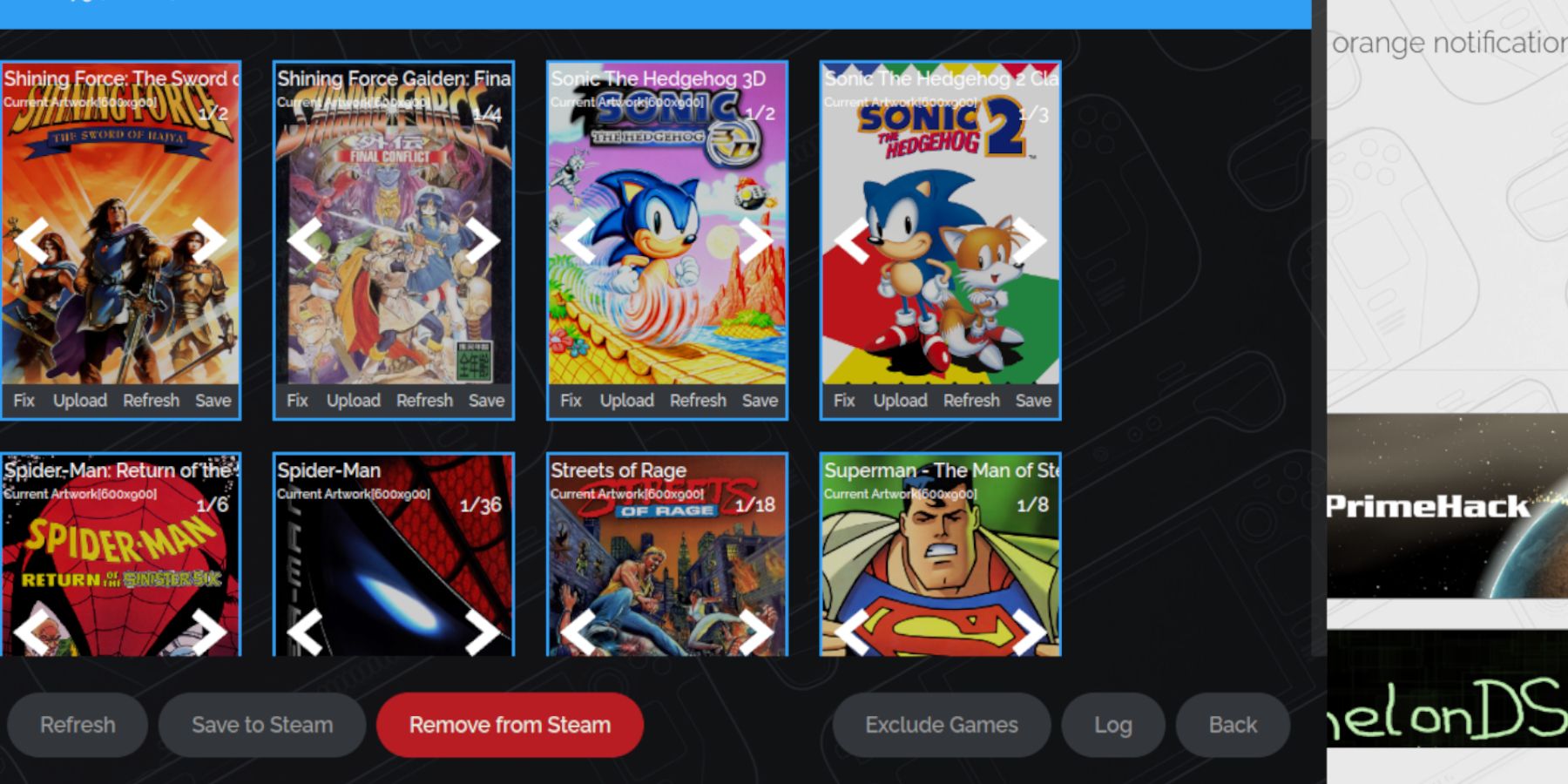 Fix missing or incorrect artwork.
Fix missing or incorrect artwork.
- Use the "Fix" function in Steam ROM Manager to search for and replace missing artwork.
- Remove any numbers preceding game titles in ROM filenames, as this can interfere with artwork recognition.
- Manually upload missing artwork by finding it online, saving it to the Steam Deck's Pictures folder, and then using the "Upload" function in Steam ROM Manager.
Playing Game Gear Games on the Steam Deck
Access and optimize your Game Gear games.
- Switch to Gaming Mode.
- Go to your Steam Library > Collections > Game Gear.
- Select a game and play.
Performance Settings:
To improve performance:
- Access the Quick Access Menu (QAM).
- Select Performance.
- Enable per-game profiles and set the Frame Limit to 60 FPS.
Installing Decky Loader on the Steam Deck
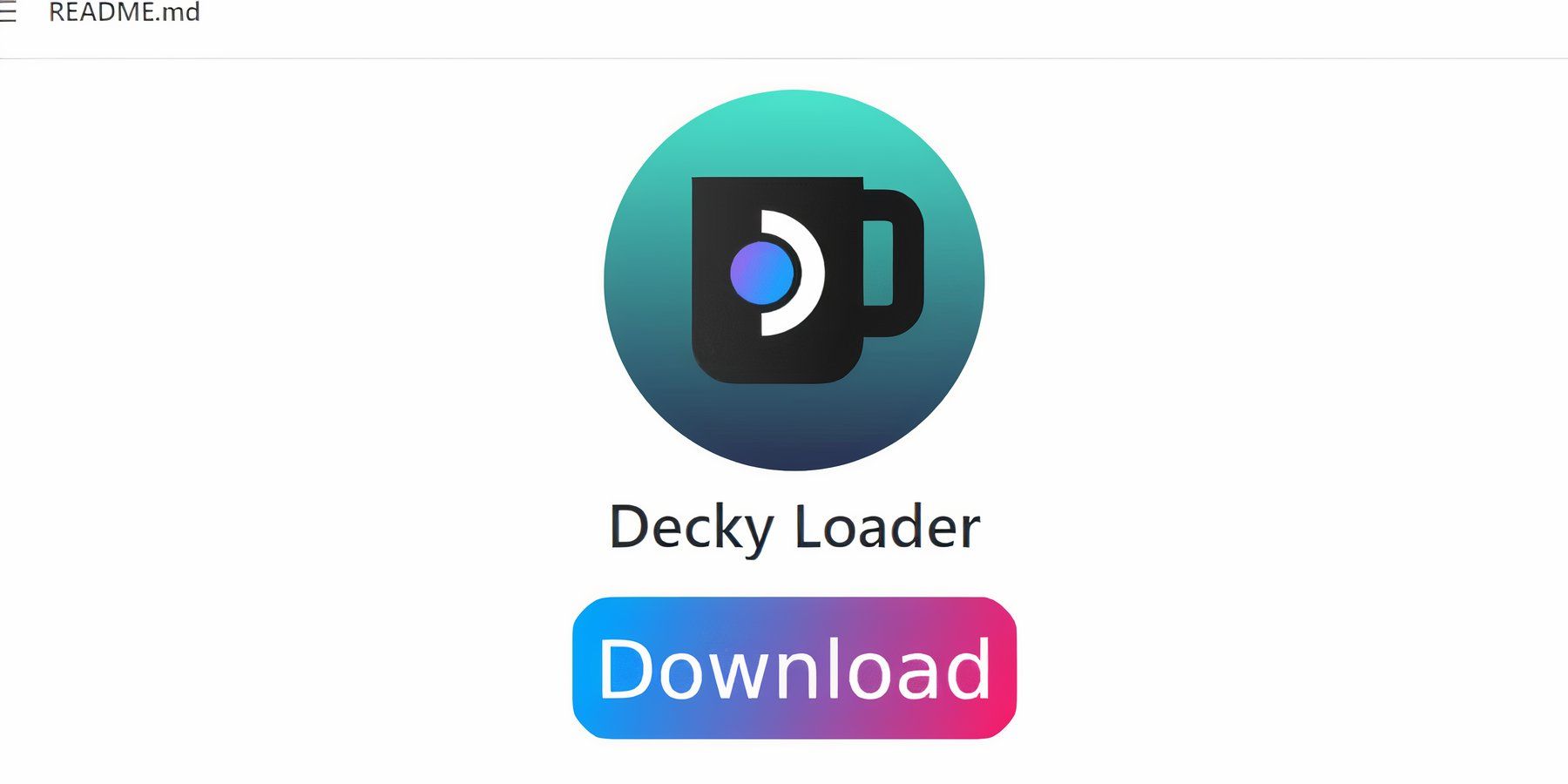 Install Decky Loader for enhanced control.
Install Decky Loader for enhanced control.
- Switch to Desktop Mode.
- Download Decky Loader from its GitHub page.
- Run the installer and choose Recommended Install.
- Restart your Steam Deck in Gaming Mode.
Installing the Power Tools Plugin
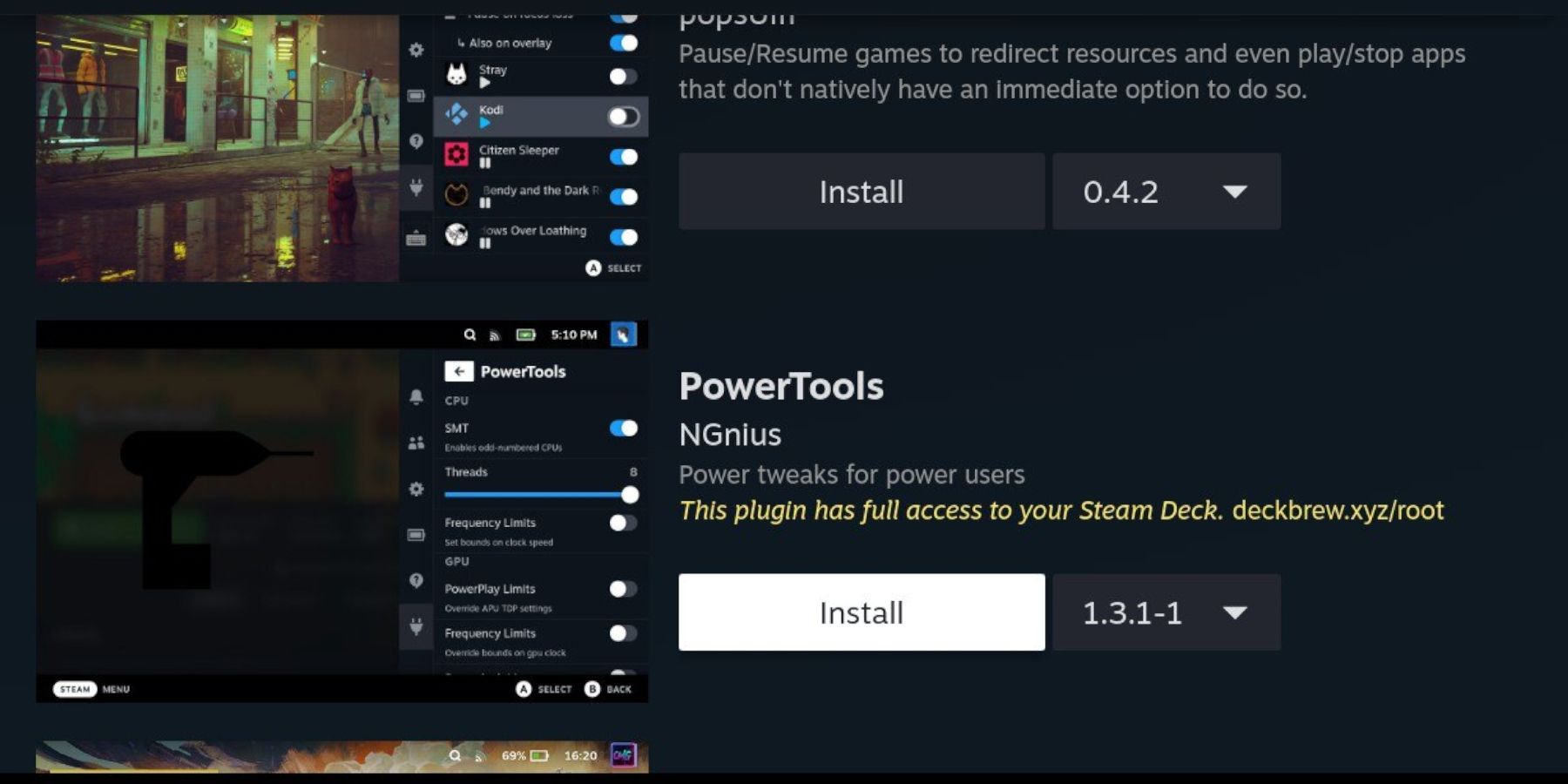 Install and configure Power Tools.
Install and configure Power Tools.
- Access Decky Loader via the QAM.
- Open the Decky Store and install the Power Tools plugin.
- Within Power Tools, disable SMTs, set Threads to 4, enable Manual GPU Clock Control, increase GPU Clock Frequency to 1200, and enable Per Game Profile.
Troubleshooting Decky Loader After a Steam Deck Update
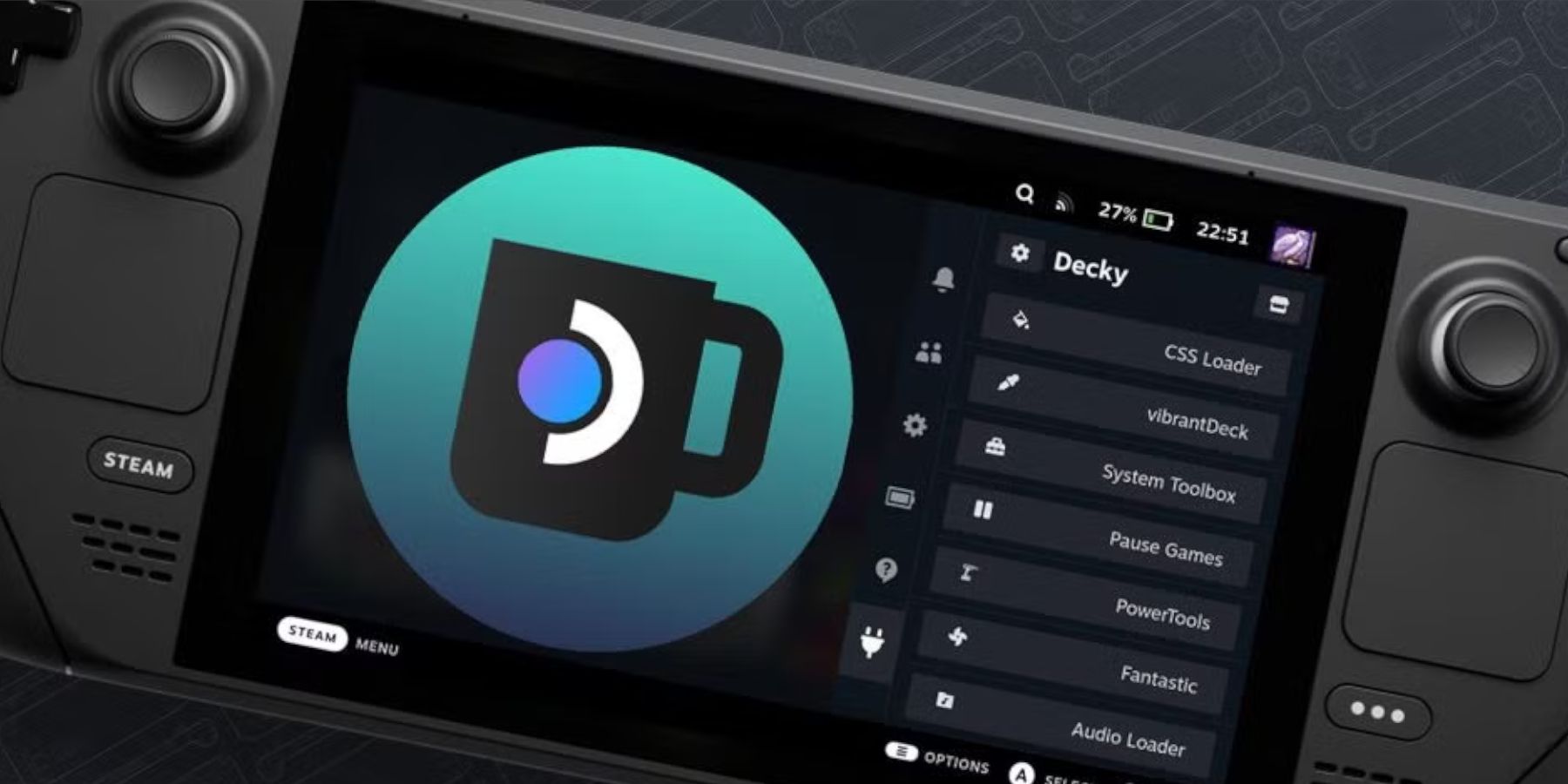 Restore Decky Loader after a Steam Deck update.
Restore Decky Loader after a Steam Deck update.
- Switch to Desktop Mode.
- Re-download Decky Loader from its GitHub page.
- Run the installer, selecting "Execute" (not "Open").
- Enter your sudo password.
- Restart your Steam Deck in Gaming Mode.
 Enjoy your Game Gear games on your Steam Deck!
Enjoy your Game Gear games on your Steam Deck!
















