This guide details how to install and configure EmuDeck on your Steam Deck to play Sega Master System games. We'll cover everything from initial setup to optimizing performance and troubleshooting post-update issues.
Quick Links
- Before Installing EmuDeck
- Installing EmuDeck in Desktop Mode
- Adding Master System Games to the Steam Library
- Fix or Upload Missing Artwork
- Playing Master System Games on the Steam Deck
- Install Decky Loader for the Steam Deck
- Install Power Tools
- Fixing Decky Loader After a Steam Deck Update
The Sega Master System, a classic 8-bit console, boasts a library of fantastic games. The Steam Deck, with EmuDeck, provides a perfect platform to relive these retro titles.
Updated January 15, 2024, by Michael Llewellyn: This guide has been updated to include Decky Loader and Power Tools for enhanced performance and post-update troubleshooting.
Before Installing EmuDeck
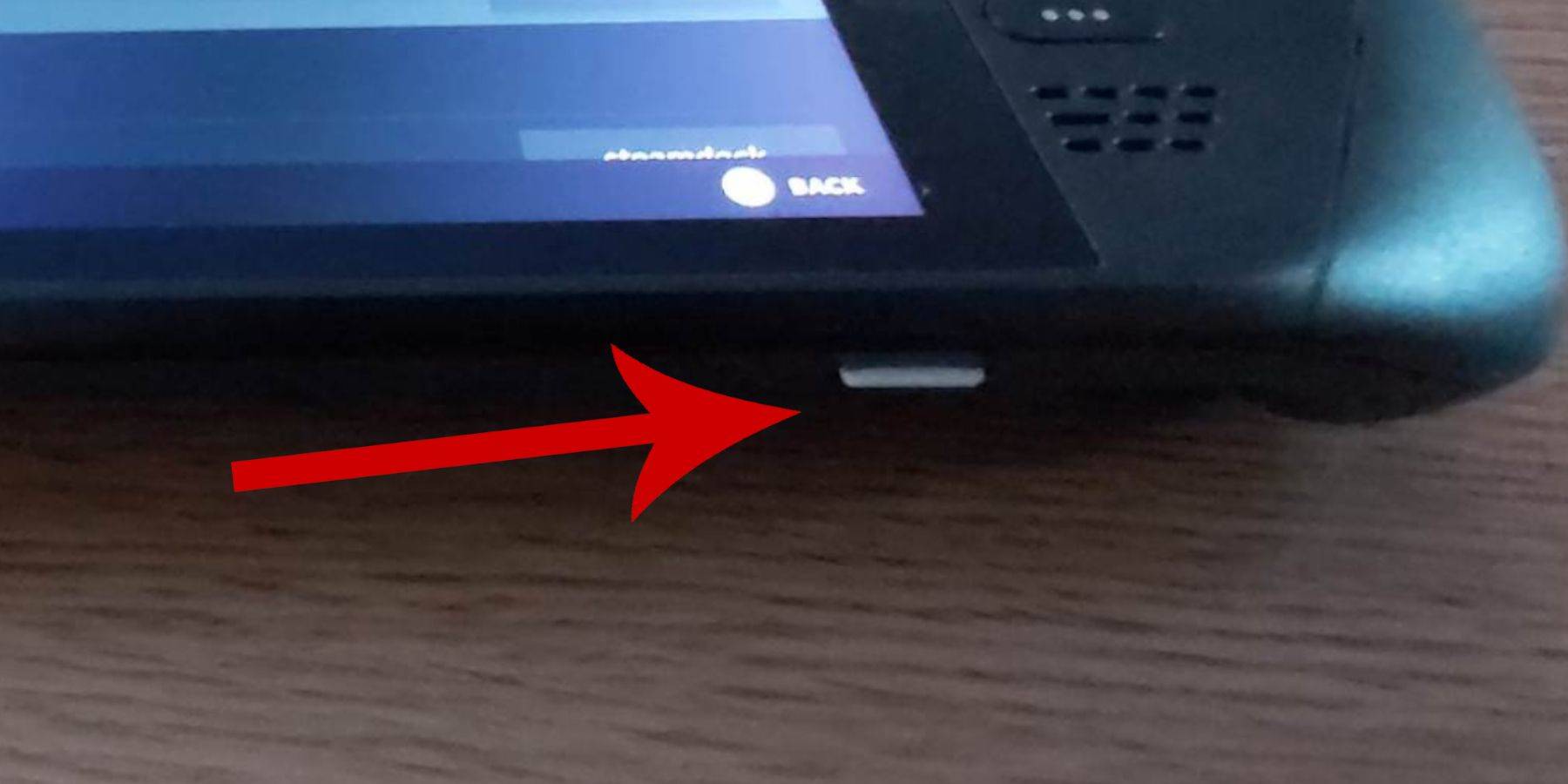 Prior to installation, ensure you have:
Prior to installation, ensure you have:
- A fully charged or plugged-in Steam Deck.
- A high-speed microSD card (formatted on the Steam Deck) or an external HDD (reducing portability).
- A keyboard and mouse (recommended for easier file transfer and installation).
Activate Developer Mode
Enabling Developer Mode is crucial for smooth emulator operation.
- Access the Steam menu, then System > System Settings.
- Enable Developer Mode.
- Access the Developer menu (bottom of the access panel).
- Enable CEF Remote Debugging under Miscellaneous.
- Restart your Steam Deck.
Remember to check CEF Remote Debugging after updates, as it can be disabled.
Installing EmuDeck in Desktop Mode
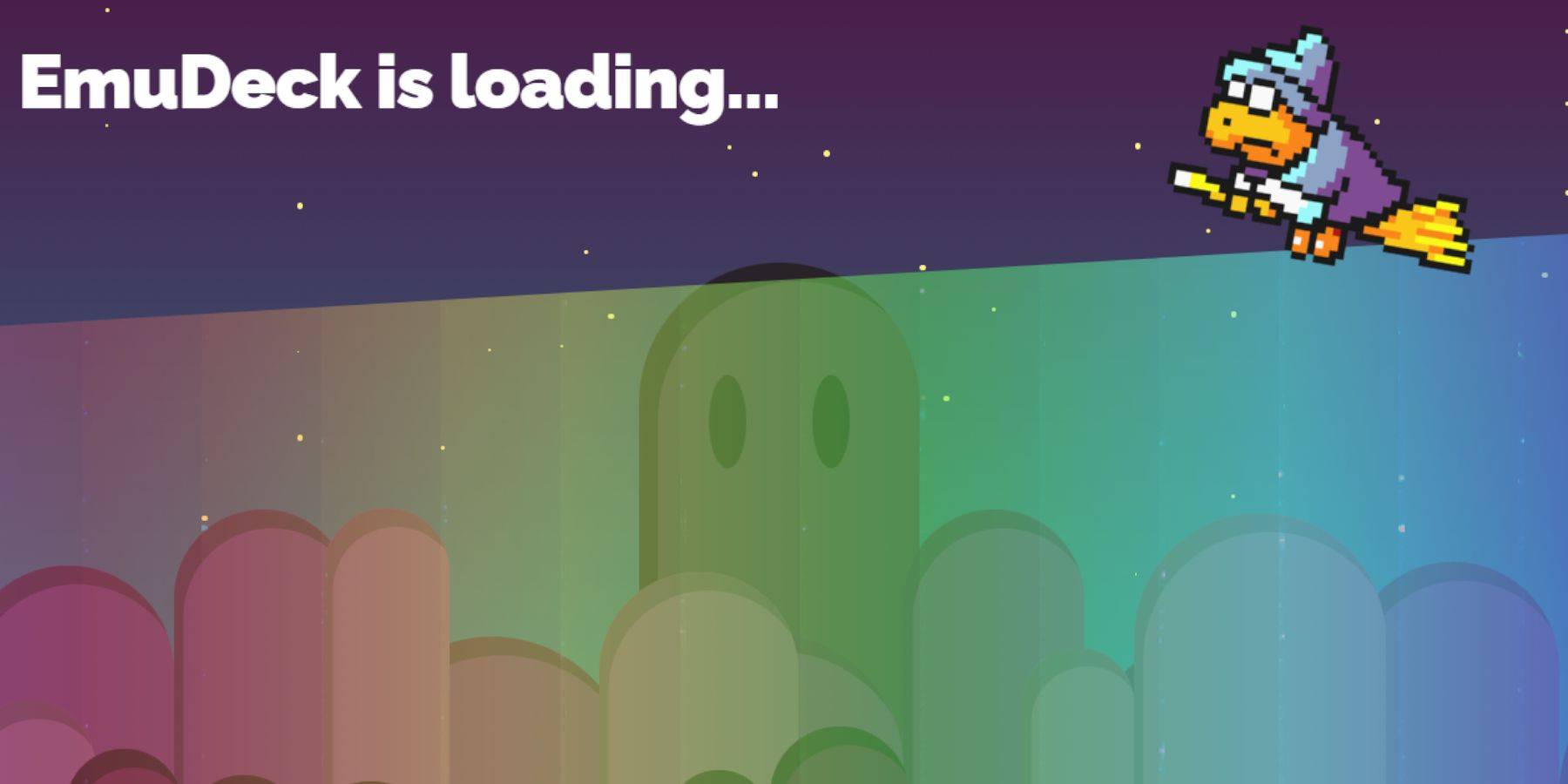 Switch to Desktop Mode (Power menu). Download EmuDeck using a browser (Chrome or Firefox). Choose the correct SteamOS version and select Custom Install. Remember to select the SD card as the Primary drive for easier management. Choose RetroArch for Sega Master System emulation and enable Steam ROM Manager for library integration. Consider activating the 'Configure CRT Shader for Classic 3D Games' option.
Switch to Desktop Mode (Power menu). Download EmuDeck using a browser (Chrome or Firefox). Choose the correct SteamOS version and select Custom Install. Remember to select the SD card as the Primary drive for easier management. Choose RetroArch for Sega Master System emulation and enable Steam ROM Manager for library integration. Consider activating the 'Configure CRT Shader for Classic 3D Games' option.
Transferring Master System ROMs
- Open Dolphin File Manager. Navigate to Removable Devices > Primary (your SD card) > Emulation > ROMS > mastersystem. Transfer your
.smsROM files (excluding the 'media' file).
Adding Master System Games to the Steam Library
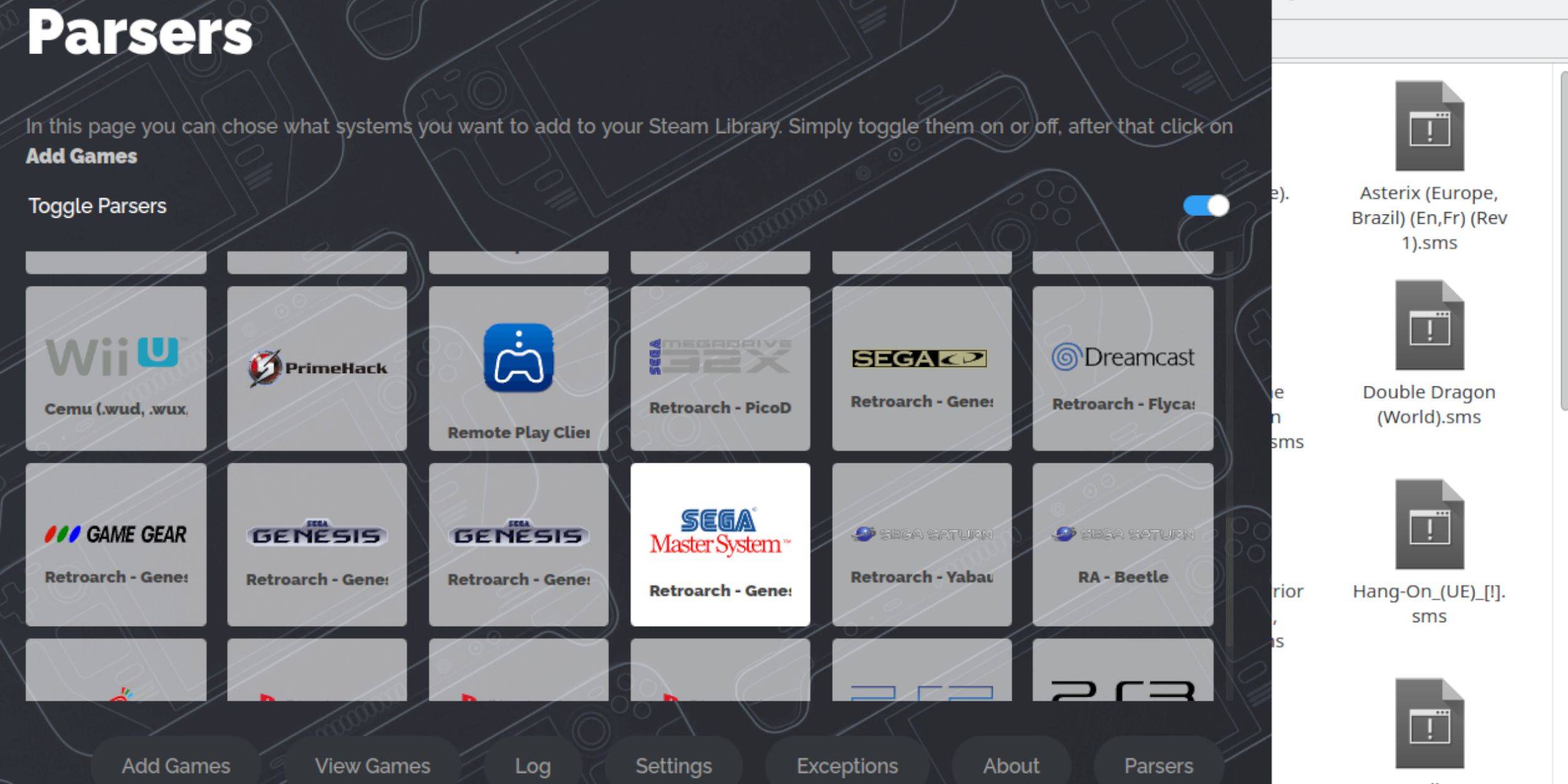 To access games in Gaming Mode, add them to your Steam library:
To access games in Gaming Mode, add them to your Steam library:
- Open EmuDeck in Desktop Mode.
- Launch Steam ROM Manager.
- Disable Parsers, then select Sega Master System.
- Choose Add Games > Parse.
- Save to Steam after verifying game and artwork display.
Fix or Upload Missing Artwork
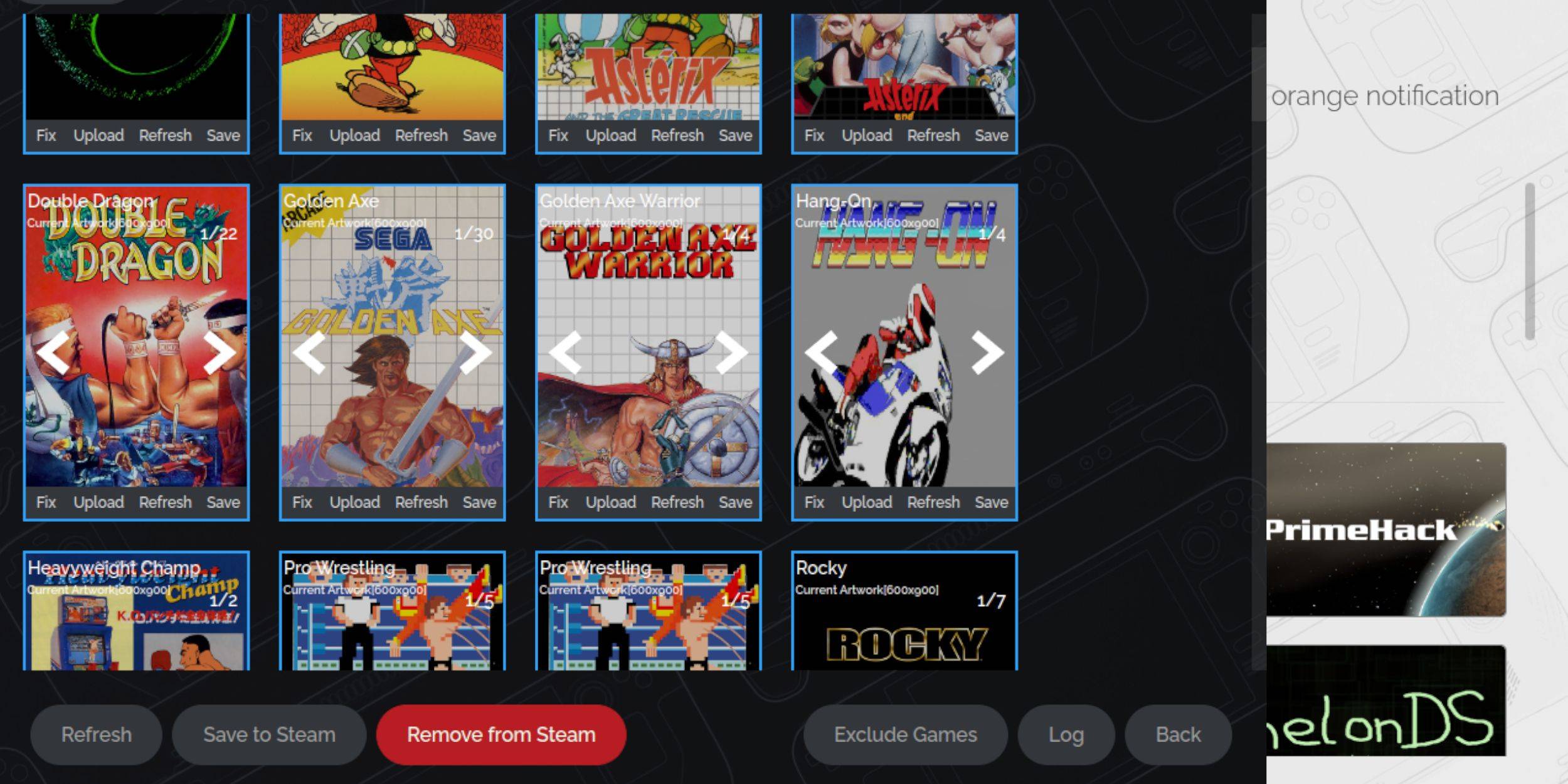 If artwork is missing:
If artwork is missing:
- Use the 'Fix' option in Steam ROM Manager.
- If necessary, manually search for and upload artwork via the 'Upload' option, saving it to the Steam Deck's Pictures folder first.
Playing Master System Games on the Steam Deck
 Access your games via the Steam Library > Collections > Sega Master System.
Access your games via the Steam Library > Collections > Sega Master System.
Improve Performance
To improve performance:
- Access the Quick Access Menu (QAM) during gameplay.
- Open the Performance menu.
- Enable 'Use game profile,' set Frame Limit to 60 FPS, and enable Half Rate Shading.
Install Decky Loader for the Steam Deck
 Install Decky Loader (using a browser in Desktop Mode) for enhanced control and performance. Choose the recommended install. Restart your Steam Deck.
Install Decky Loader (using a browser in Desktop Mode) for enhanced control and performance. Choose the recommended install. Restart your Steam Deck.
Install Power Tools
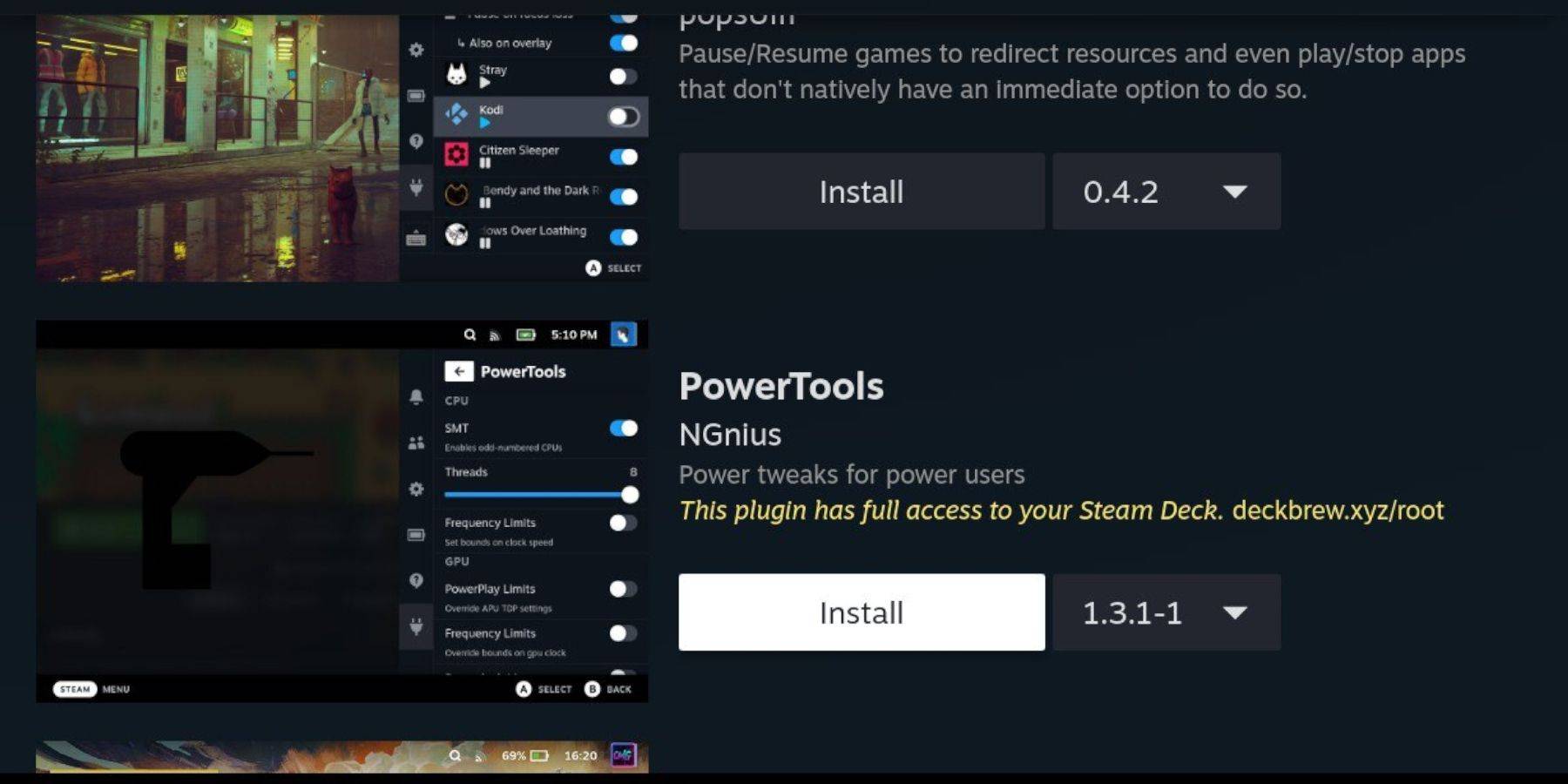 Install the Power Tools plugin through the Decky Loader store.
Install the Power Tools plugin through the Decky Loader store.
Power Tools Settings for Emulated Games
- In QAM, open Power Tools. Disable SMTs, set Threads to 4.
- Open the Performance menu (battery icon). Enable Advanced View, Manual GPU Clock Control, and set GPU Clock Frequency to 1200. Save per-game profiles.
Fixing Decky Loader After a Steam Deck Update
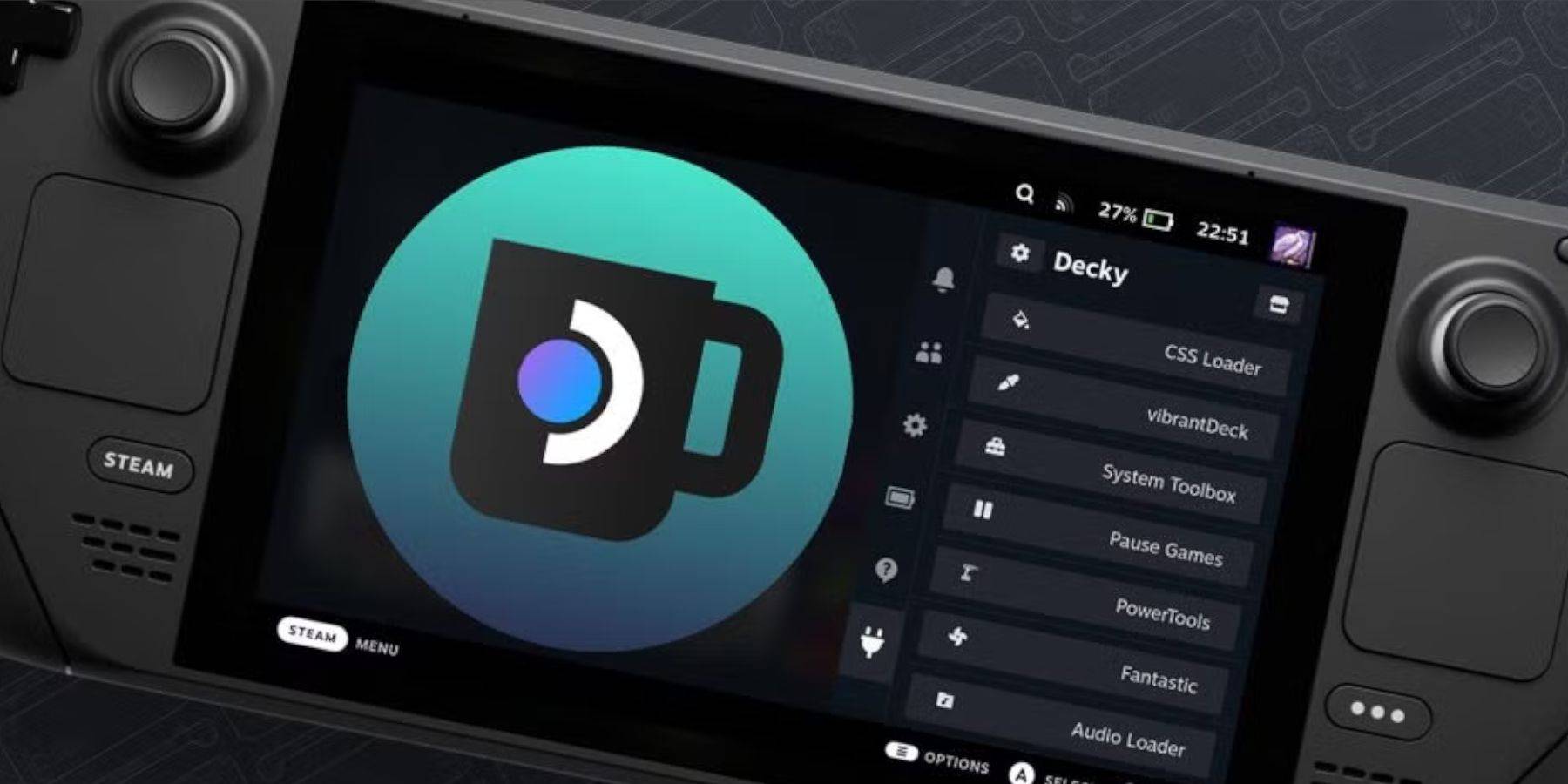 After Steam Deck updates:
After Steam Deck updates:
- Reinstall Decky Loader from the GitHub page, selecting 'Execute'.
- Enter your pseudo password (create one if needed).
- Restart your Steam Deck.

















